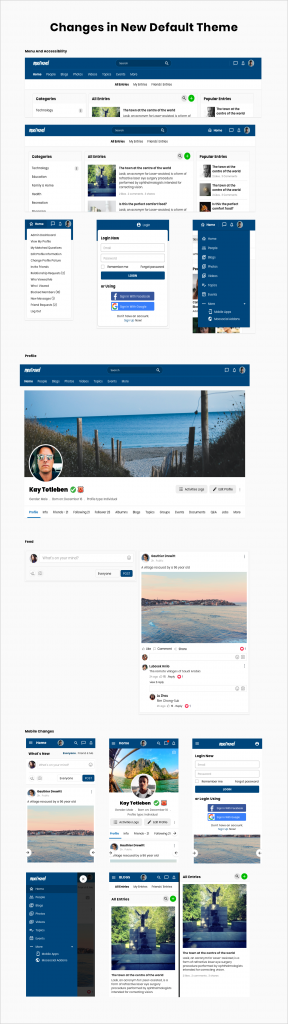Our Default Theme are little old now. Let’s refresh it.
Changes in New Default Theme
- Remove profile quick link block at homepage
- Improve User Experience
- Change date time format to make it appear shorter
- Accessibility: Improve navigation that allow to access main menu, profile menu and mini menu easily
- Add 2 new pages: Messages and Notifications
- Allow to hide/show profile menu
- Access to Login & Signup Page instantly when not log in
- Improve Theme Edit
- Each Theme will have its own Theme Edit section
- More options could be changed including: font-size, color, links, background…
- Module Improvement
- Add module quick search to middle column
- Move module menu to section under header
Screenshots
Beside the improvements for theme, we also add a lot more changes and fix major bugs. More details here