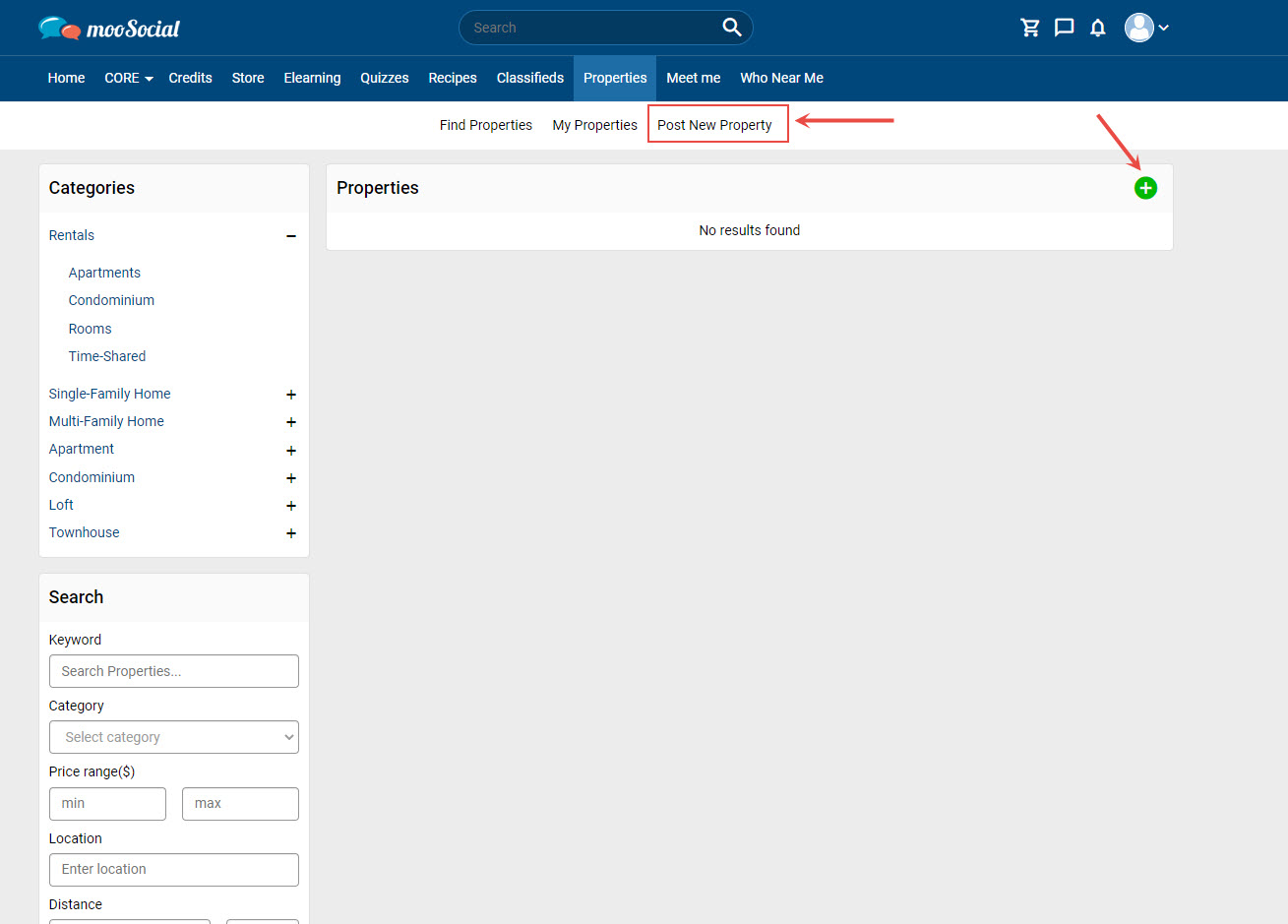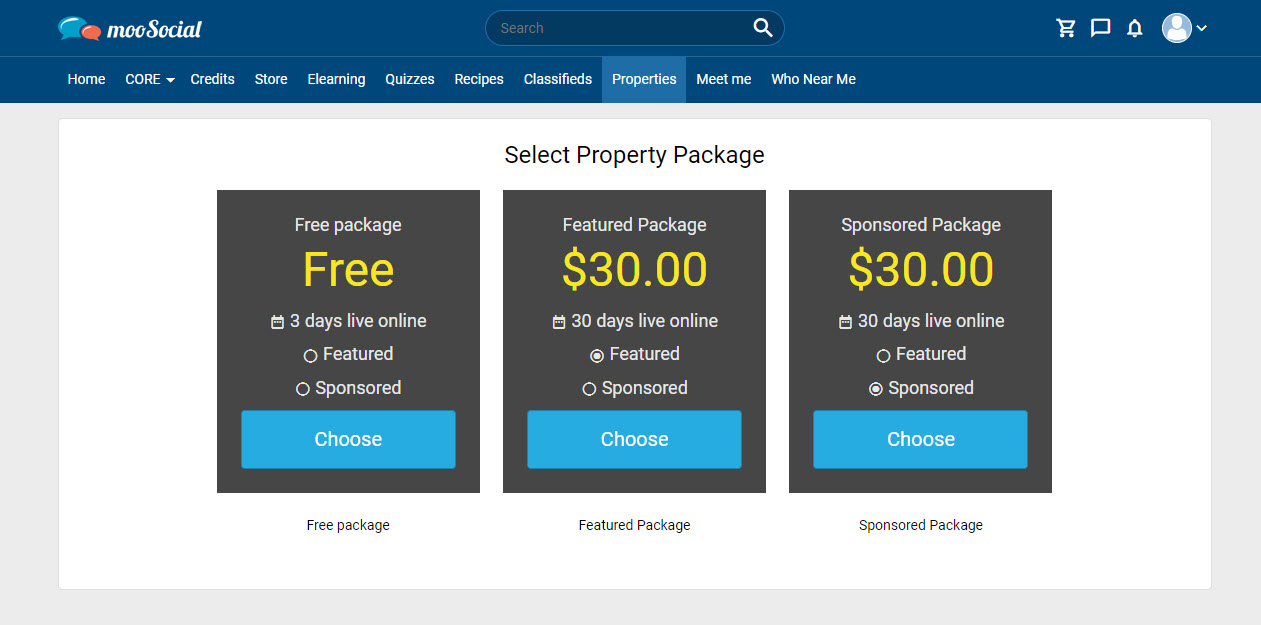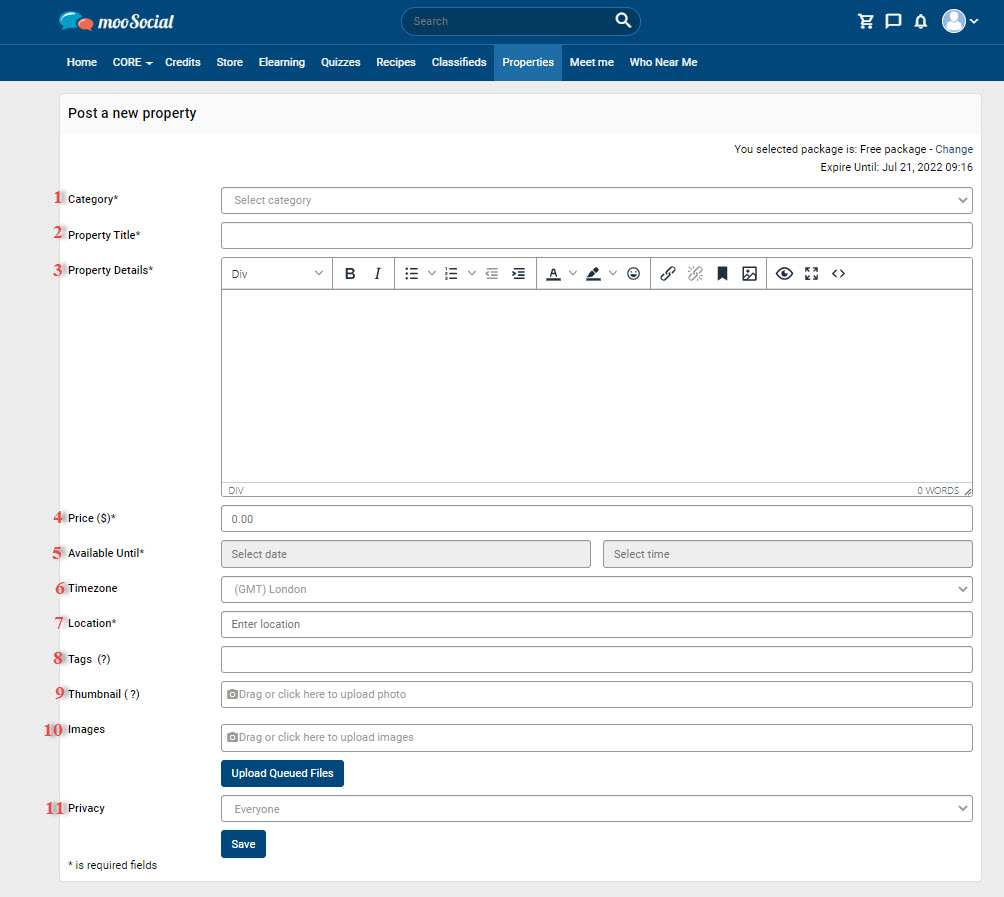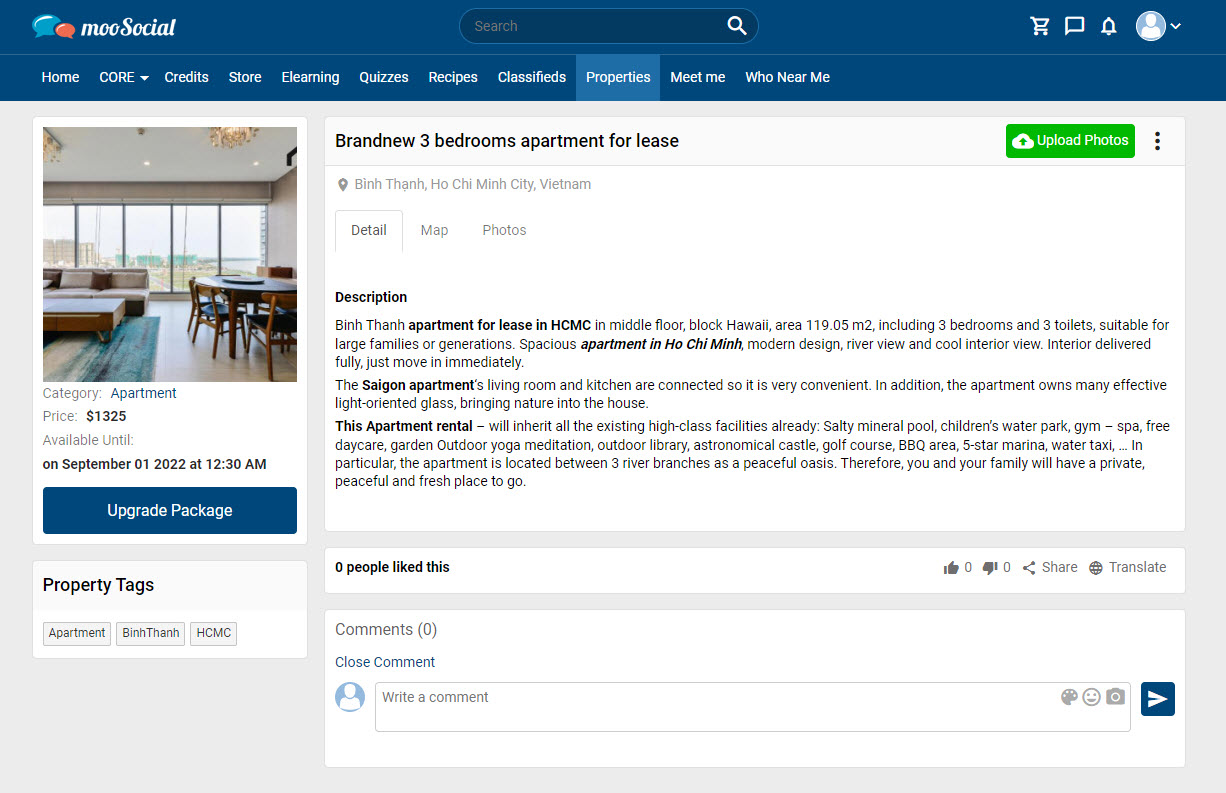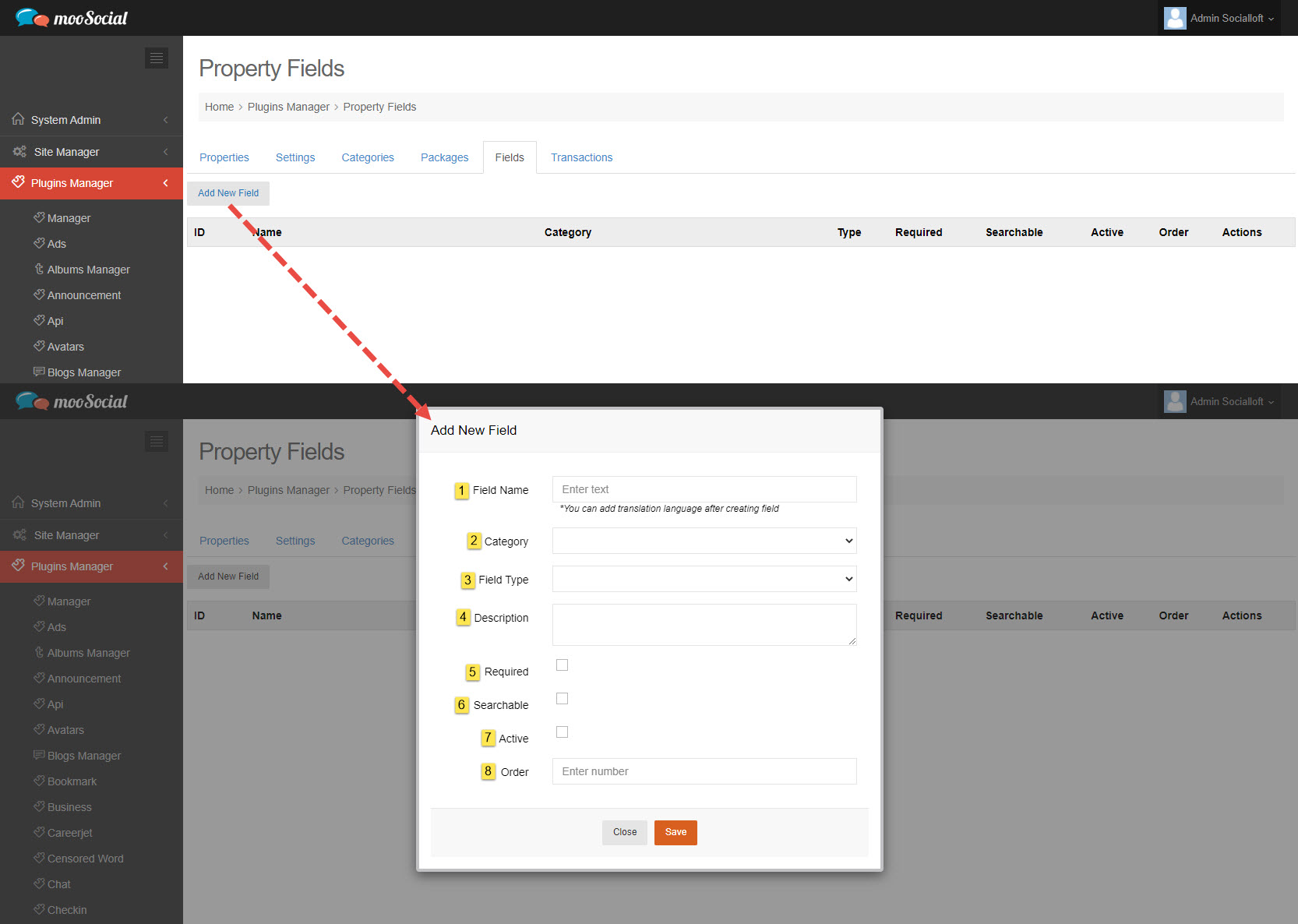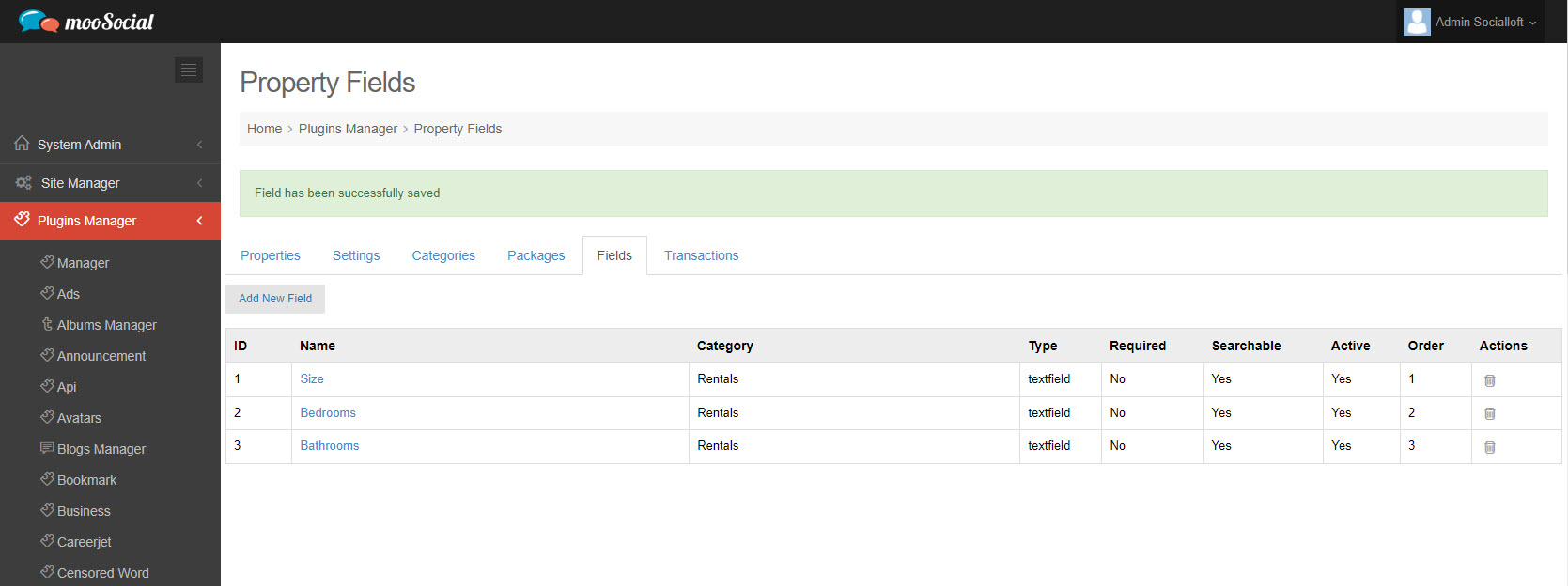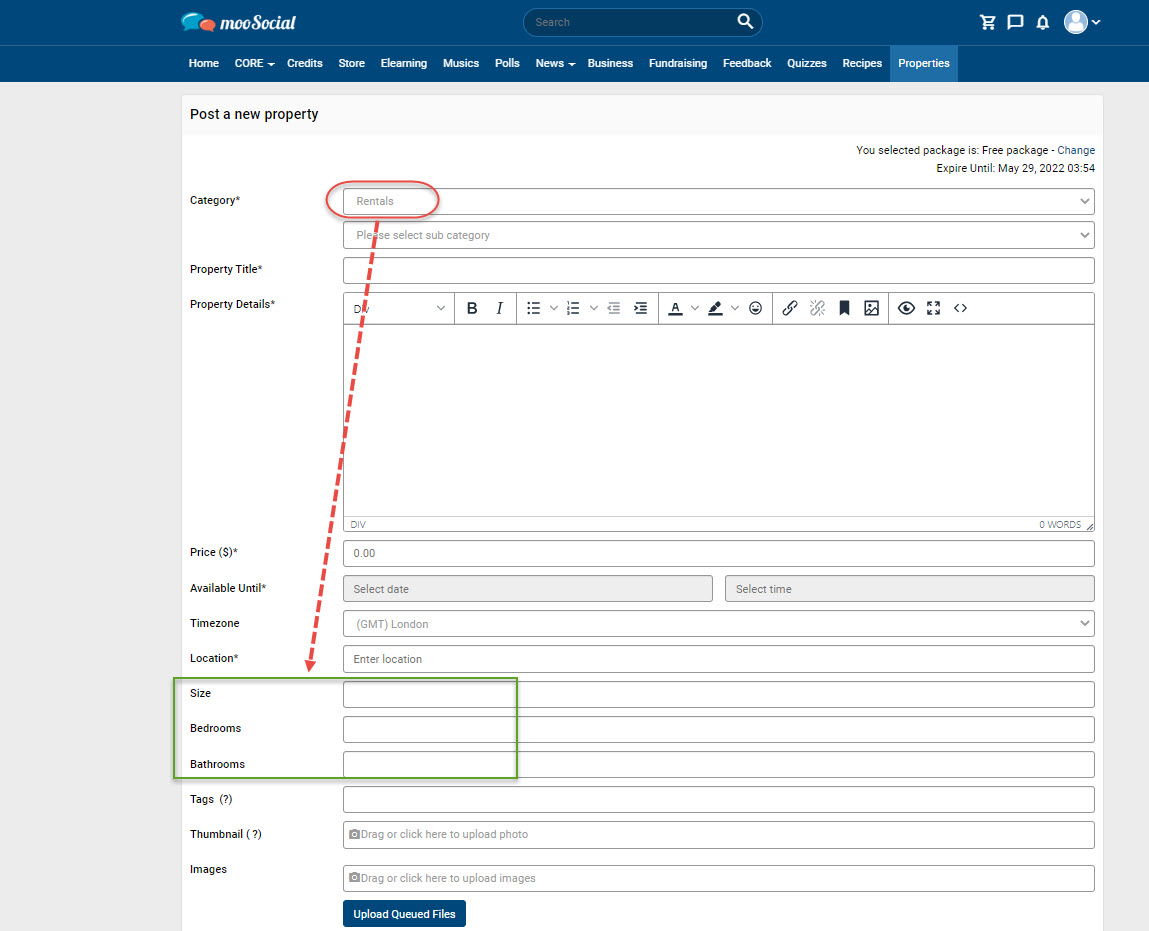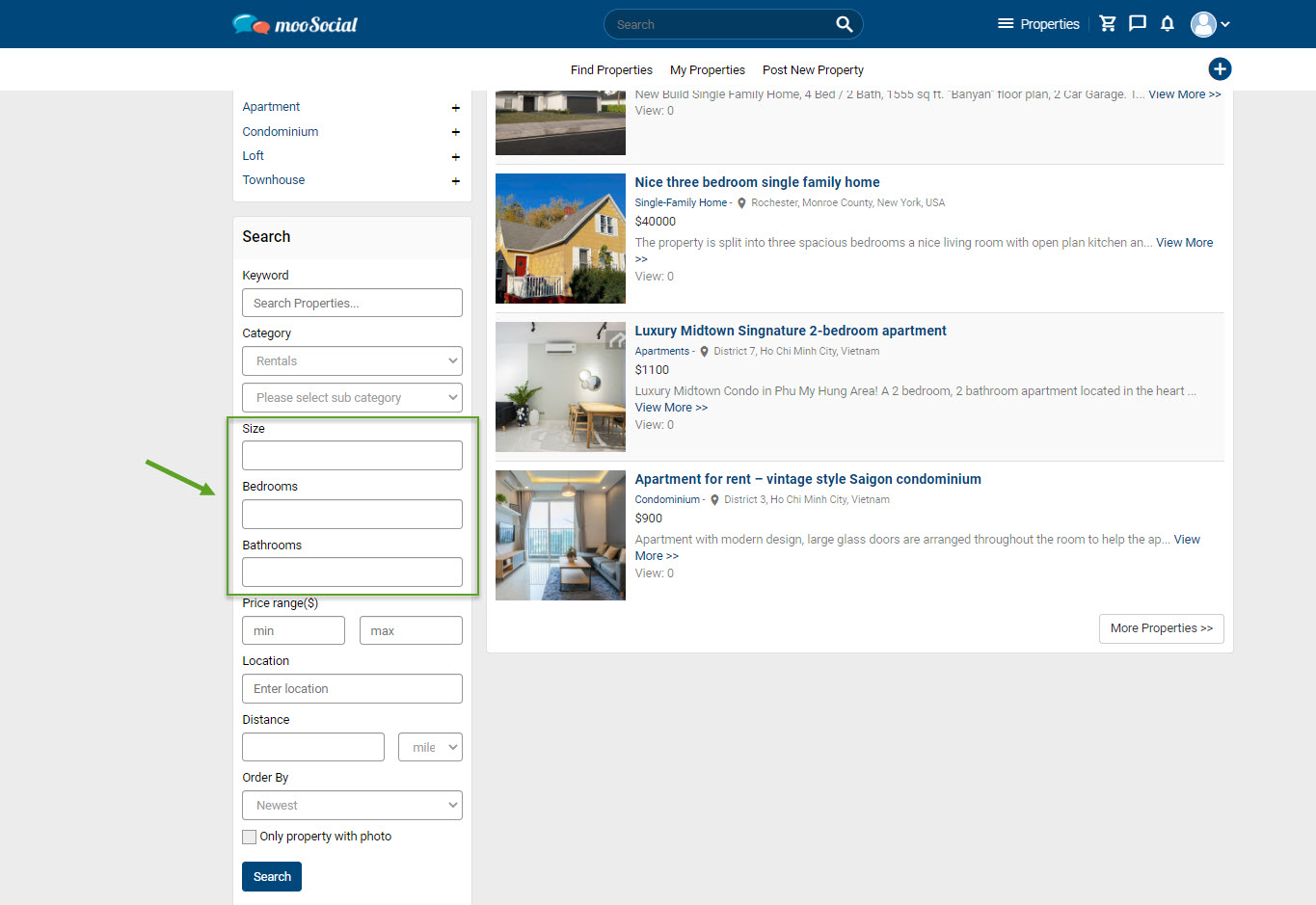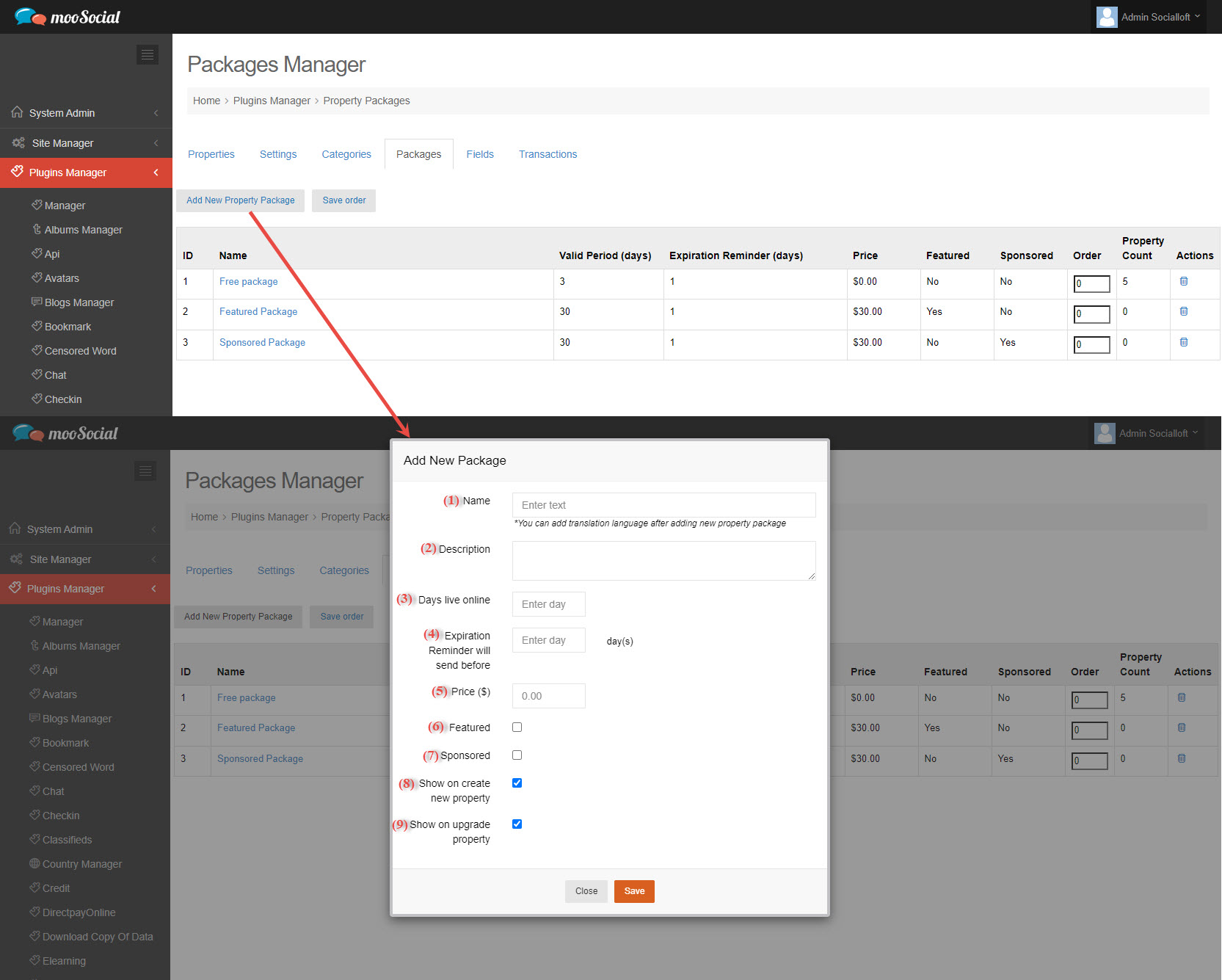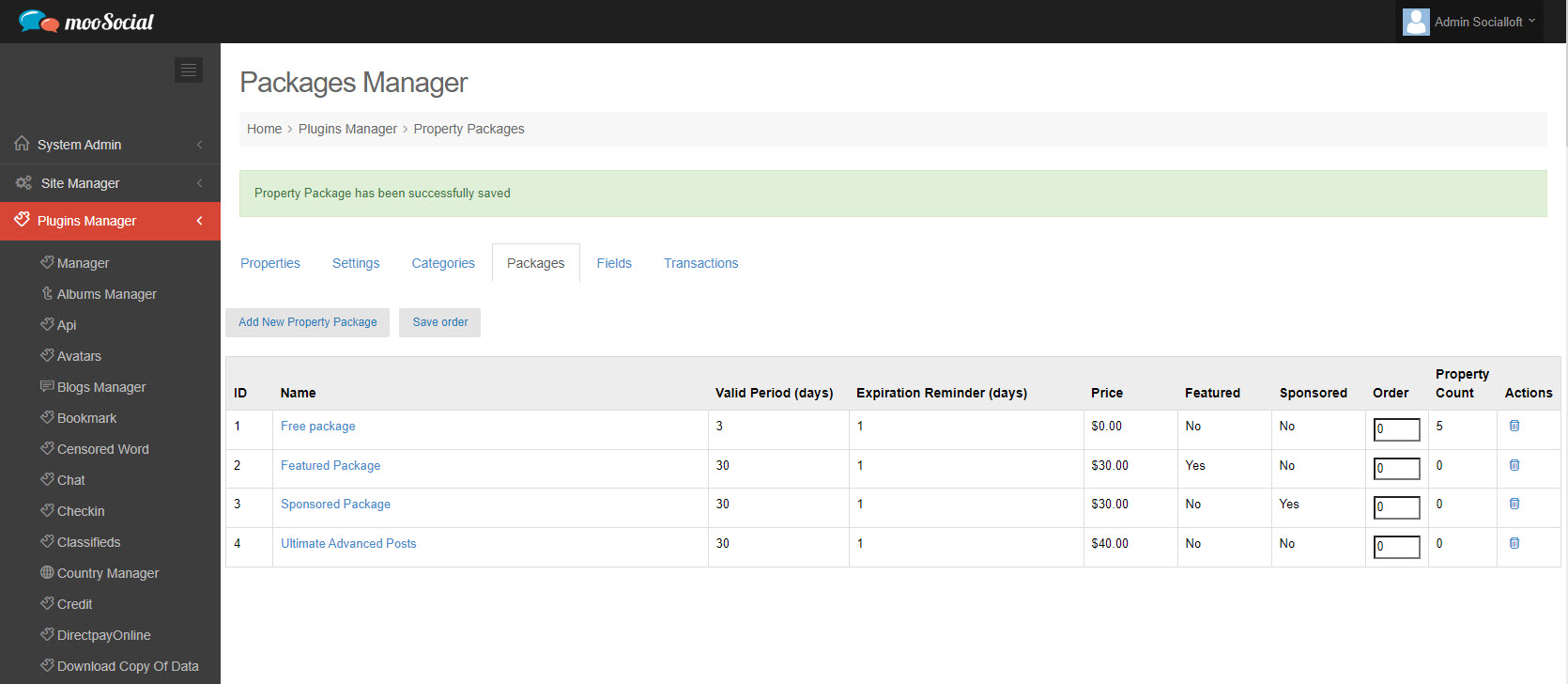Property Listings is a simple to use plugin that provides you all the tools you need to set up a dynamic real estate website in minutes. This tutorial will take you through the process of creating a new property listing.
NOTE: Property plugin has the map, you need to configure Google or OpenStreetMap api (Add Google Developer Key Or Enable OpenStreetMap)
Click the Post New Property or Post New Property button on the Property page.
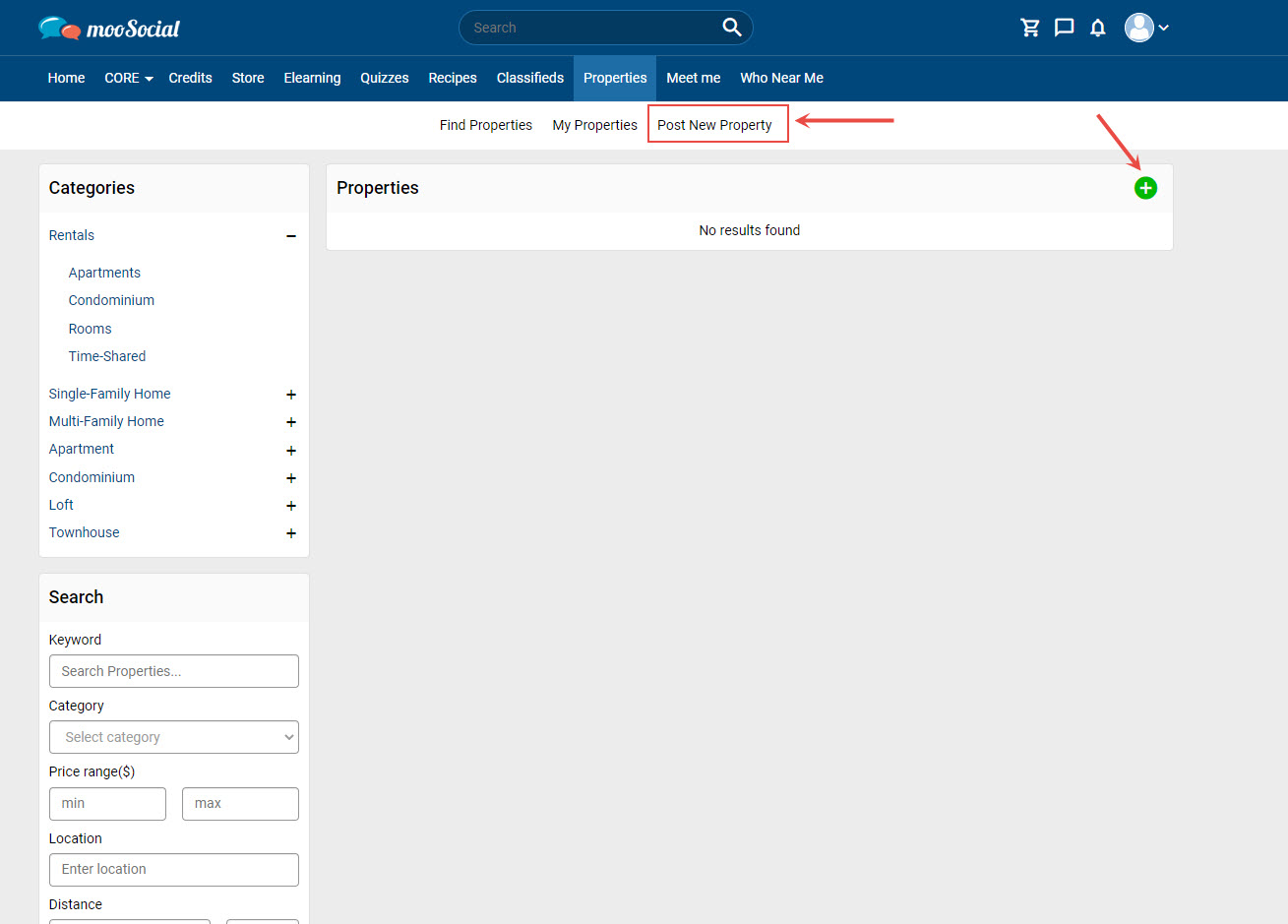
Choose a property package.
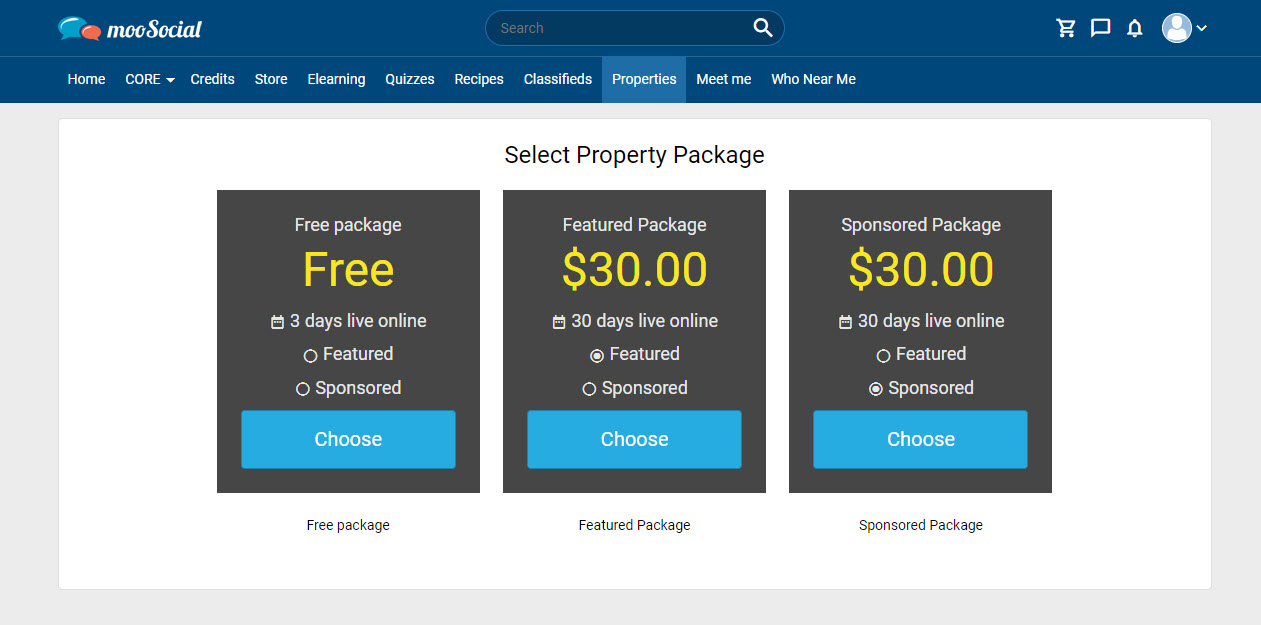
Go to Post New Property page
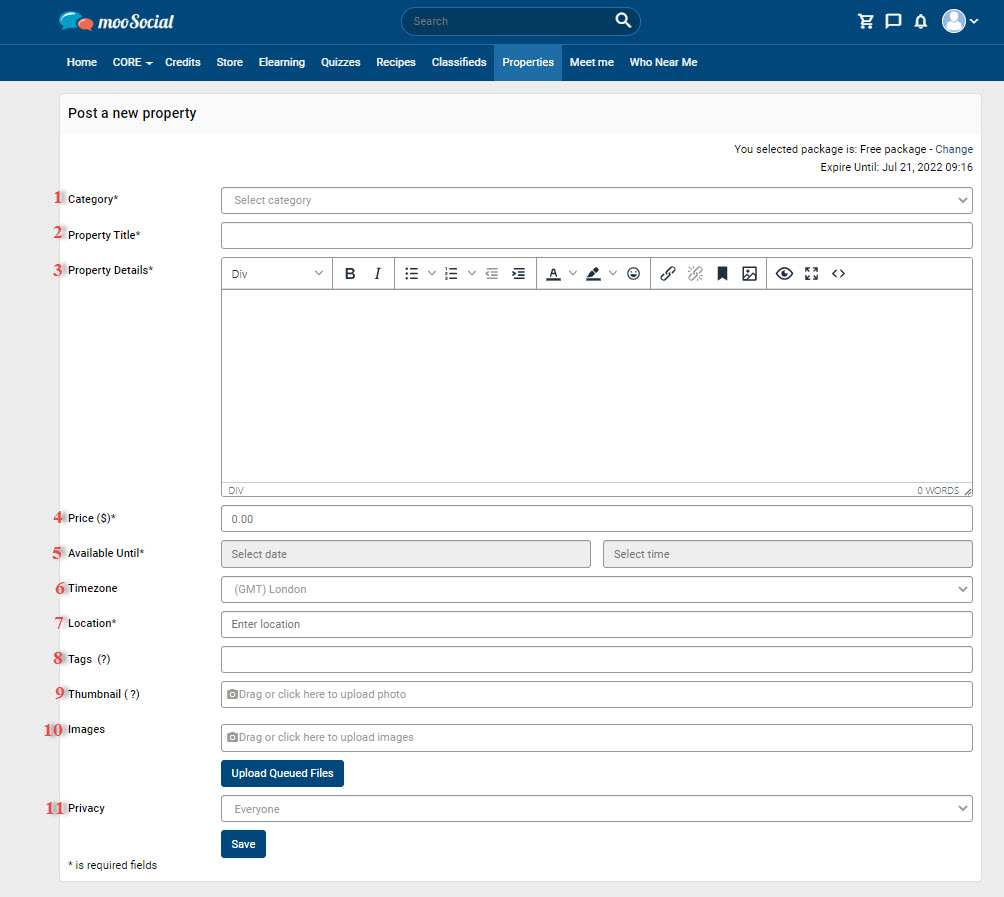
Fill in the blank fields:
[1] Select category.
[2] Enter the property title.
[3] Enter the property details.
[4] Enter the price.
[5] Select DateTime.
[6] Select Timezone.
[7] Enter location.
[8] Enter hashtags.
[9] Upload the thumbnail.
[10] Upload images.
[11] Choose the privacy for the post.
=> Click the Save button. The listing has been successfully posted.
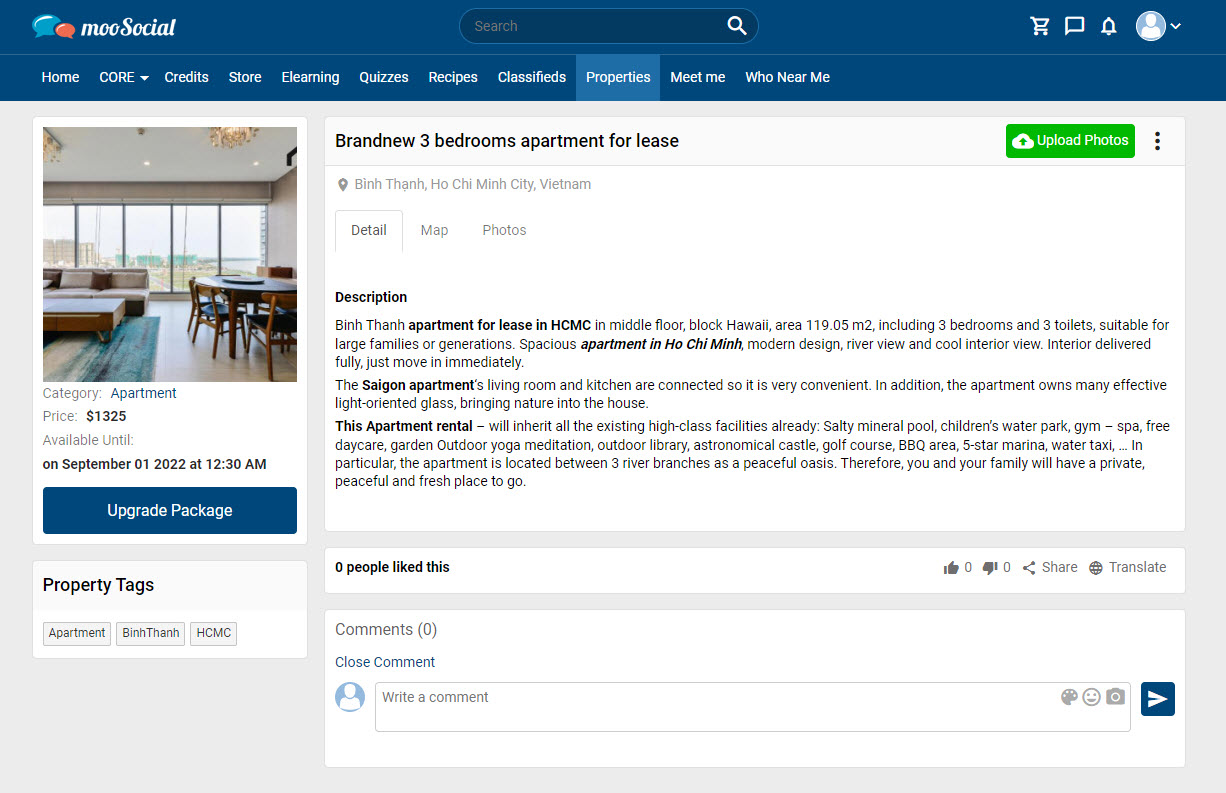
Using the Property Listing plugin, the Site Admin can associate dynamic fields with each category. This guide will walk you through the process of adding new category fields.
(Back-end) Access Admin Dashboard => Plugins Manager => Properties
On the Fields tab, click the Add New Field button => show pop-up.
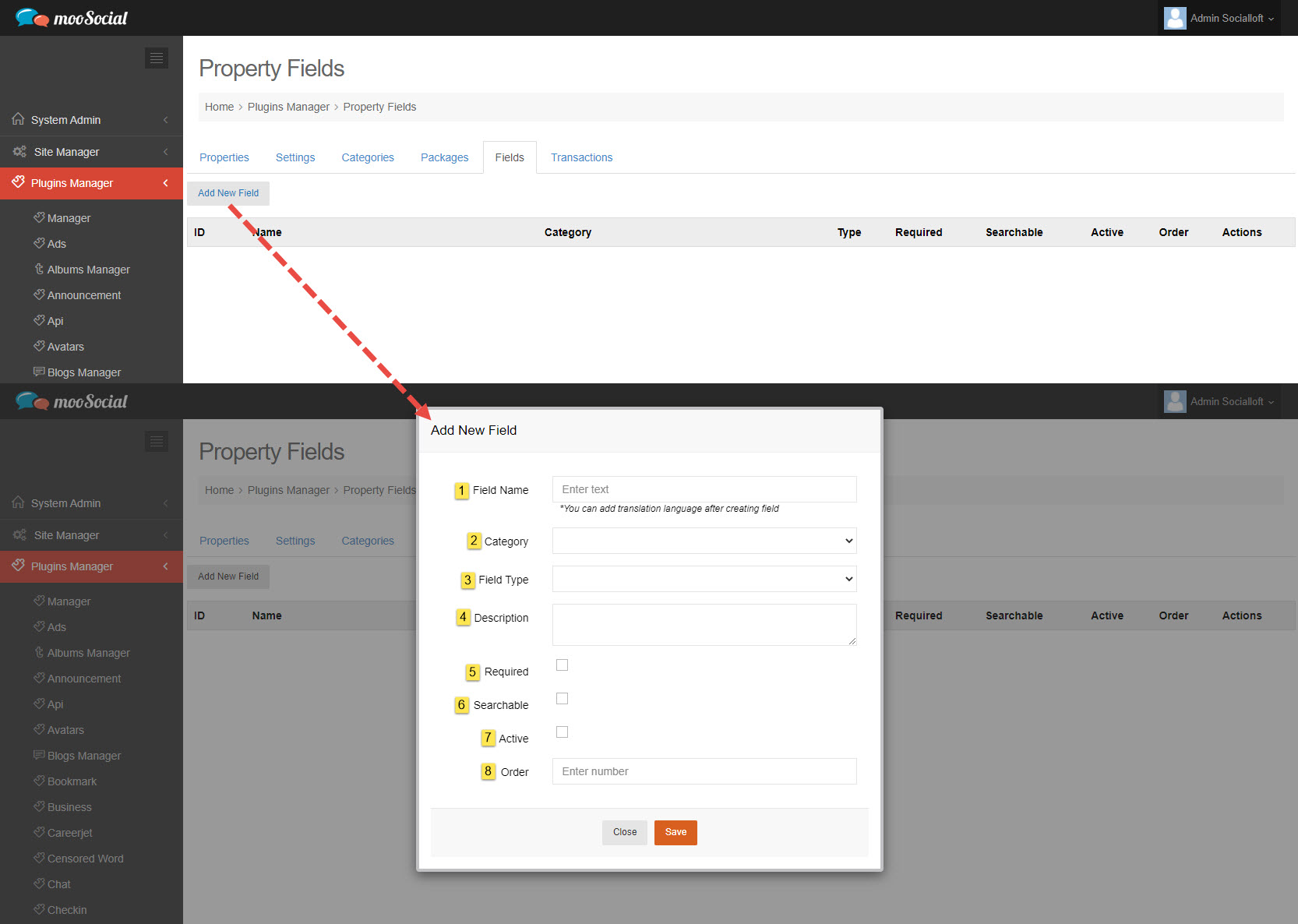
Fill in these fields:
[1] Field Name: enter text.
[2] Category: select Property Category
[3] Field Type: select field type
[4] Description: enter the content.
[5] Required checkbox: tick here for Required Field.
[6] Searchable checkbox: tick here to allow members to use the search and filter functions.
[7] Active checkbox: tick here to enable the field.
[8] Order: enter number.
=> Click on the Save button. The Fields have been saved successfully.
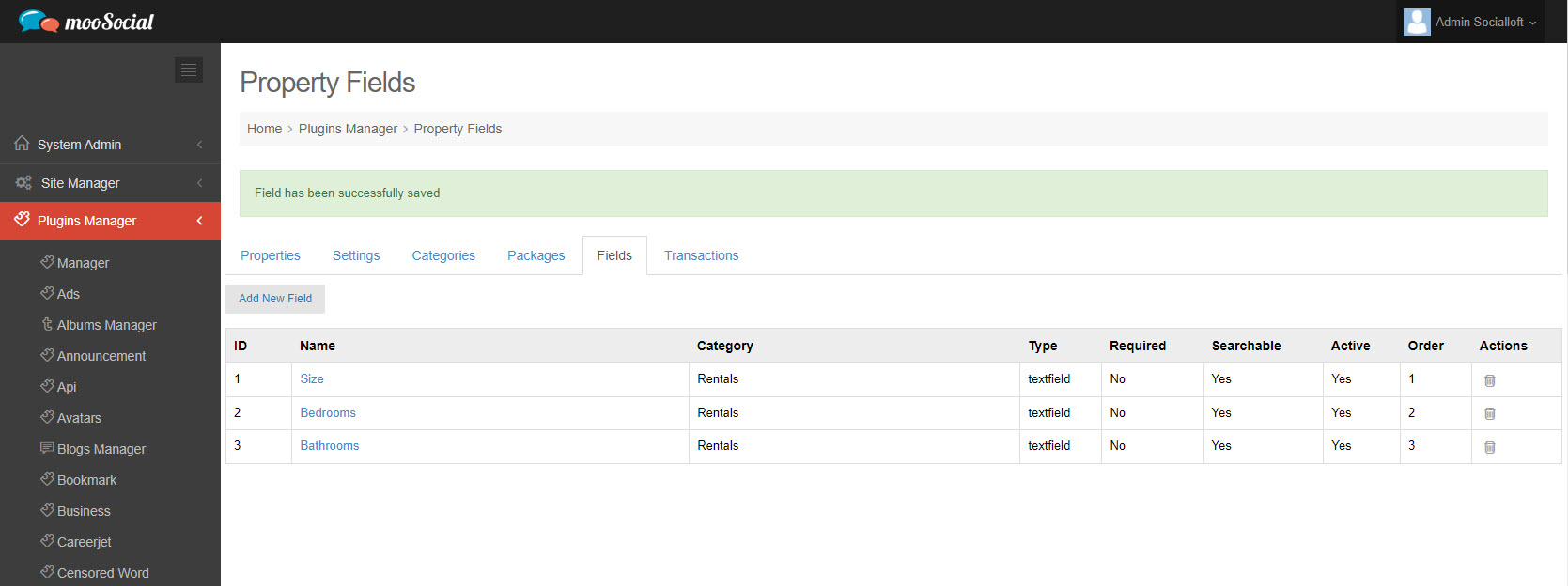
(Front-end)
When members post new property, they will be requested to fill in several fields/questions according on the category they choose.
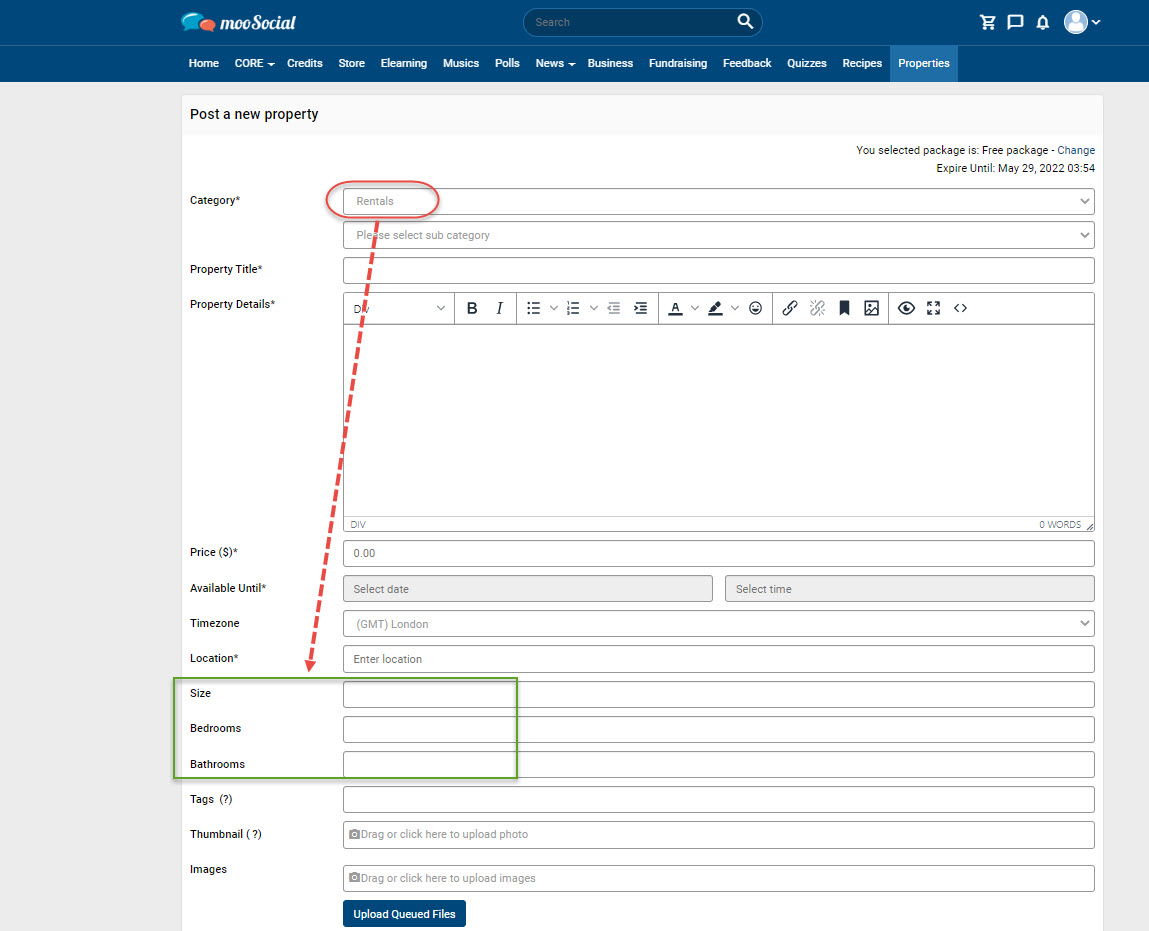
Members can also search for properties by category fields on the Properties page.
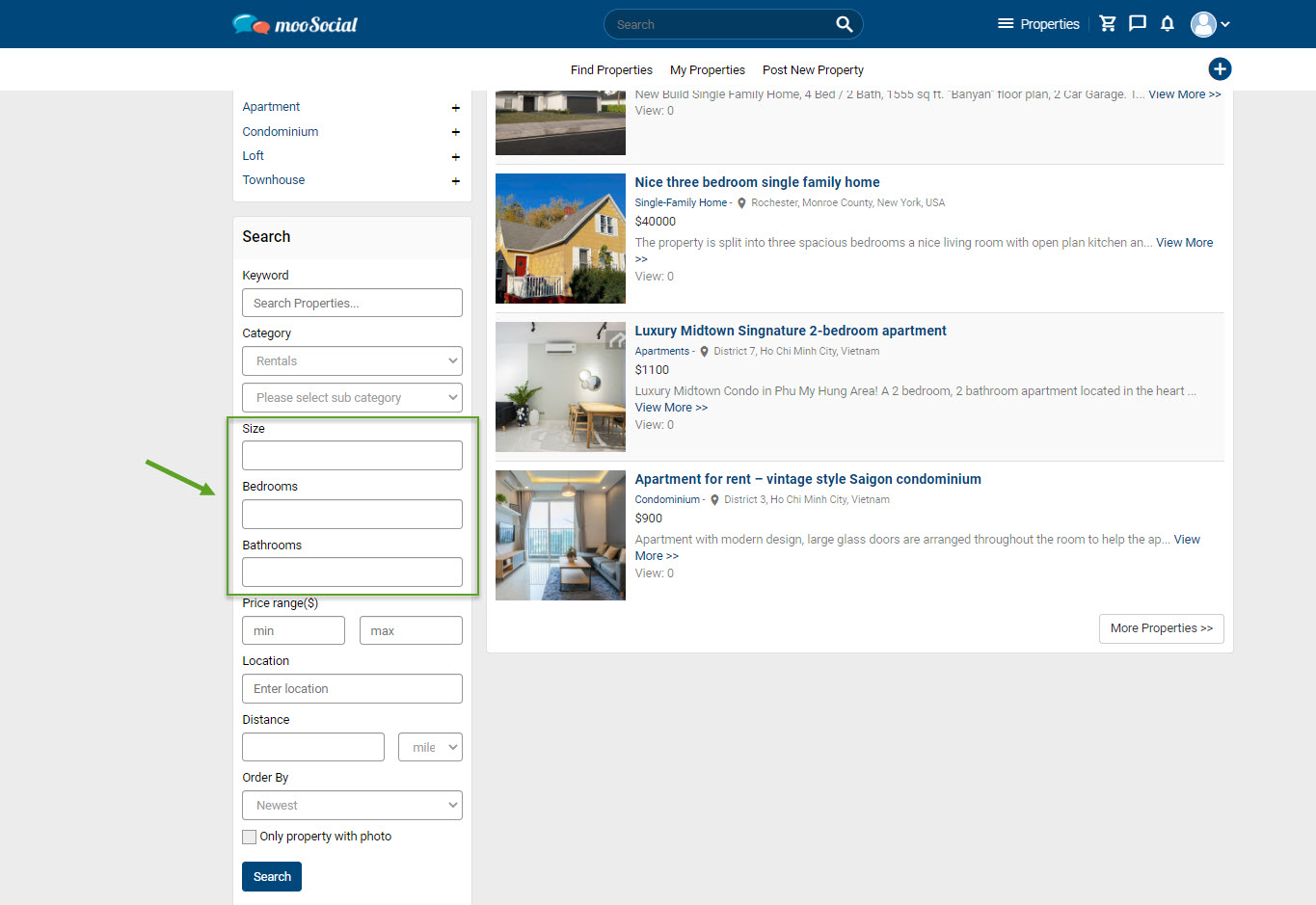
In the AdminCP, Site Admin can set the number of days online, Price, Featured, and Sponsored for each package. To understand how to create a property package, follow the steps below.
Access Admin Dashboard => Plugins Manager => Properties
On the Packages tab, click the Add New Property Package button => show pop-up.
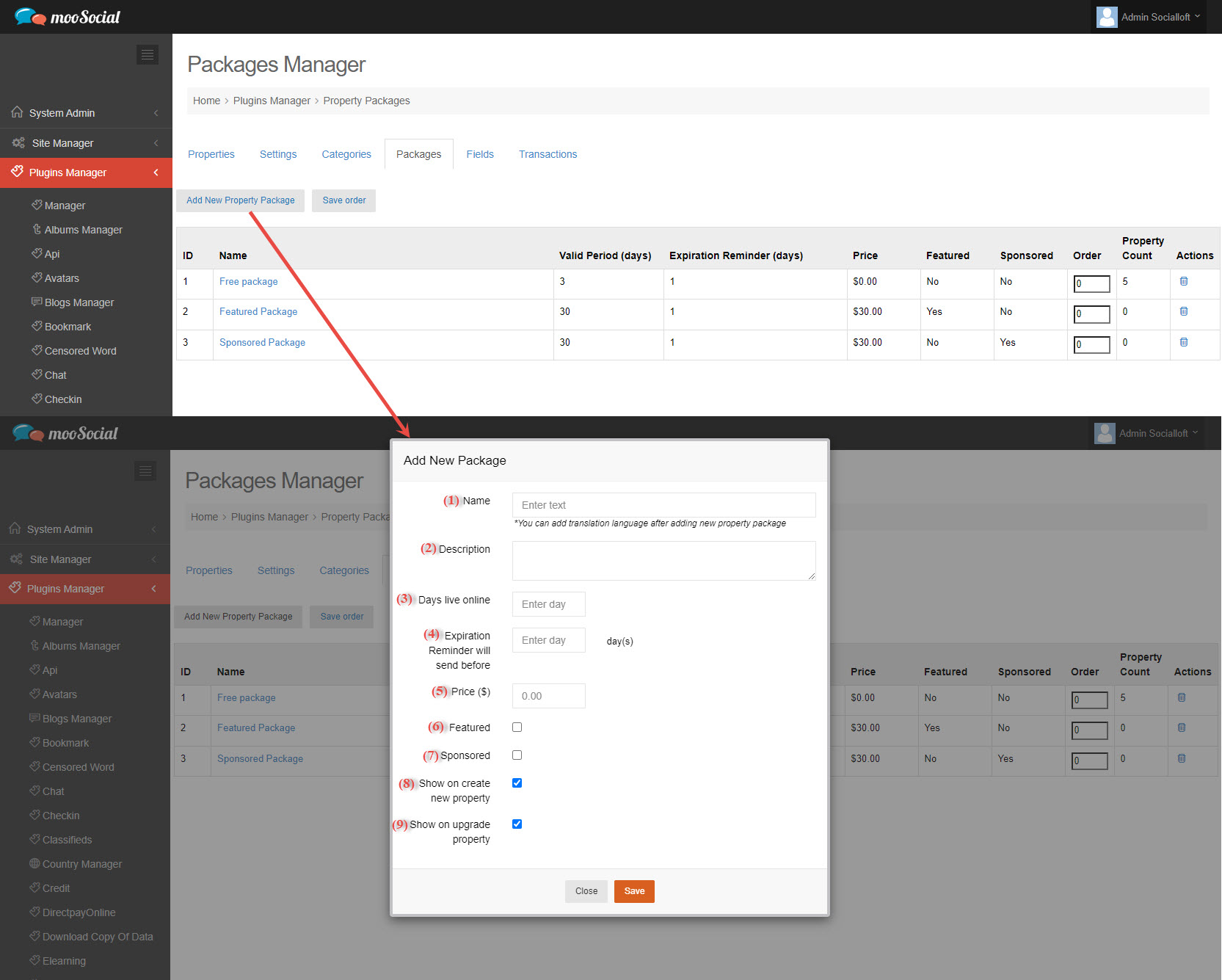
Fill in the blank fields:
(1) Enter the package name.
(2) Enter the description.
(3) Enter the number of days.
(4) Enter the number of days.
(5) Enter the price.
(6) Tick this box to make the property featured.
(7) Tick this box to make the property sponsored.
(8) Tick this box if you want the package to appear when you create a new property.
(9) Tick this box if you want the package to appear when upgrading the property.
=> Click the Save button. The Property package has been saved successfully.
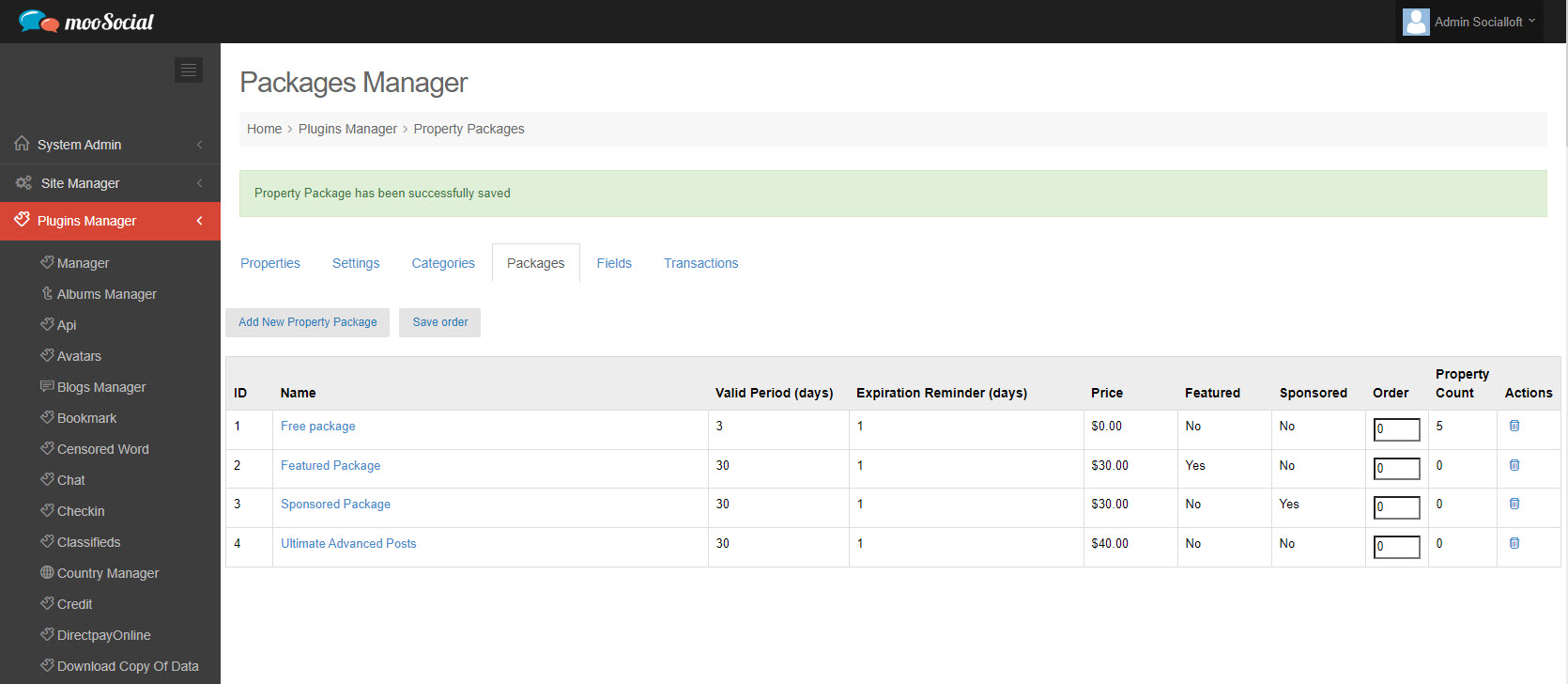
Hopefully, this tutorial was helpful for you.