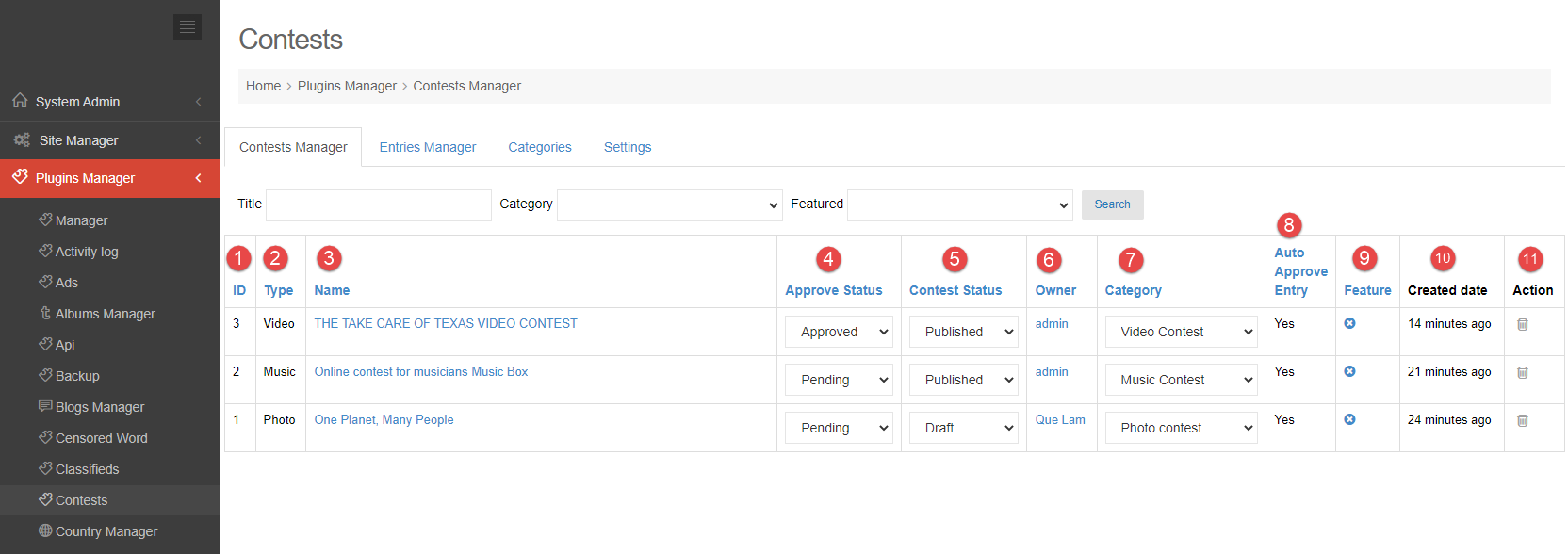Admin can manage contests with actions as: search, approve, publish, feature,… Follow this tutorial for more detail.
1. Go to Admin Control Panel.
2. At Plugins Manager sidebar >> click on Contests.
SEARCH CONTESTS
You can search by:
- Enter title.
- Select category.
- Disable or enable feature.
MANAGE CONTESTS
1. Contest ID.
2. Contest type: Photo, music or video.
3. Contest name.
4. Approve status: you can change approve status here (approved, pending or denied).
5. Contest status: you can change contest status here (draft, published, closed).
6. Contest owner.
7. Contest category.
8. Auto approve entry: yes or no.
9. Feature or not feature contest.
10. Contest created date.
11. Action: delete contest.