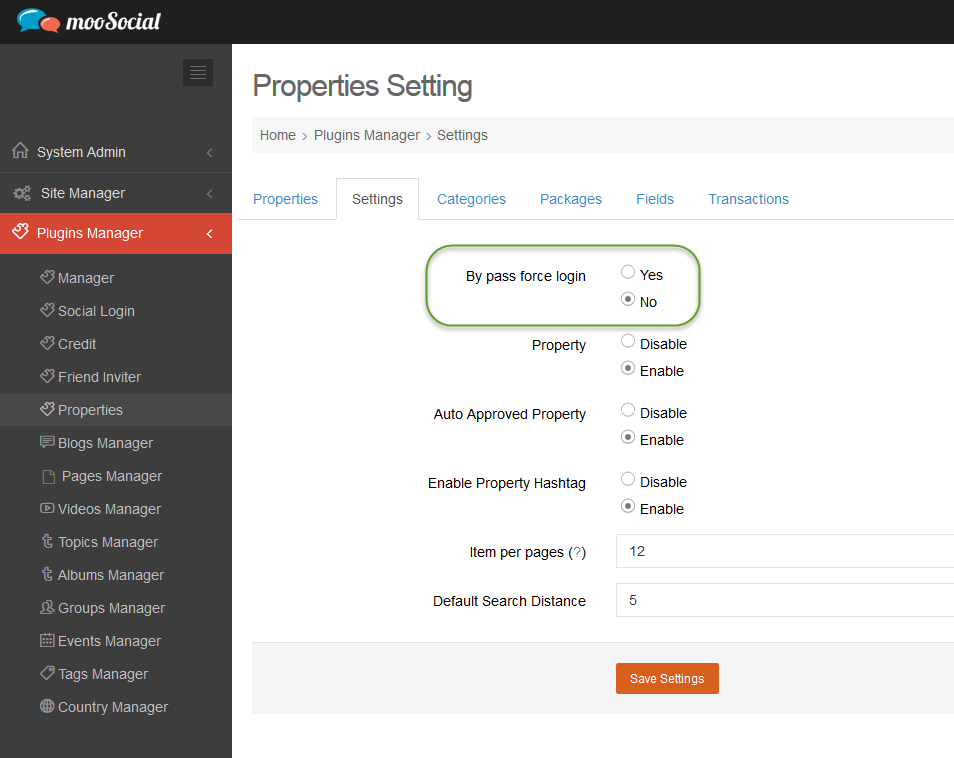To by pass “force login” for a specific plugin. For example: Show content of Property plugin
Access Admin Dashboard –> Plugin Manager –> Properties –> Settings
– If this option is no, the content of property plugin will not be visible to visitors.
– If this option is yes, the content of property plugin will be displayed to visitors.
* Note: This setting is affected when Force Login setting is enabled on System Settings –> Features –> Force Login, see https://moosocial.com/knowledge-base/how-to-hide-site-content-for-visitors-force-login-setting/ for detail.