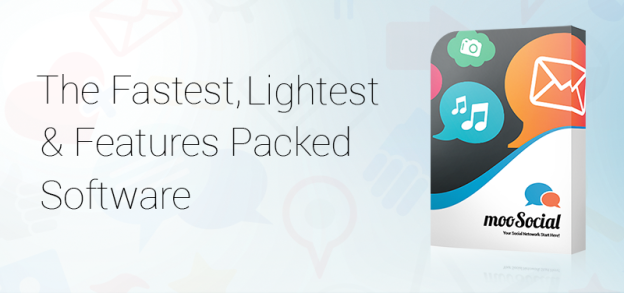
mooSocial 2.2.0 – The fastest, lightest, features packed social network software.
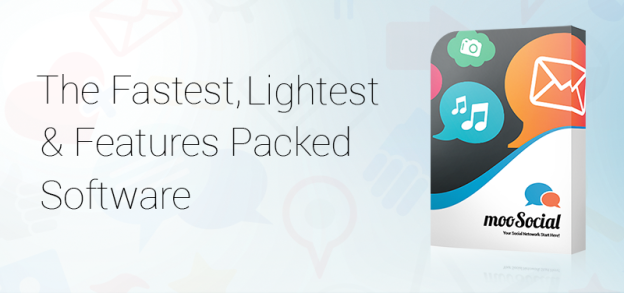
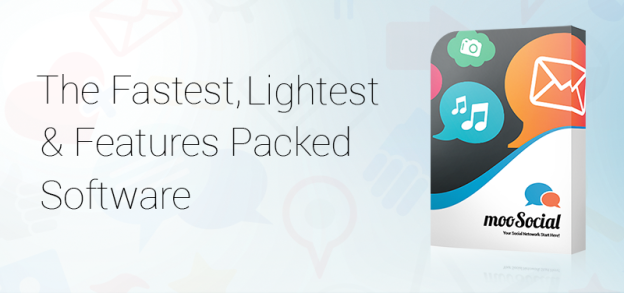

If you thought all social networking activity took place on Facebook, Twitter, LinkedIn or Google+, think again. There is a preponderance of niche social networks that appeal to nearly every interest and taste.
Niche networks run the gamut from celebrity fan sites to industry-specific business networks to philanthropic groups, and there’s good rationale for their existence. Rather than connecting people with family and friends across their social graph, the nexus of these communities is shared interests and passions, or their “interest graph.”
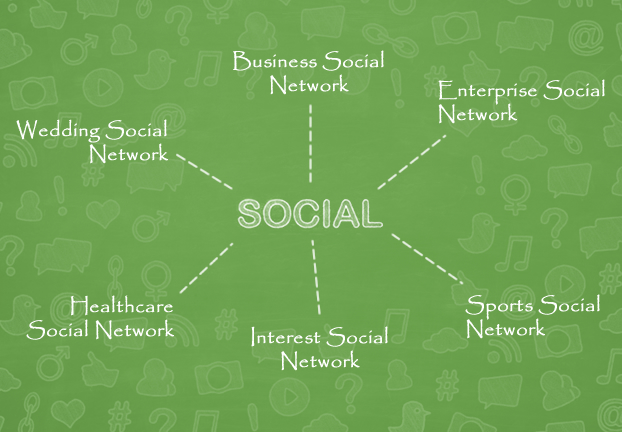
Far from being a marketer’s worst nightmare, smaller, more focused networks are becoming places where people actually listen.
The option to share Instagram photos on Facebook and Twitter is both a blessing and a curse. When I want to share a photo that’s particularly special with my Facebook friends who aren’t on Instagram (i.e., my grandma), I can do so. When I want to share a photo that’s particularly witty on Twitter, I can do so. But when I see the same linked photos on Facebook and Twitter, and then again on Instagram, it drives me nuts. Especially if said photos are of my friend’s cat… and I like cats. In short: cross-platform integration has gone overboard and it’s led social giants to become one massive lump of blah.

In today’s highly digital world, consumers are craving interconnectivity with their communities more than ever. Through social media, users connect with others having similar interests, hobbies, and tastes. Niche social networking sites are continuing to bloom even as Facebook, Pinterest, Instagram, and Twitter hold considerable market share; from examples like VampireFreaks an alternative “goth” social media website, to Ravelry, a social networking site for knitting enthusiasts, the world of niche social media is huge – and getting bigger.
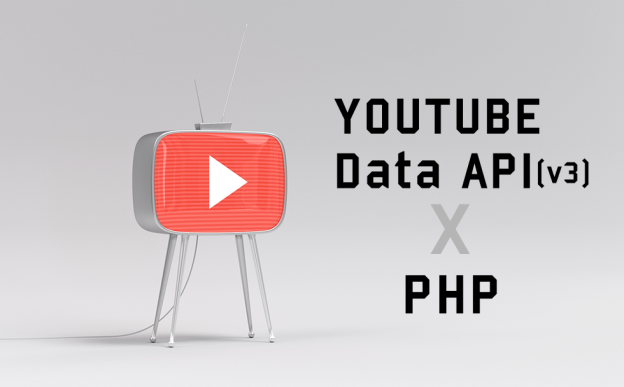
It is our pleasure to announce the availability of mooSocial 2.1.7. This version addresses the video sharing issue from YouTube. It only includes one minor update but is necessary for site members to share video from YouTube properly. New purchases and current license owners will be able to download this version in mooSocial’s Client Area.