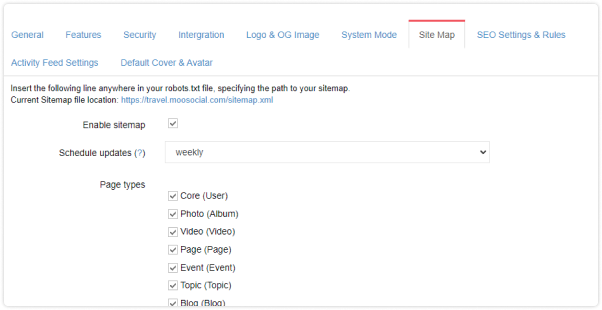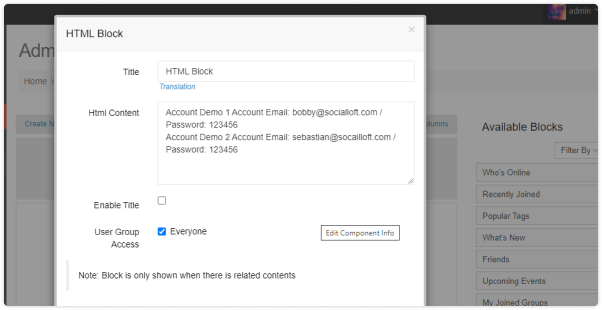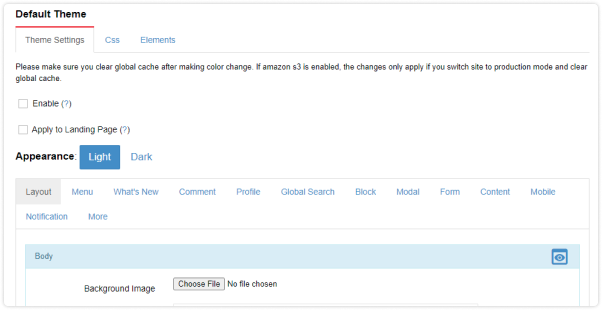XML sitemap is the important feature for sites that want to be indexed quickly on google search engine. on mooSocial platform, xml sitemap is generated daily, weekly or monthly. mooSocial site owners can choose which modules to be included in the sitemap. It’s a useful feature to help your site clean because not every content is preferred by google search engine.
Features
- Generate sitemap daily, weekly or month
- Can select which plugins to include to the sitemaps