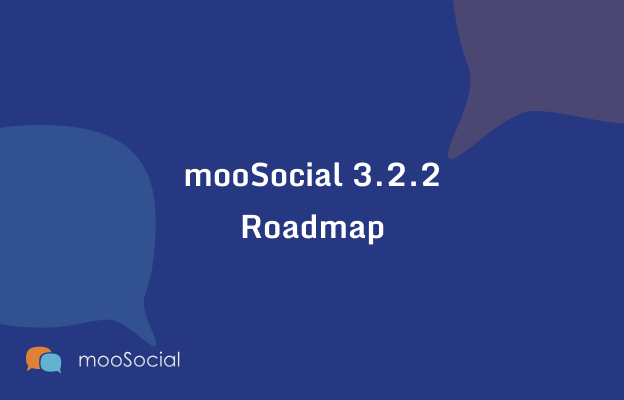
We would like to announce the development plan for mooSocial version 3.2.1 as follows.
Key features:
- Add PWA ( Progressive Web Apps)
- New FB inspired theme
- New Video/voice call (1-1 call) using Agora.io and charge per minute. Work for both web + mobile apps
- New live streaming version. Work for both web + mobile apps
- Small improvements follow feedback from team and clients
- Fix found bugs from previous version
Plan: 30-Dec



