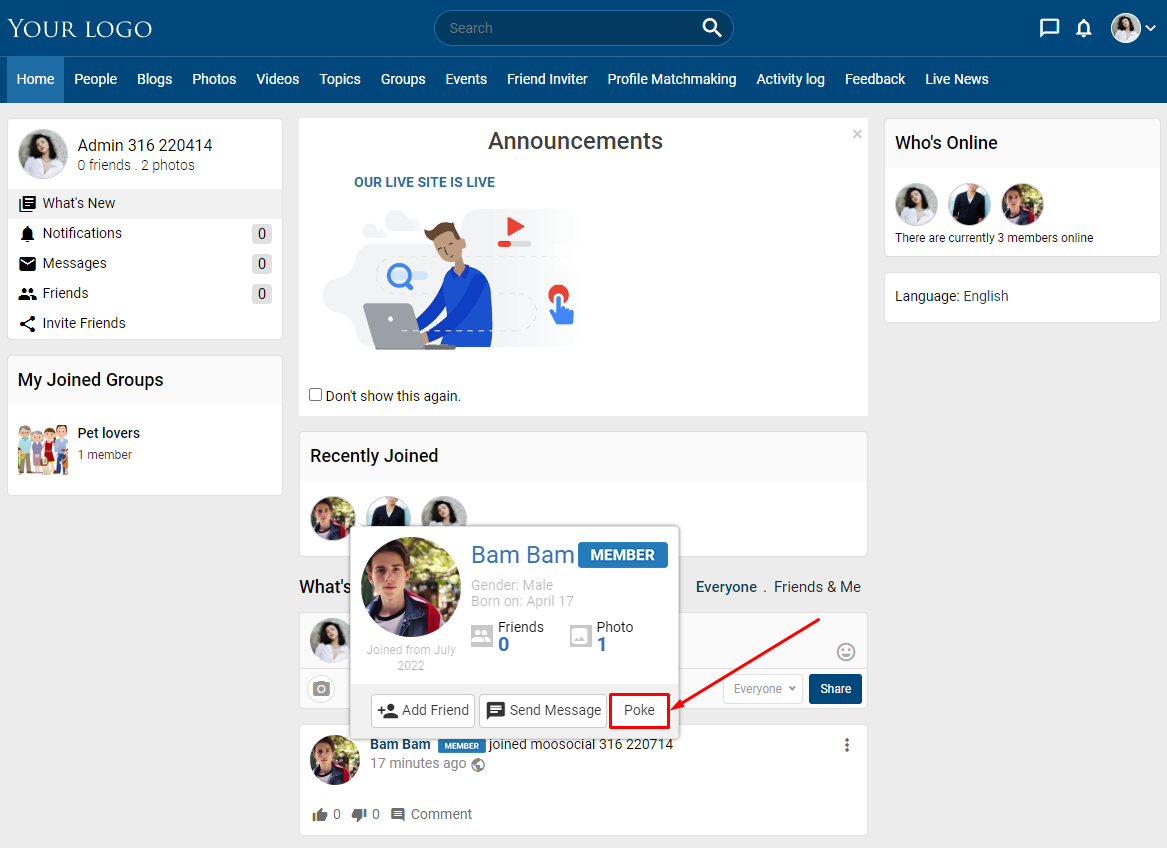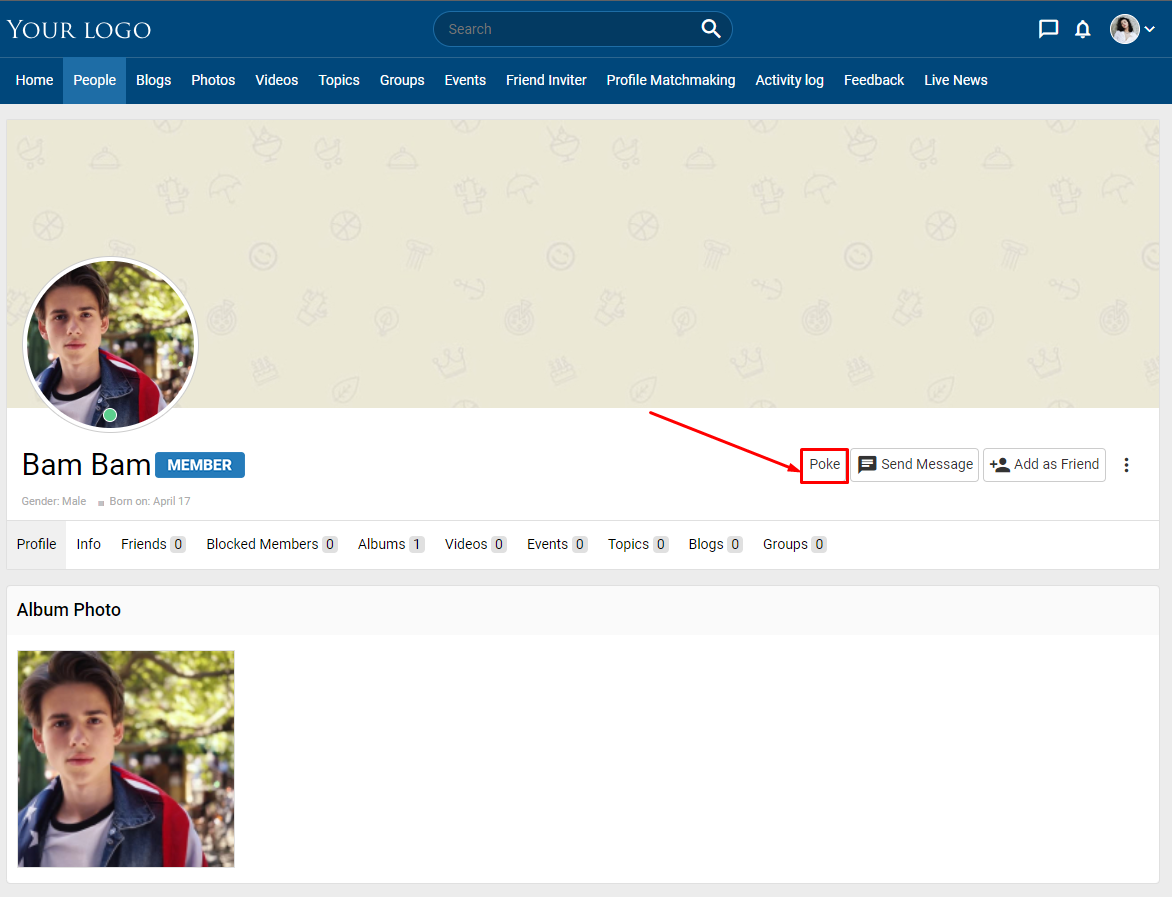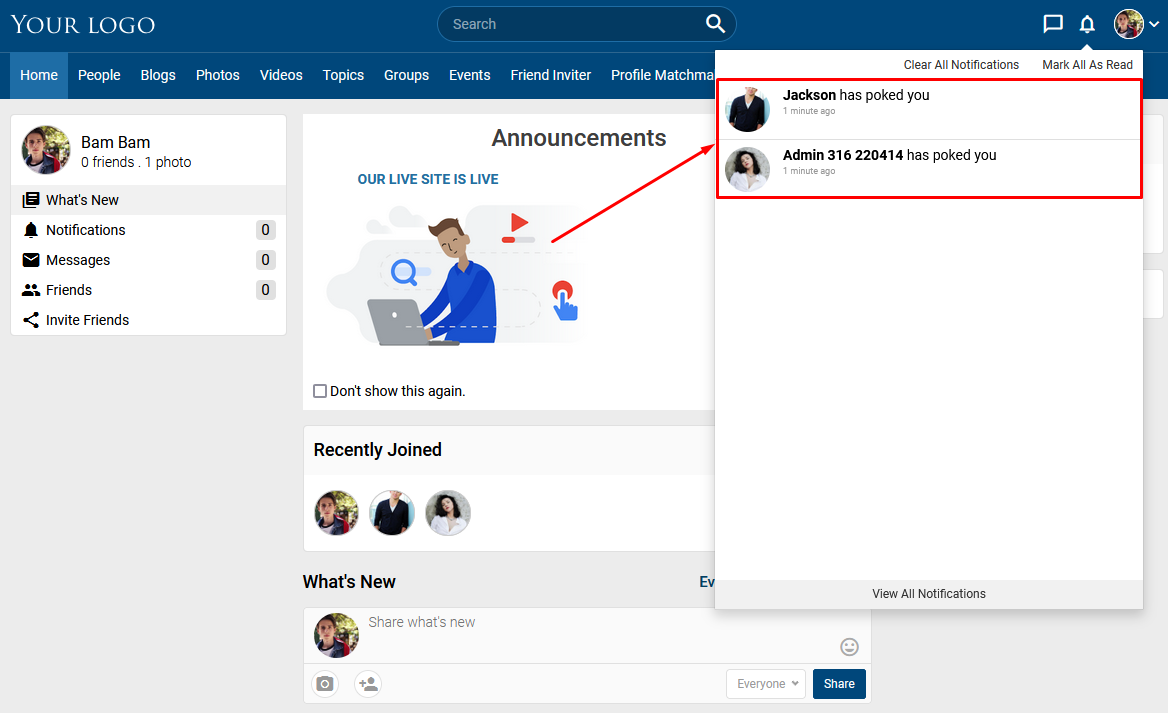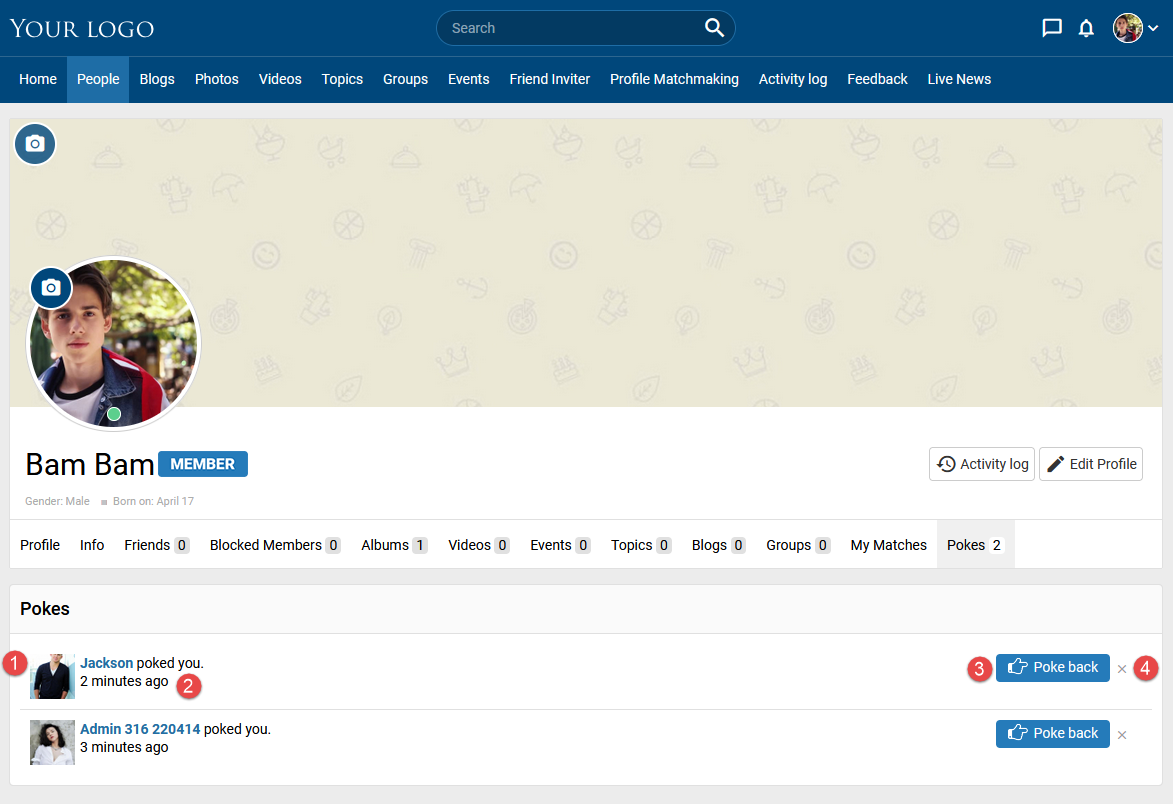Poke allows users to show interest in a friend or to say ‘hello’ without going through the tedious process of crafting coherent sentences. You can poke everyone on site. When you poke someone, they will get the notification and ask to “send back poke”.
You can poke someone by 2 ways:
1. At member popup.
Step 1. At any page on the site, mouse over the member avatar >> show member popup.
Step 2. At the member popup, Click on the Poke button.
2. At Member profile page.
Step 1. Go to the Member profile page.
Step 2. Click on the Poke button.
When someone pokes you, you will receive a notification like this:
You can view the list of members that have poked you by:
Step 1. Go to your profile page.
Step 2. Click on the Pokes tab.
1. Member poked you.
2. The date and time member poked you.
3. Poke back button: poke back this member.
4. Clear button: Remove this member from the list.