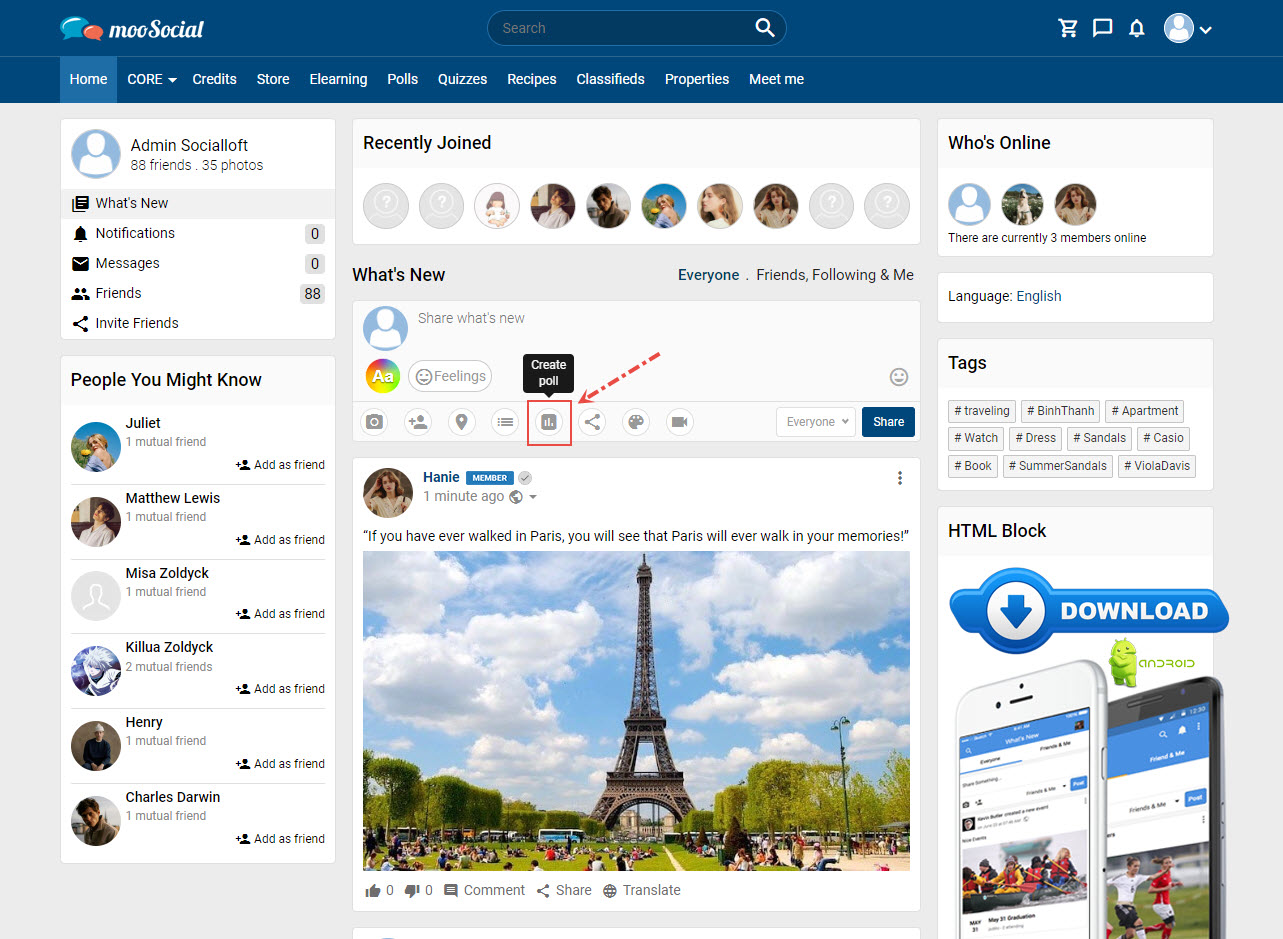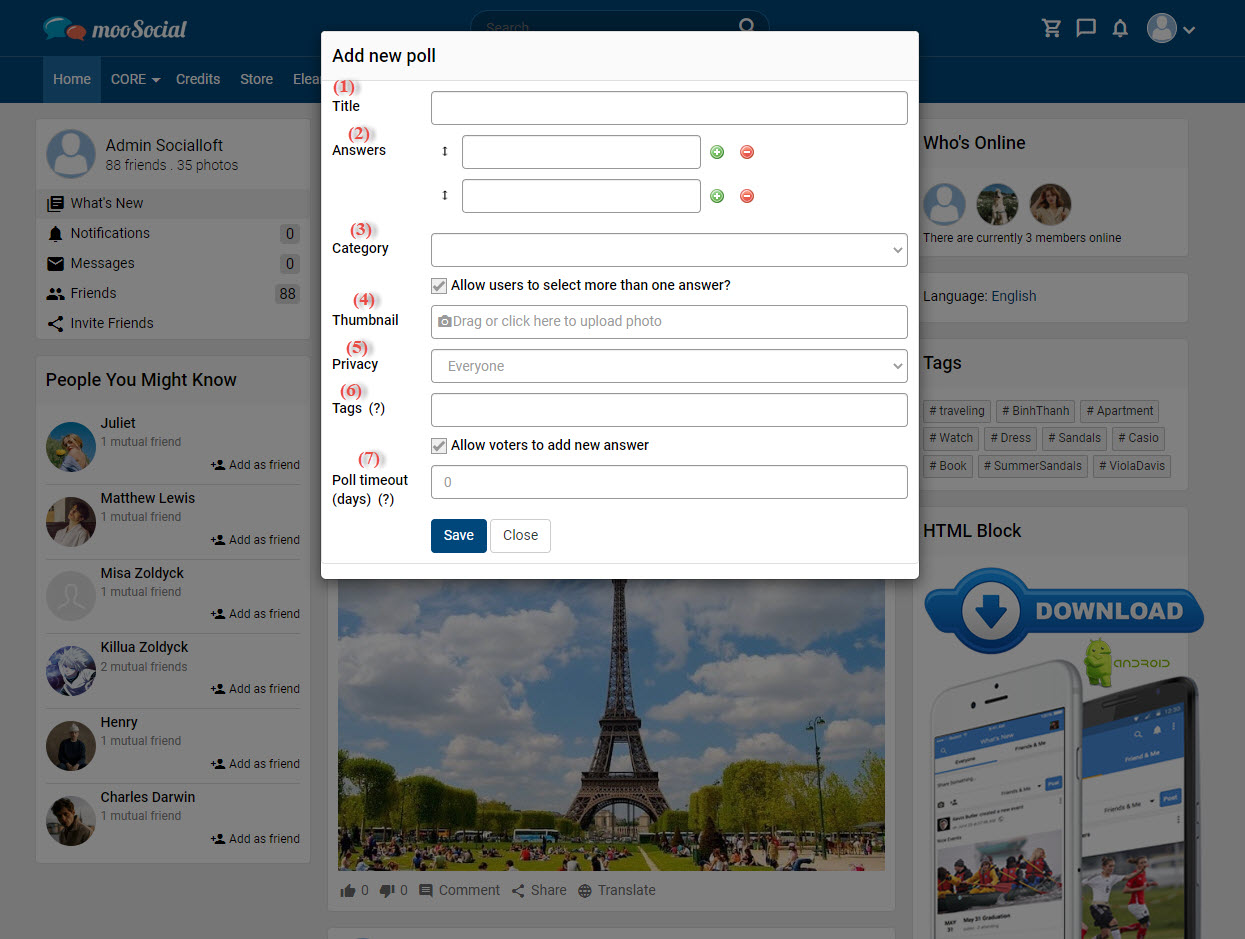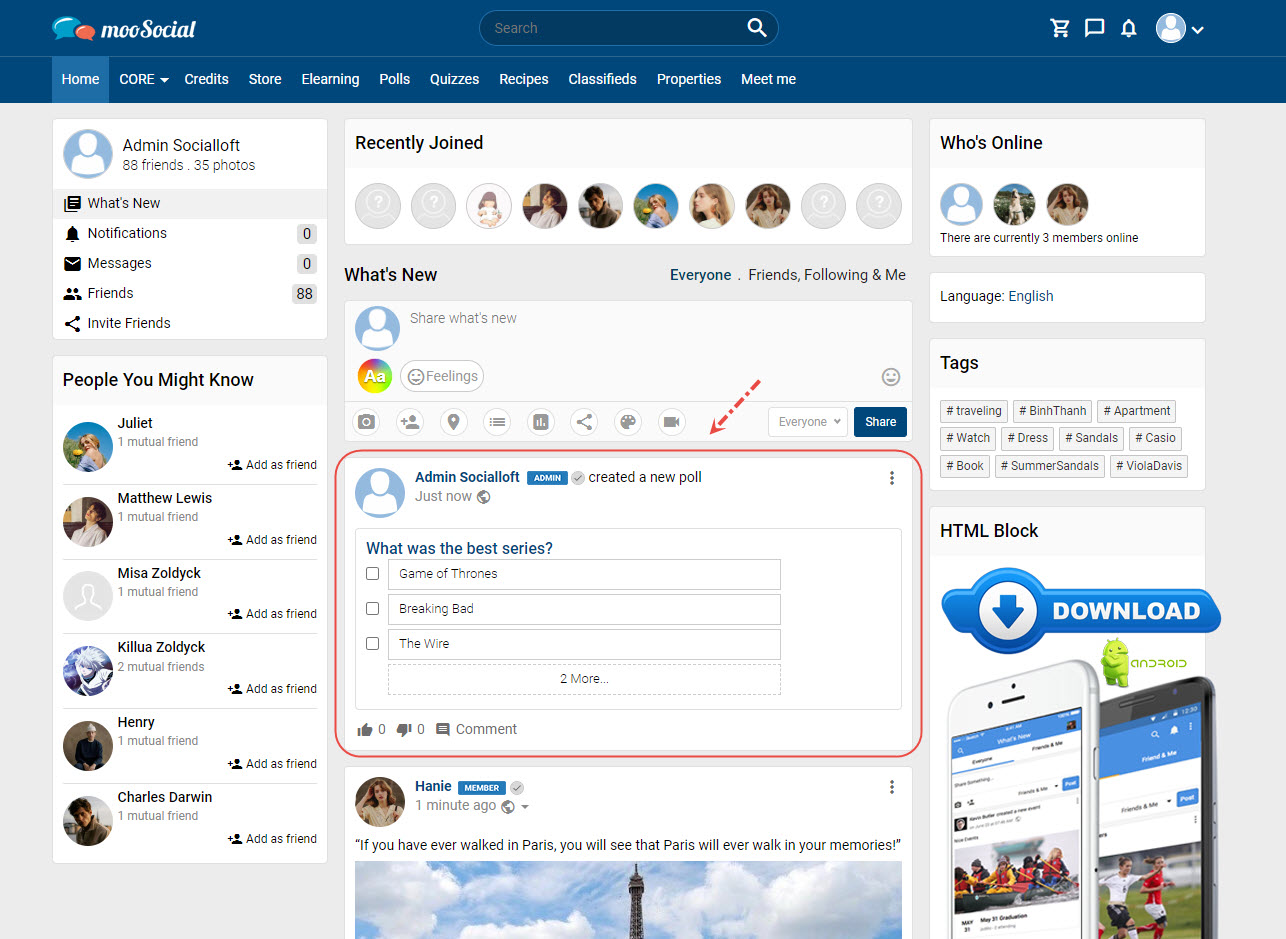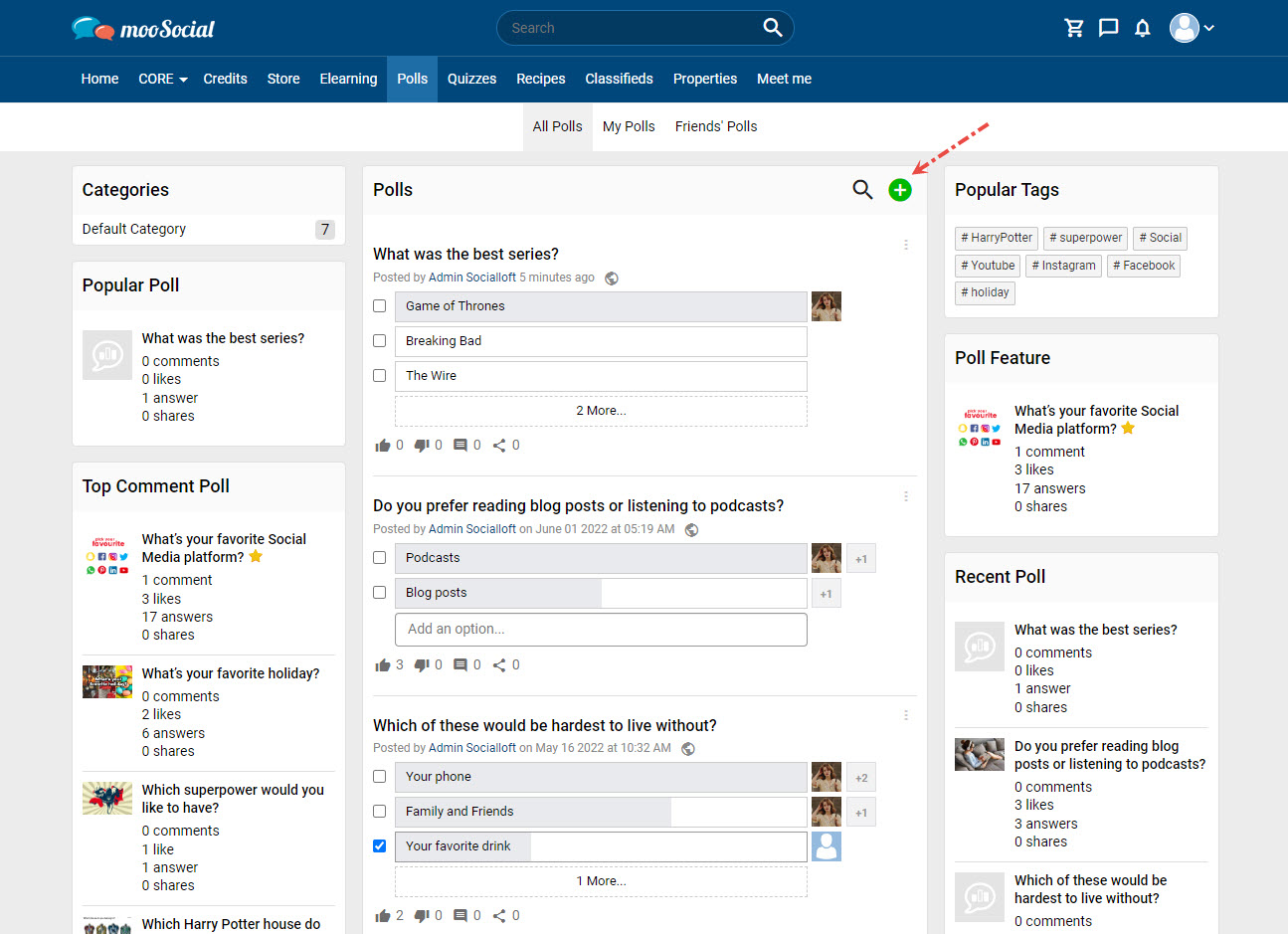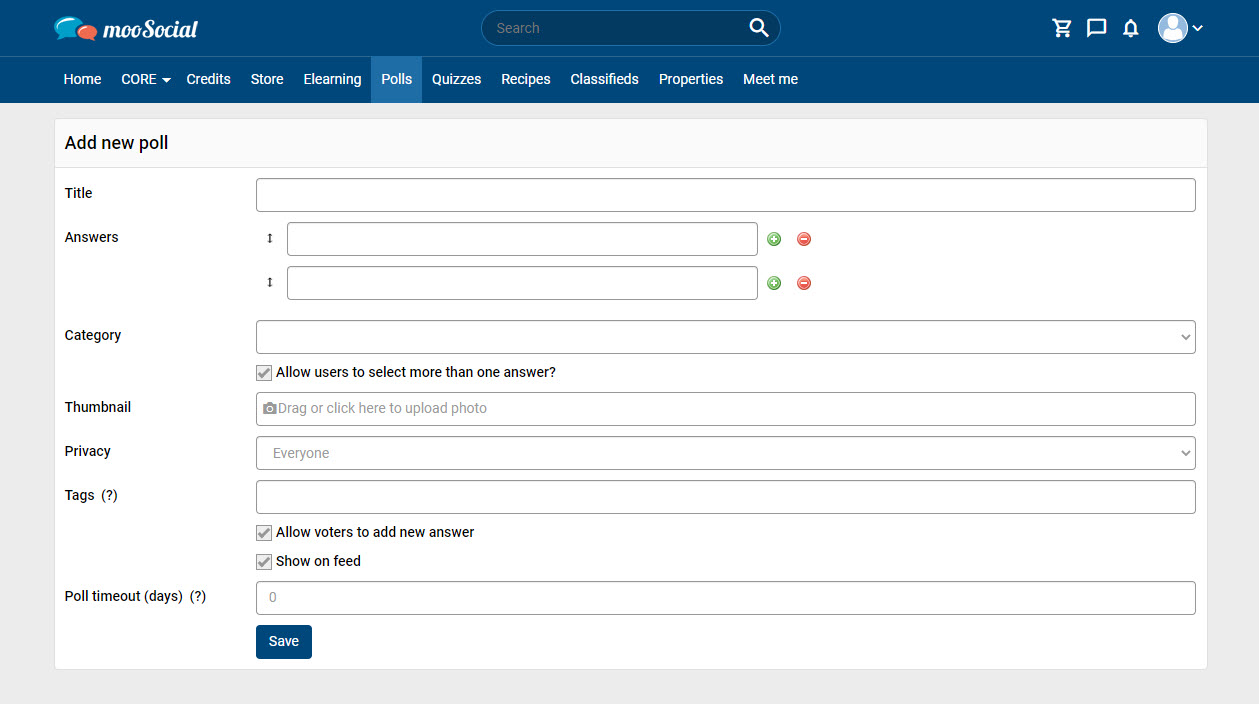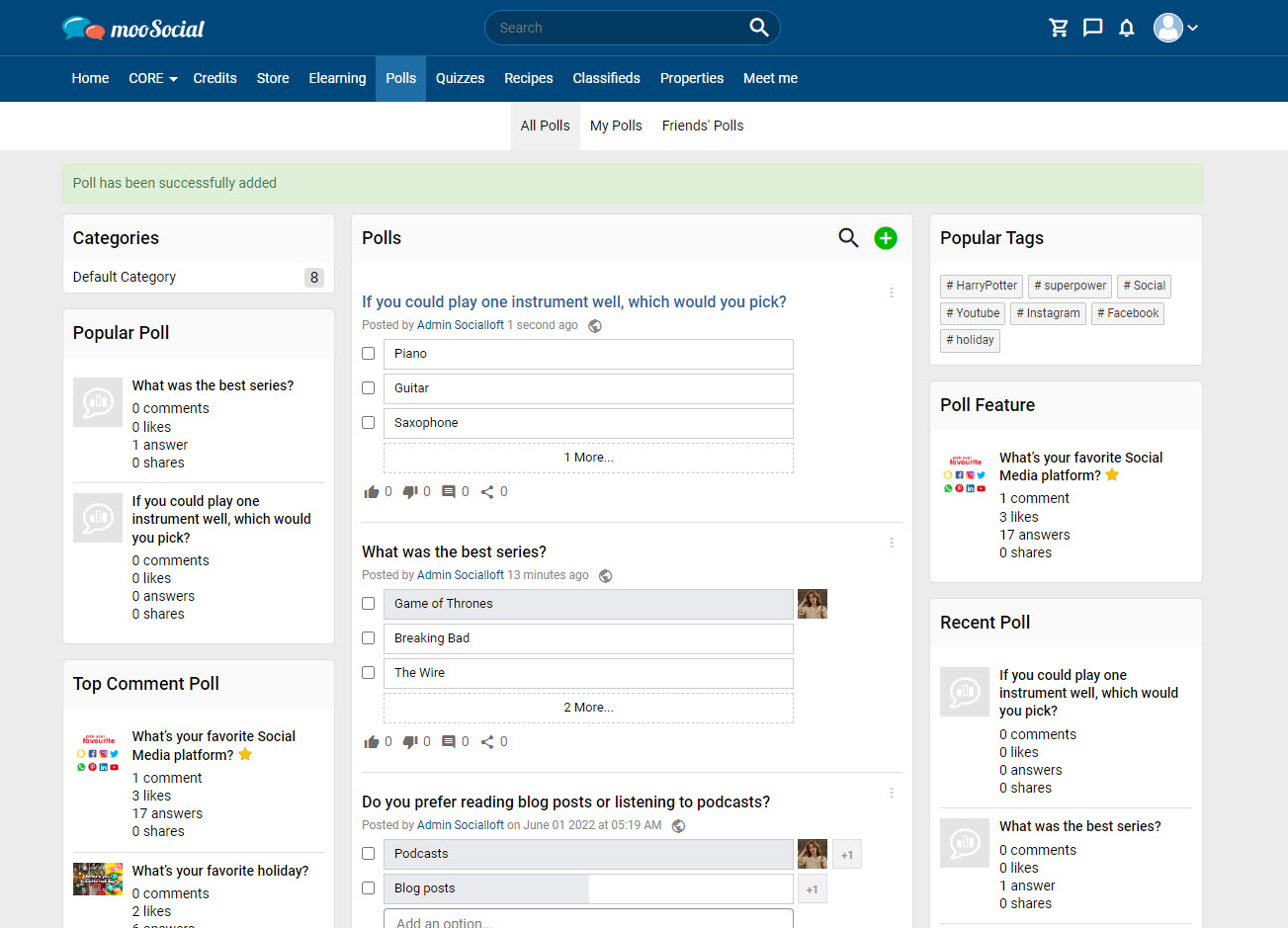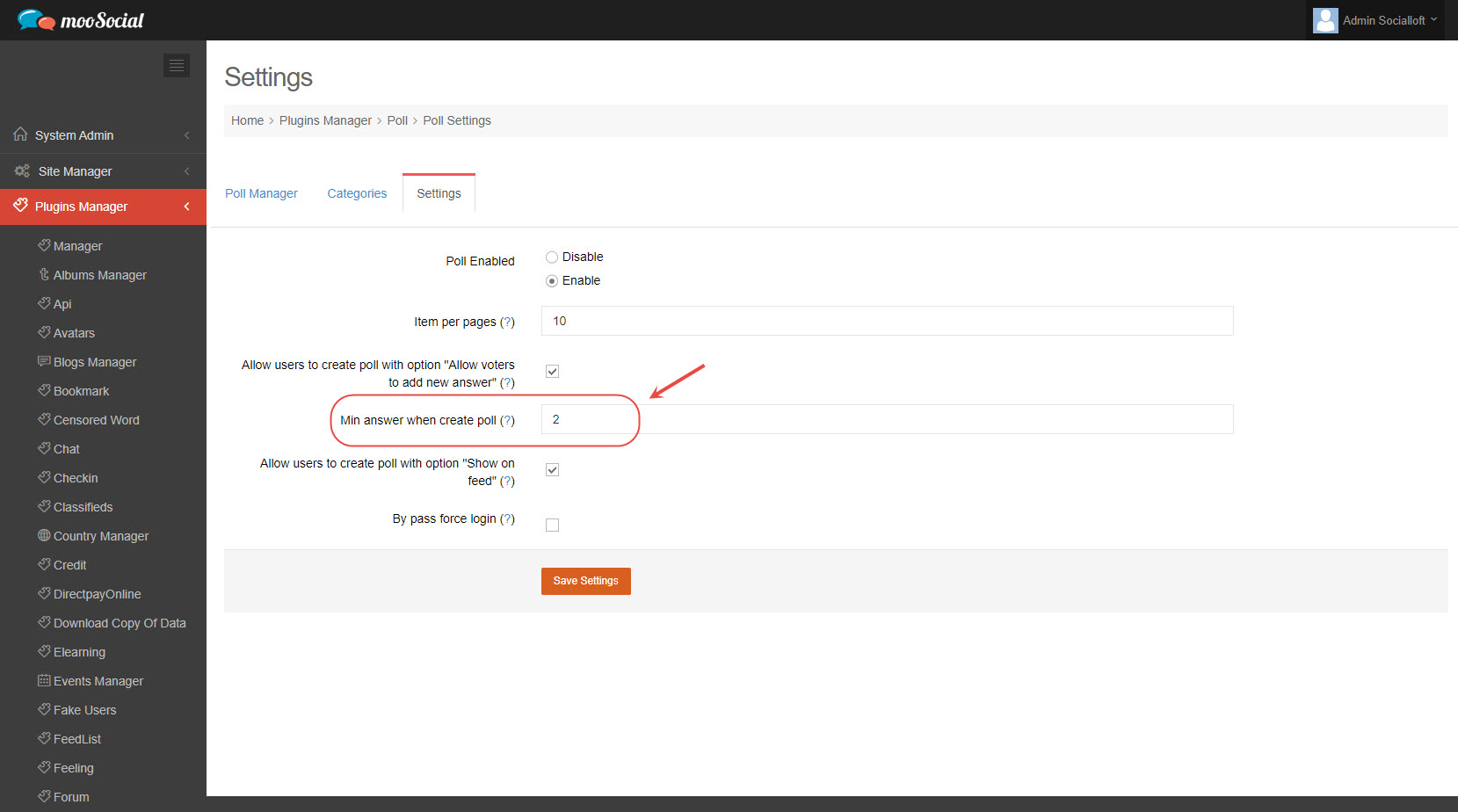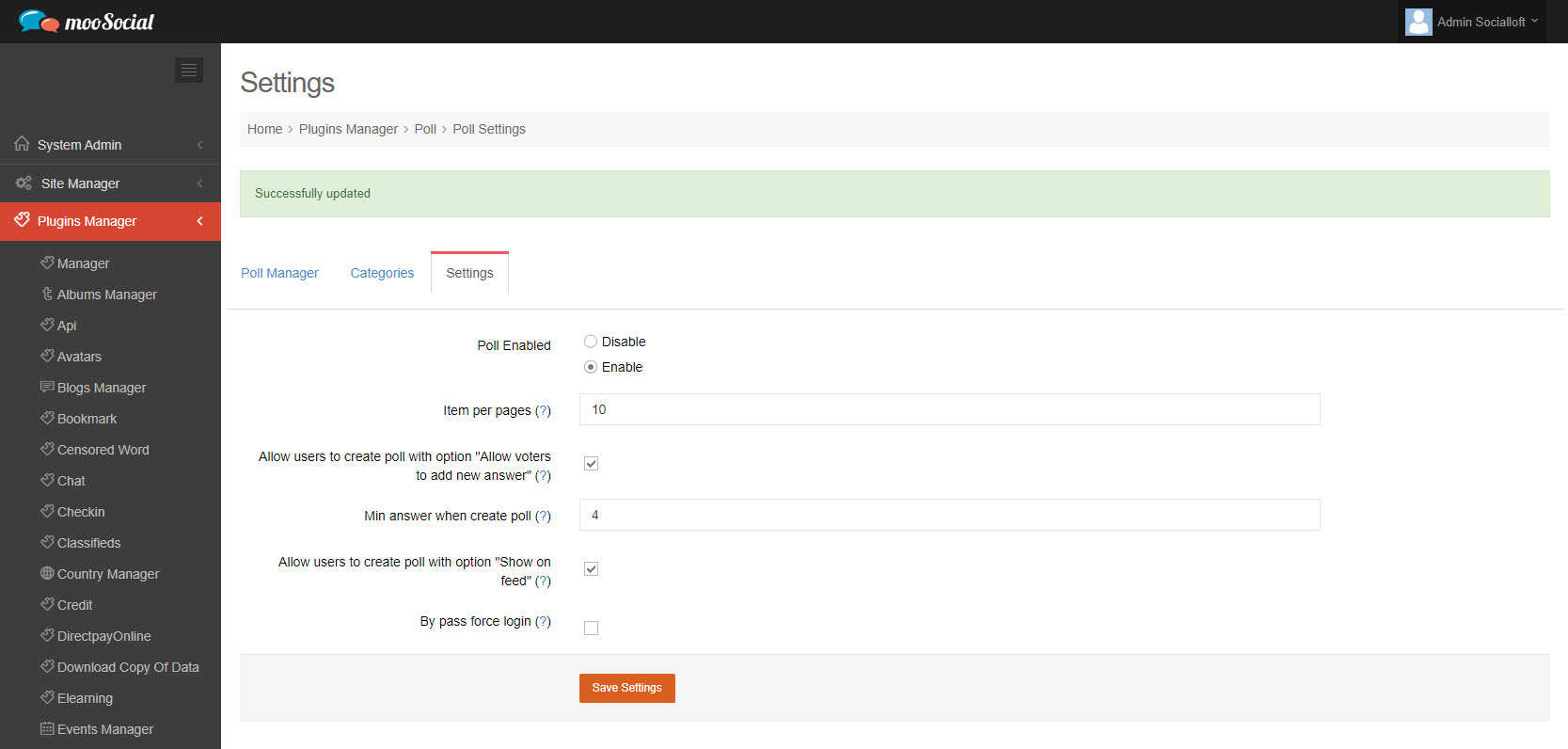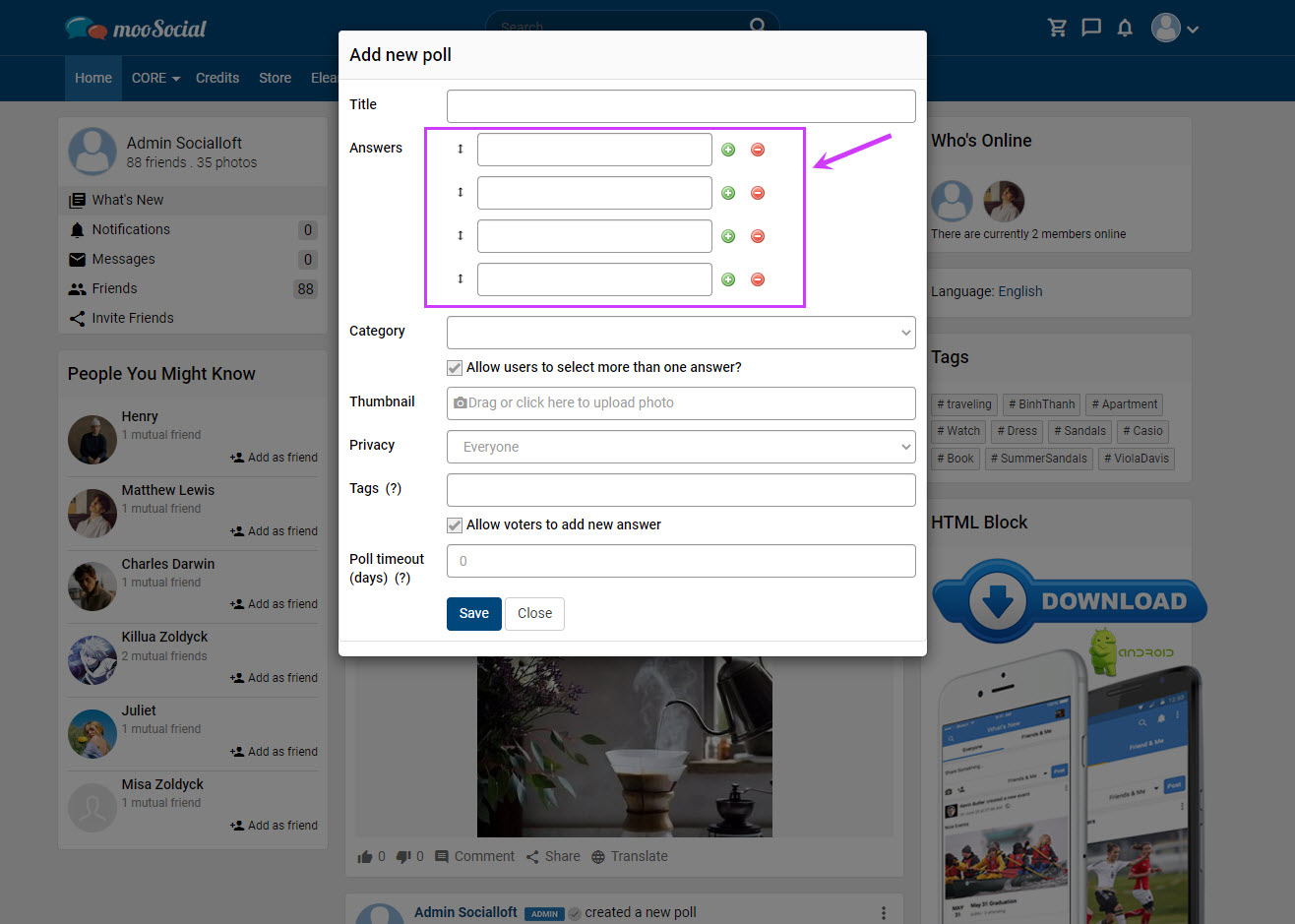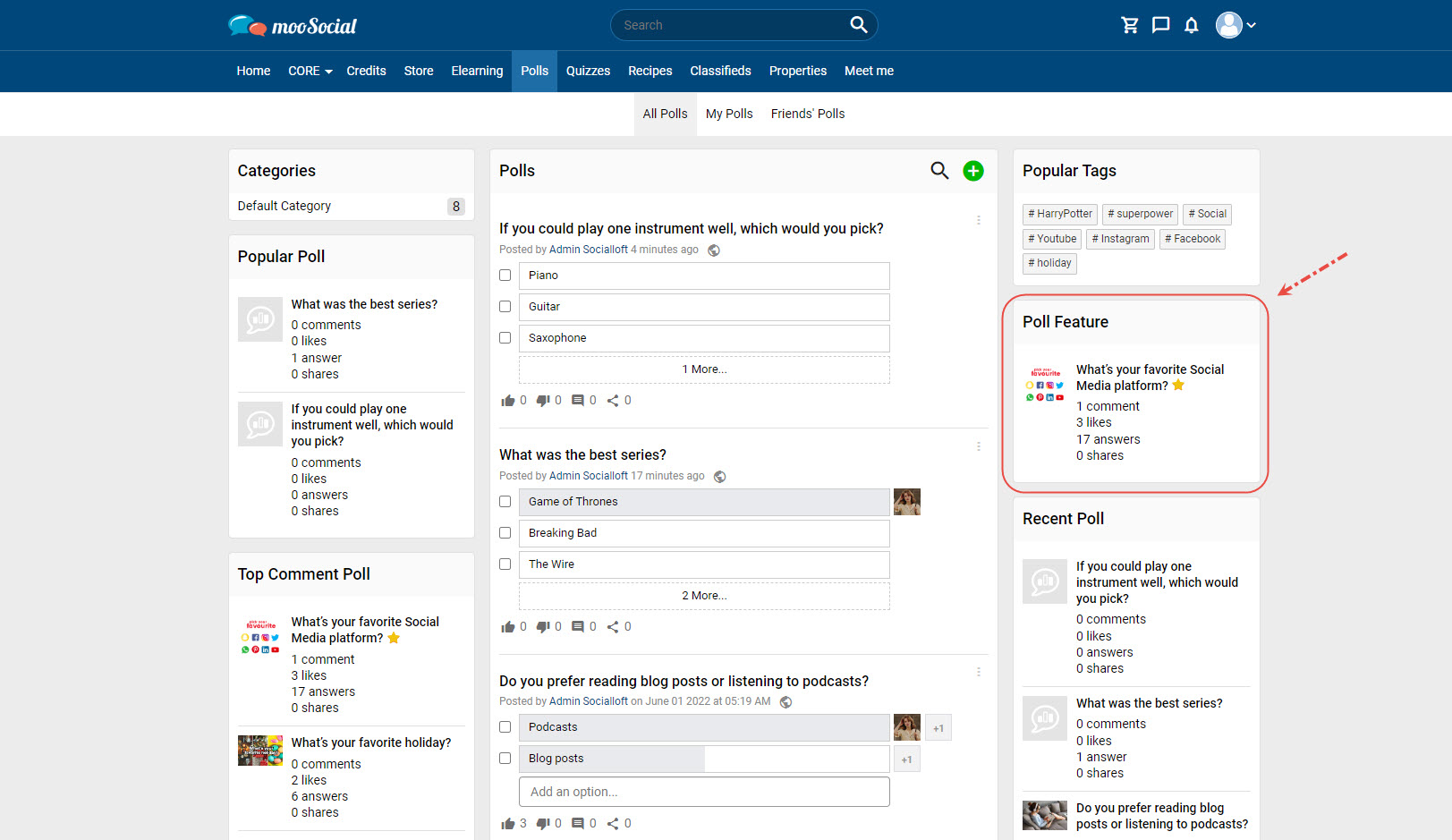Poll plugin allows members of your social network to create polls and receive answers from other community members.
There are two ways to create a new poll:
(1) What’s new box
When the Poll plugin has been installed on the site, members will see a Poll icon in the What’s New box on the Home page and Profile page.
Click on Poll icon => show pop-up
Fill in the blank fields:
(1) Enter the poll title.
(2) Enter the answers.
(3) Select category.
(4) Upload the thumbnail.
(5) Choose the privacy for the post.
(6) Enter hashtags.
(7) Enter the number of days.
=> Click the Save button. The poll has been saved successfully.
(2) Go to Polls page
Click the Create New Poll button.
Go to Add New Poll page
Input data to all fields => Click the Save button. The poll has been added successfully.