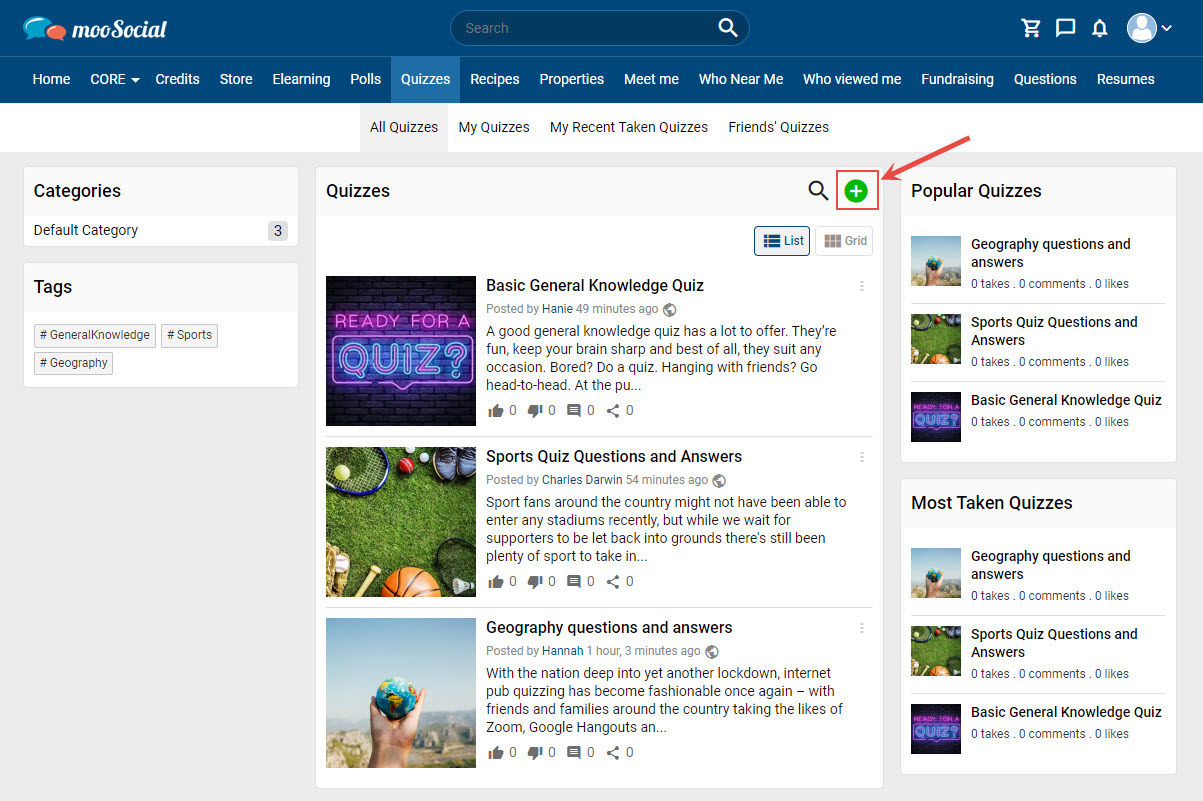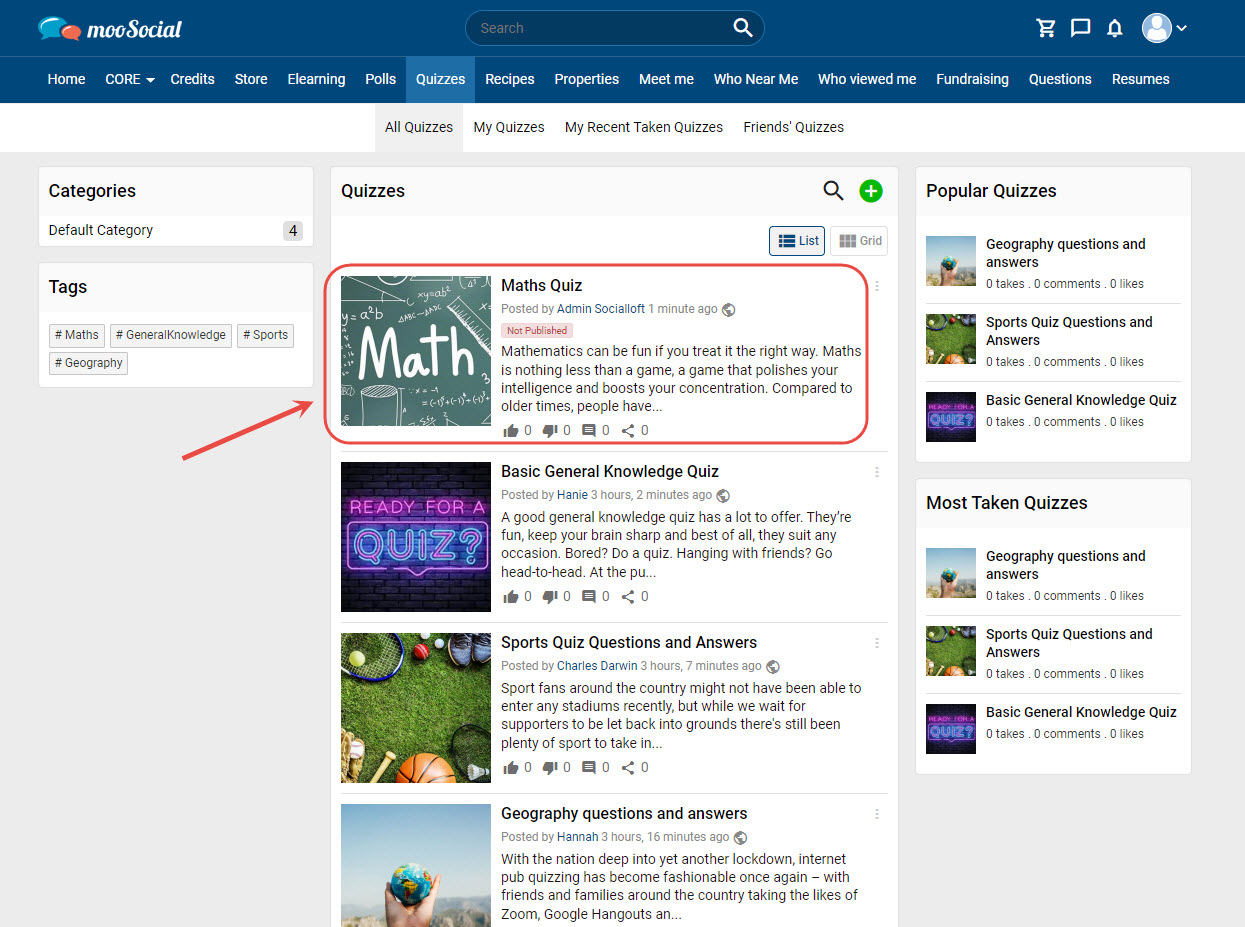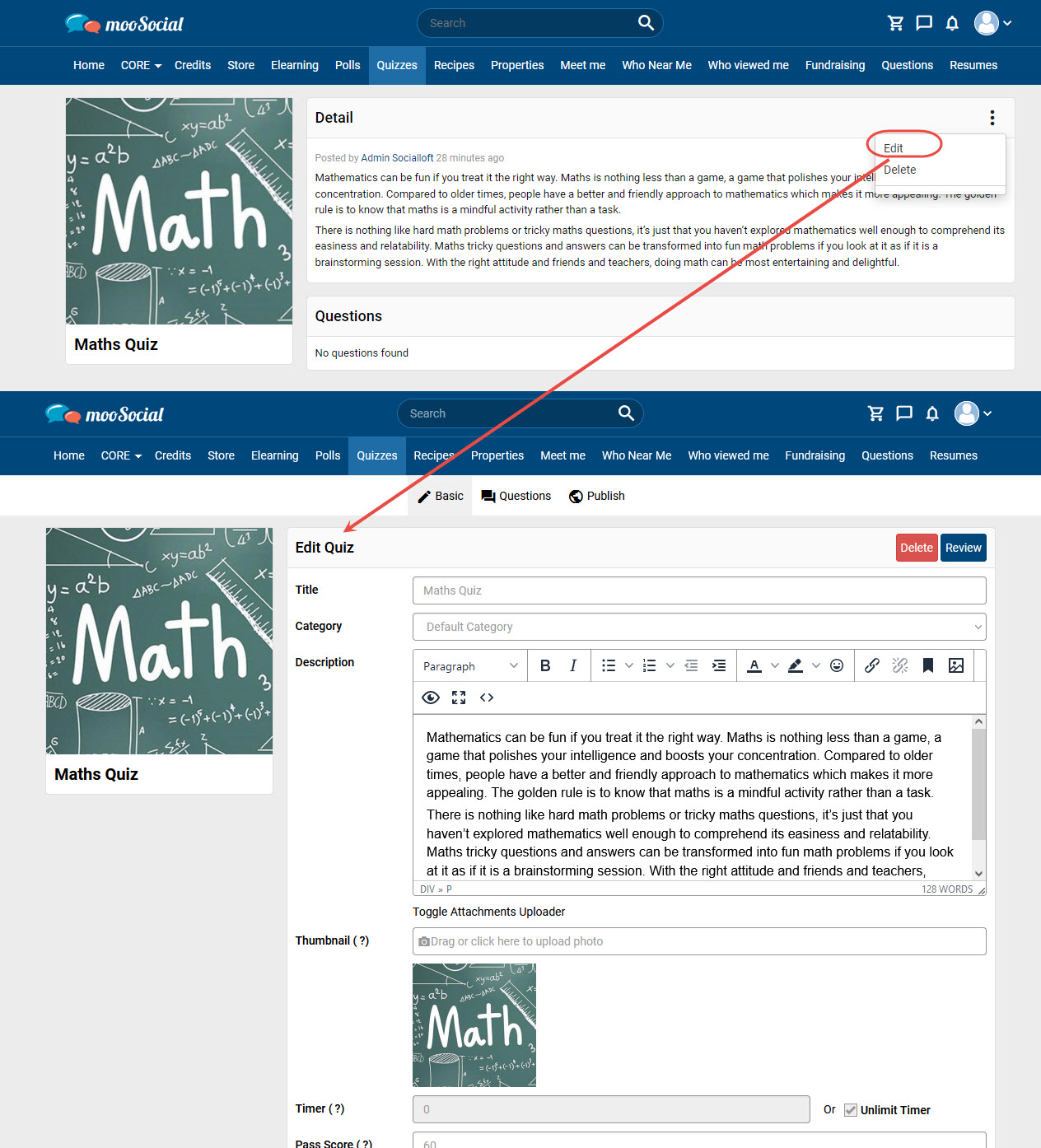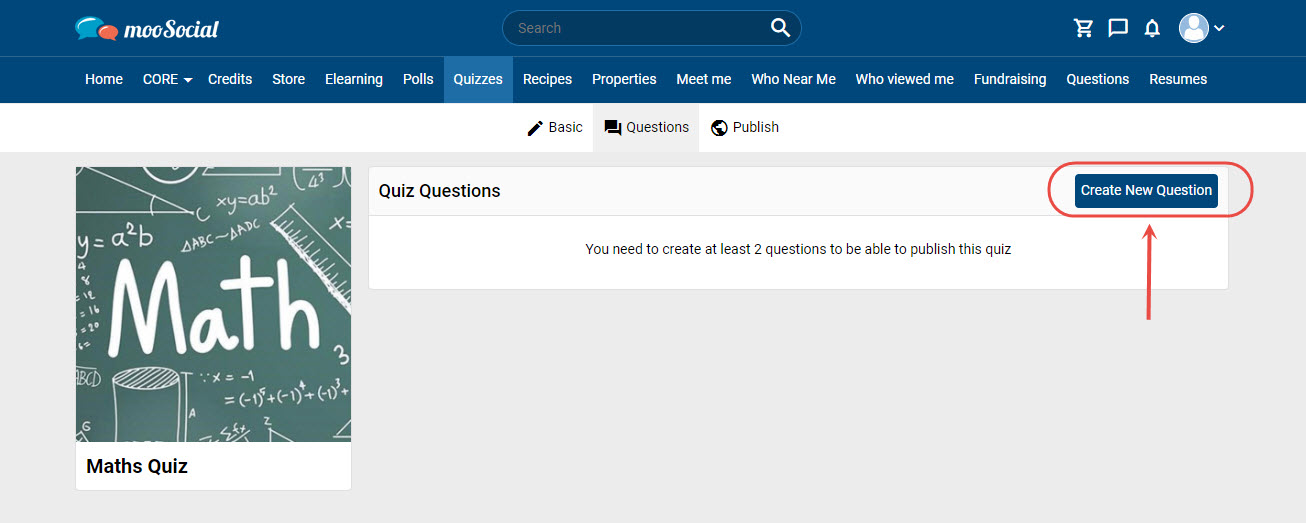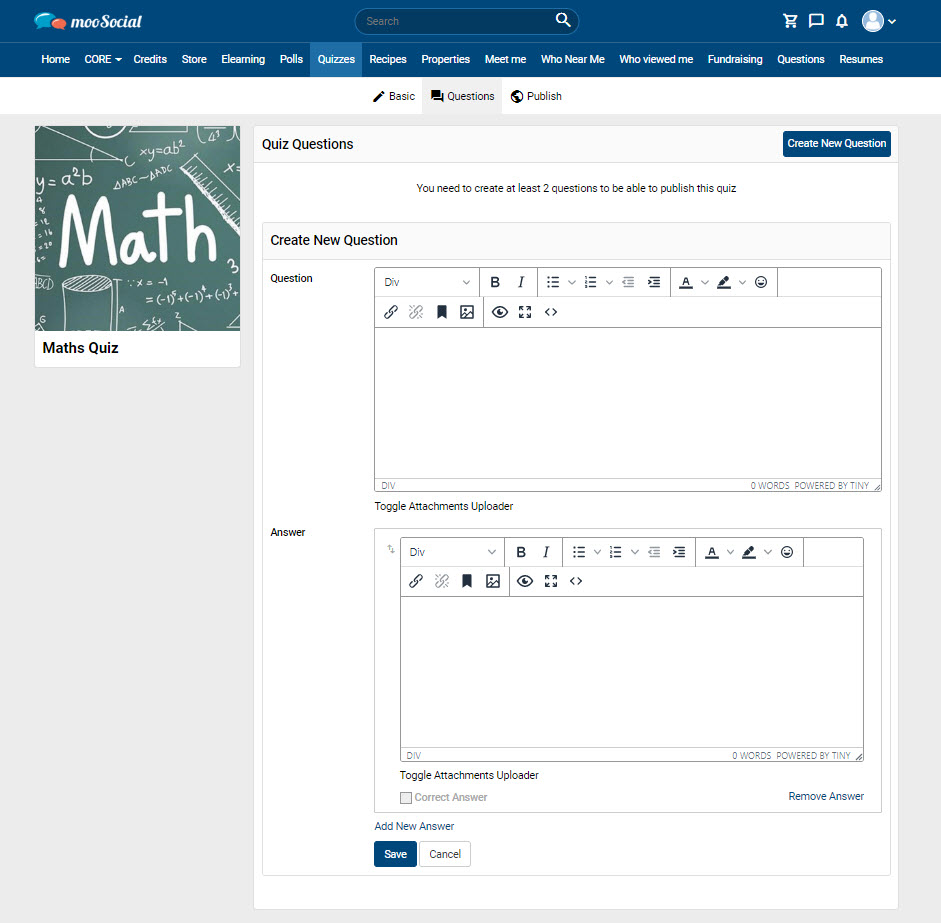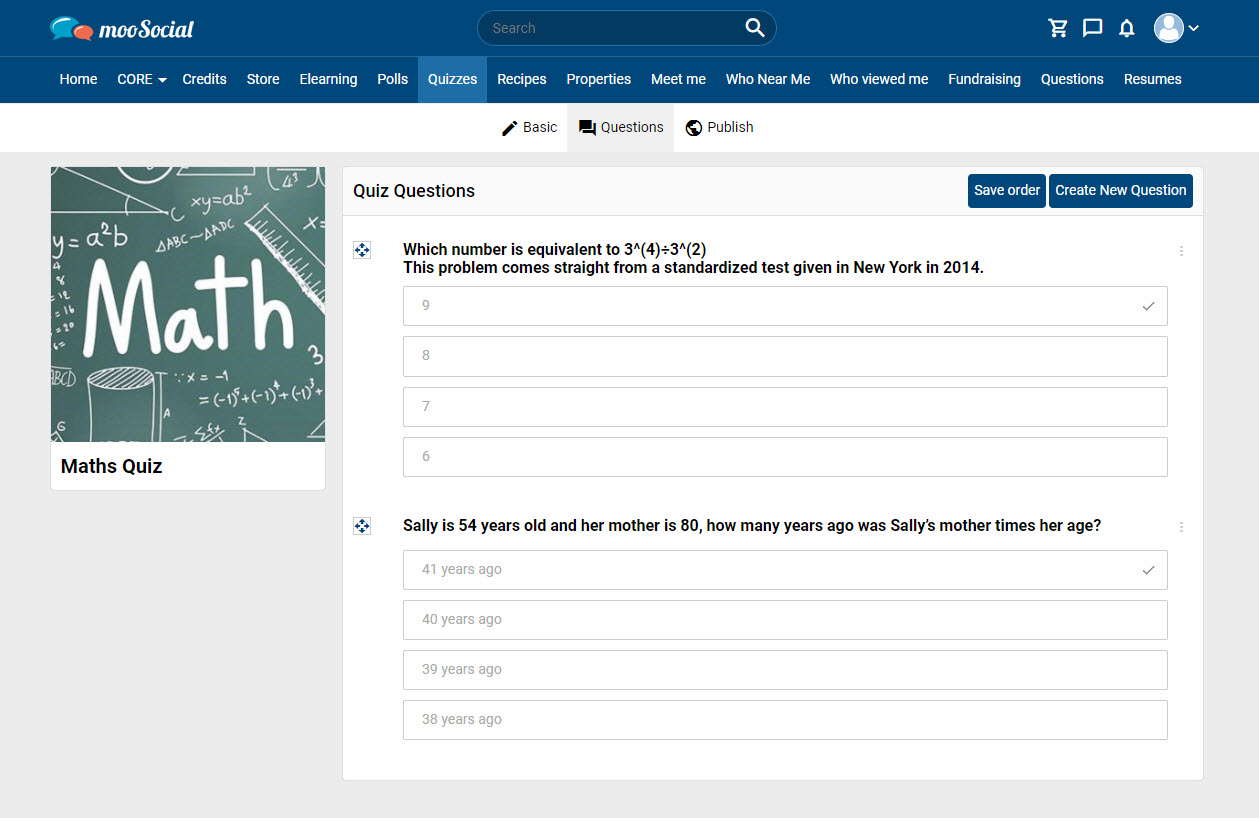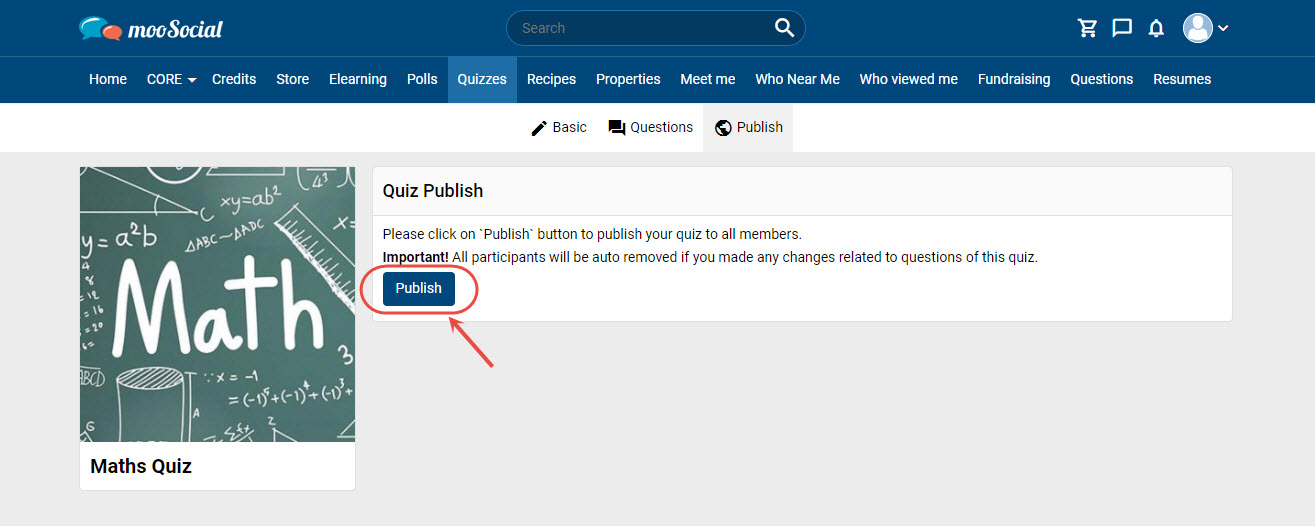Quiz plugin allows you to build quizzes easily and the end results are engaging, professional and dynamic. Follow the instructions below to understand how to create a quiz.
On the Quiz page, click the Create New Quiz button.
Go to the Create New Quiz page.
Fill in the blank fields:
[1] Enter the Quiz title.
[2] Select category.
[3] Enter the description.
[4] Upload the thumbnail.
[5] Enter the time if the quiz has a timer or tick on the Unlimit Timer checkbox.
[6] Enter the pass score..
[7] Enter hashtags.
[8] Choose the privacy for the post.
=> Click the Save button.
After creation, the quiz will be in “un-published” state.
Note: Users need to create question to be able to publish the quiz.