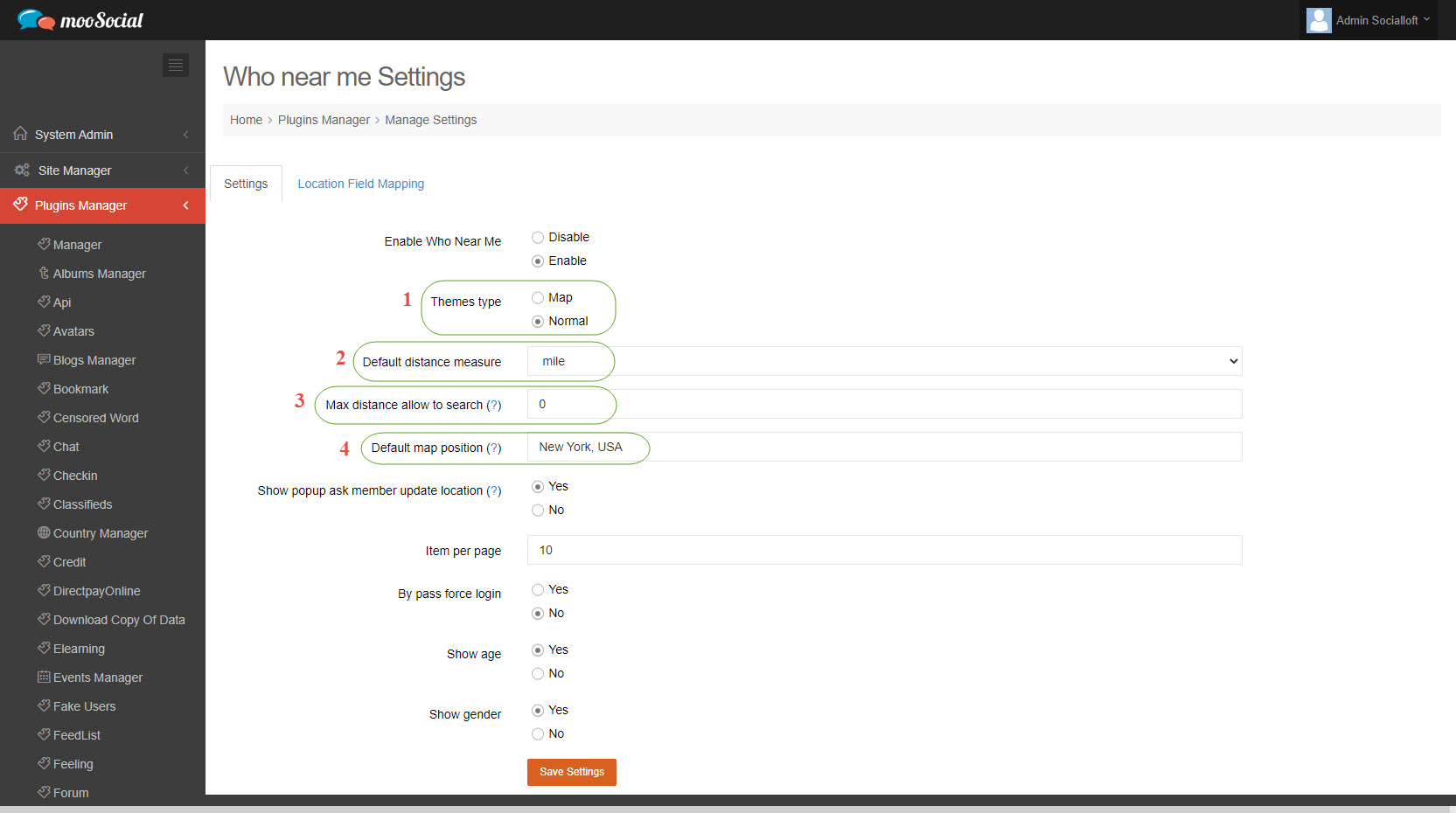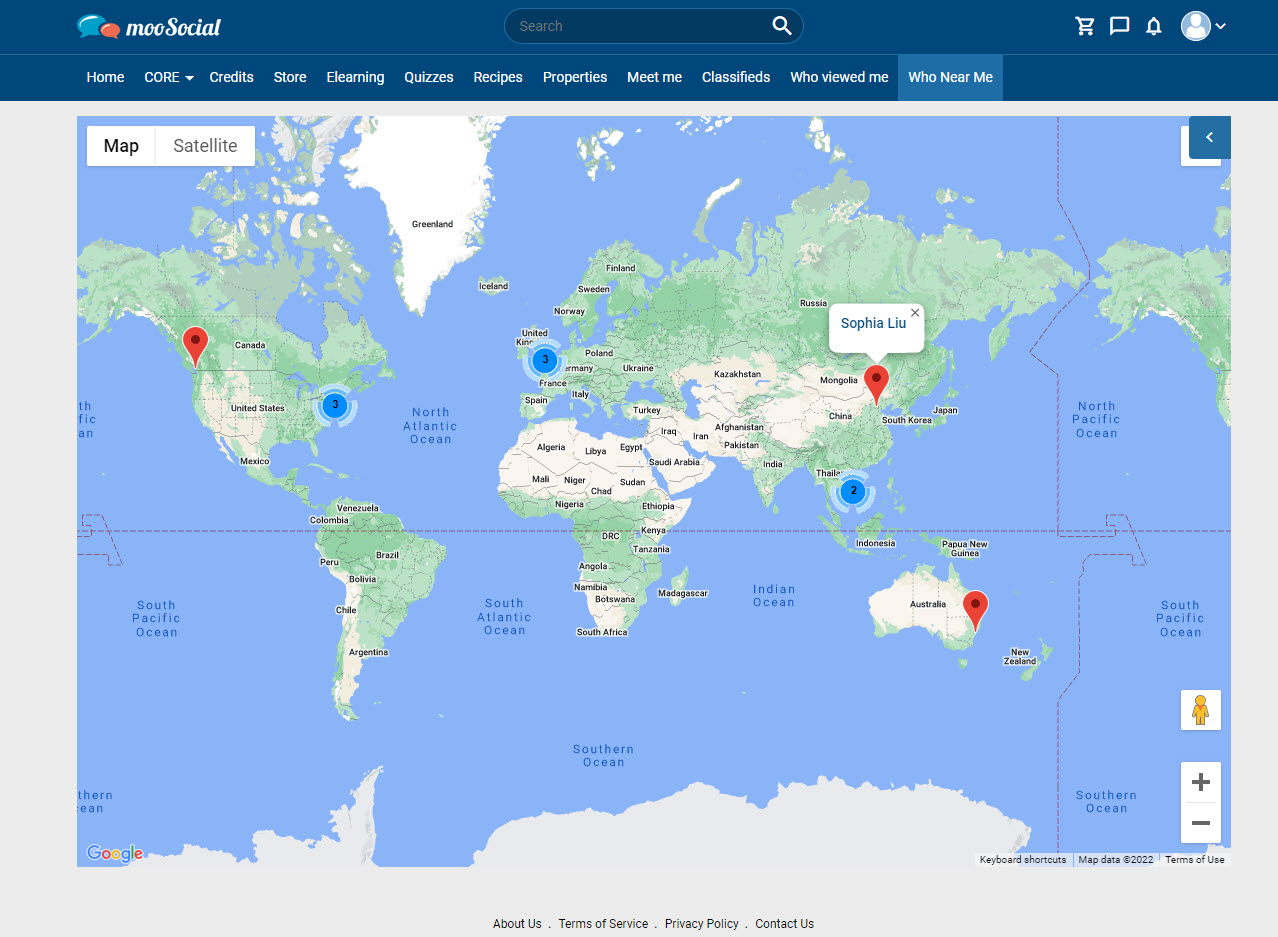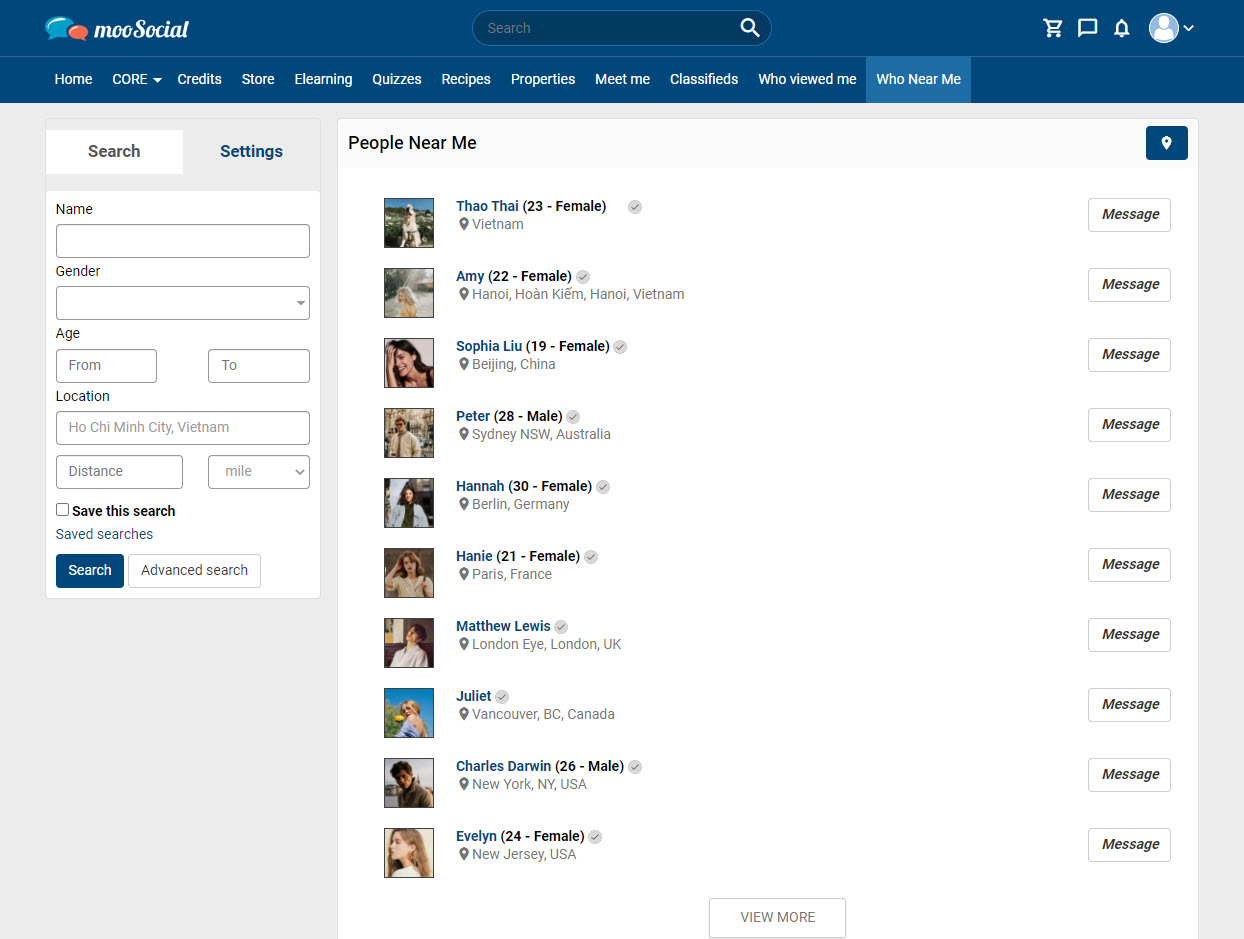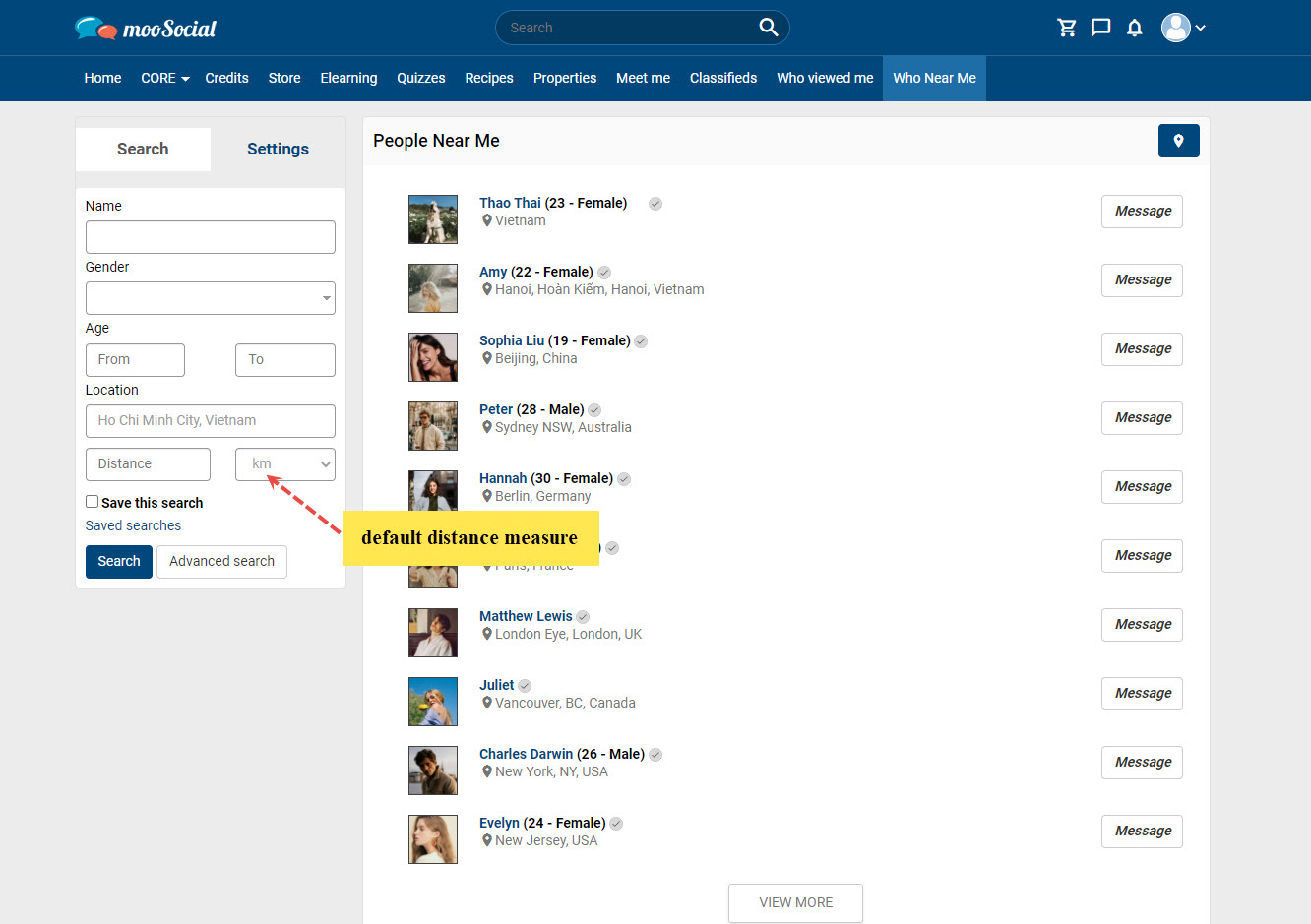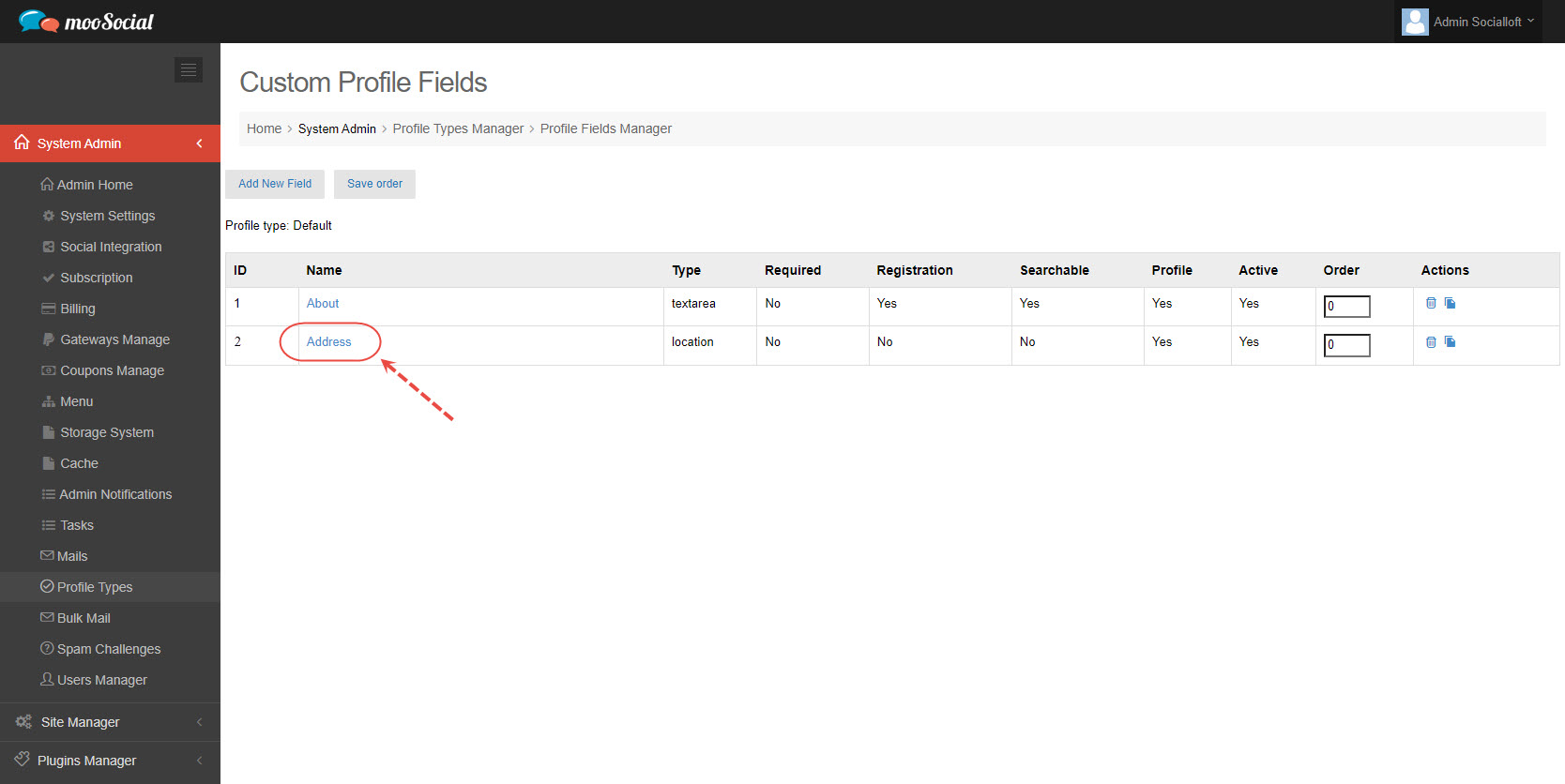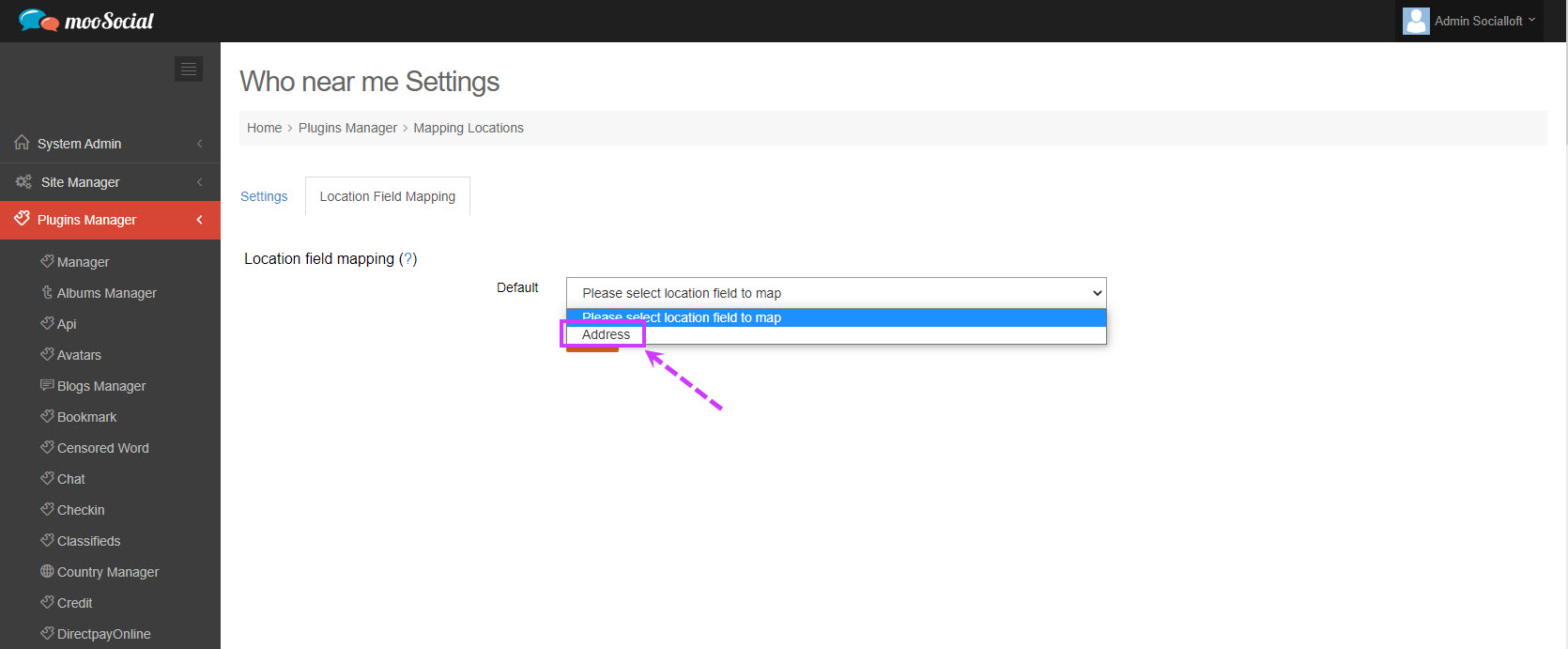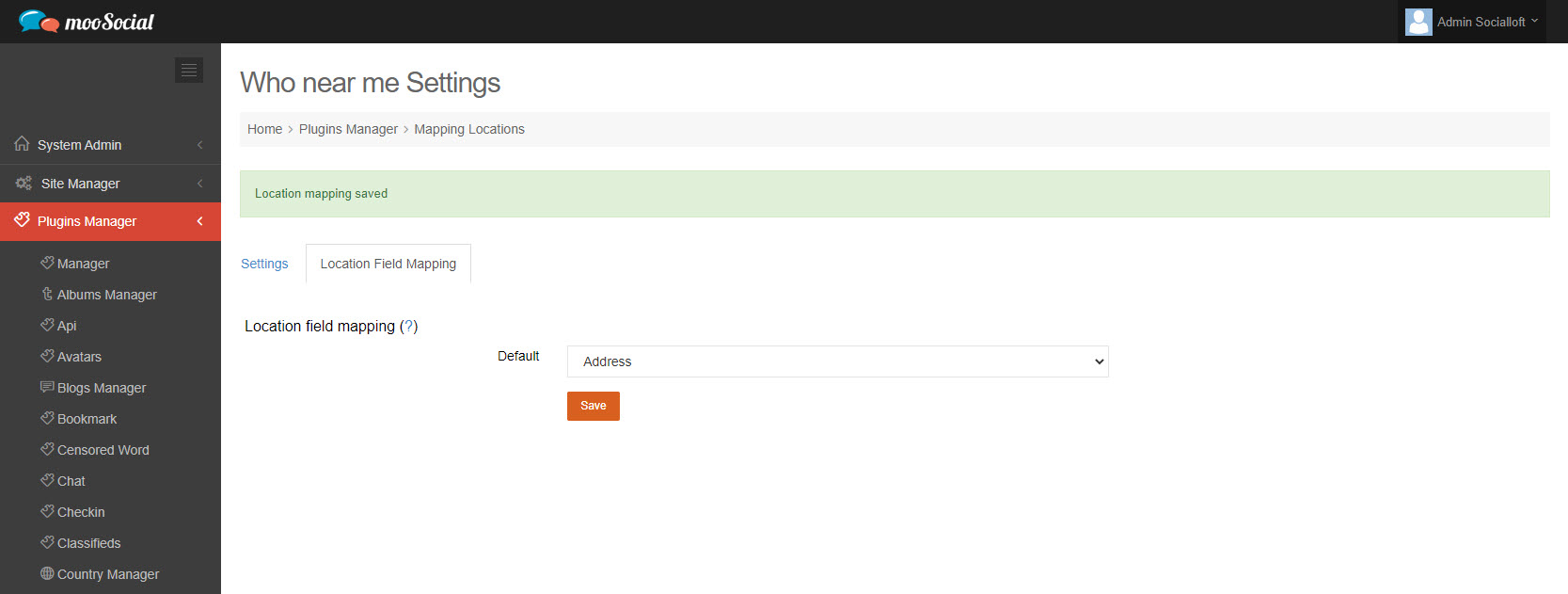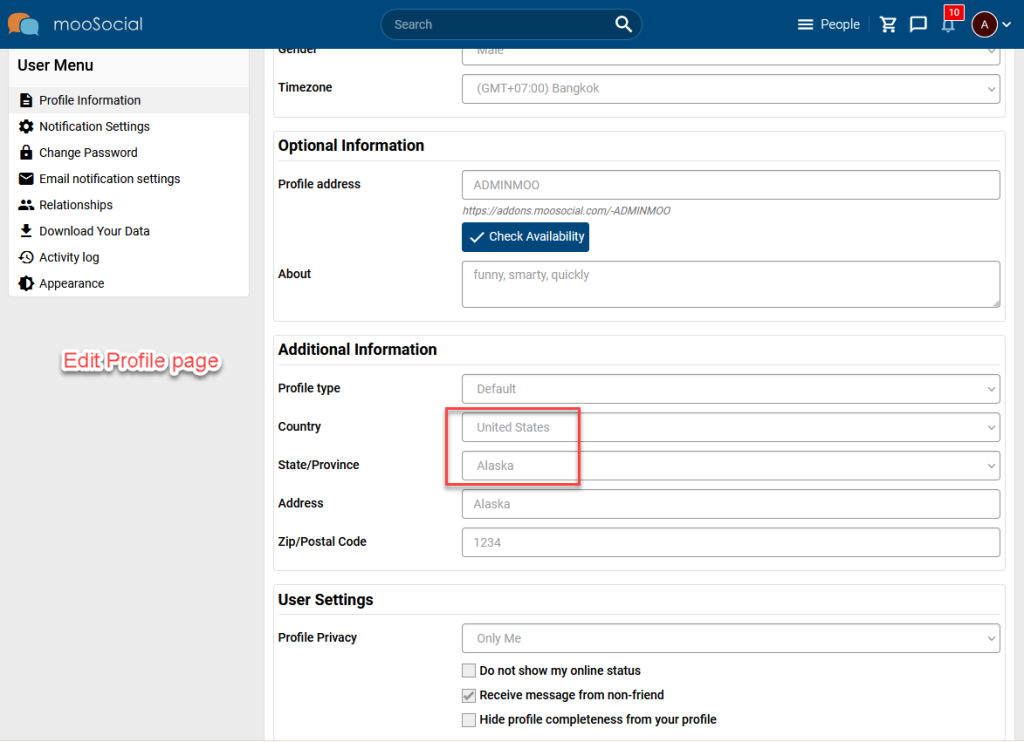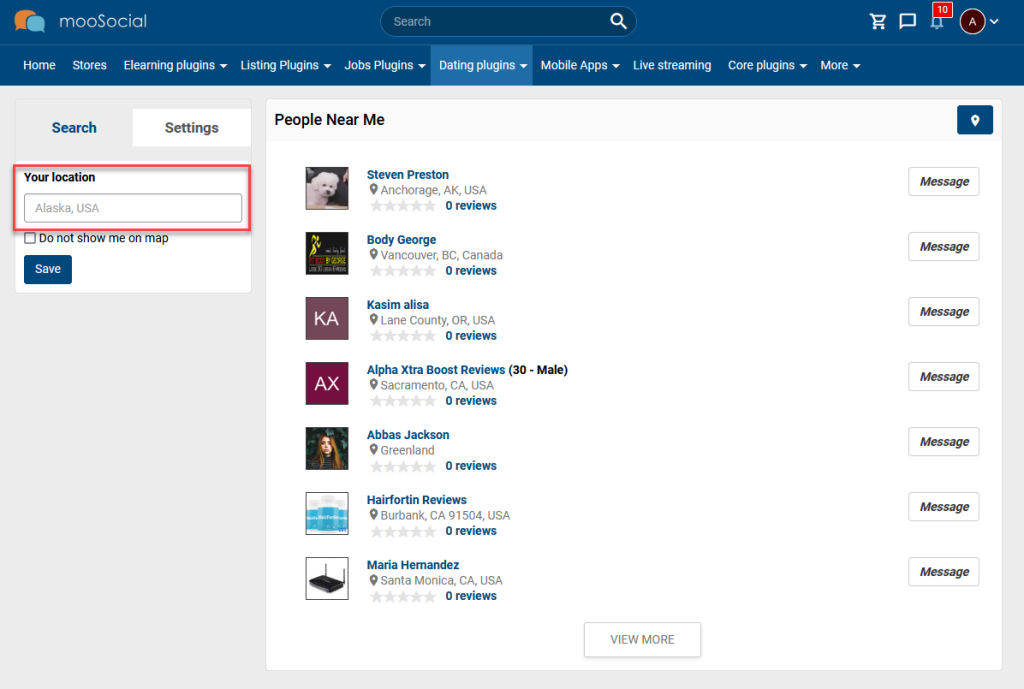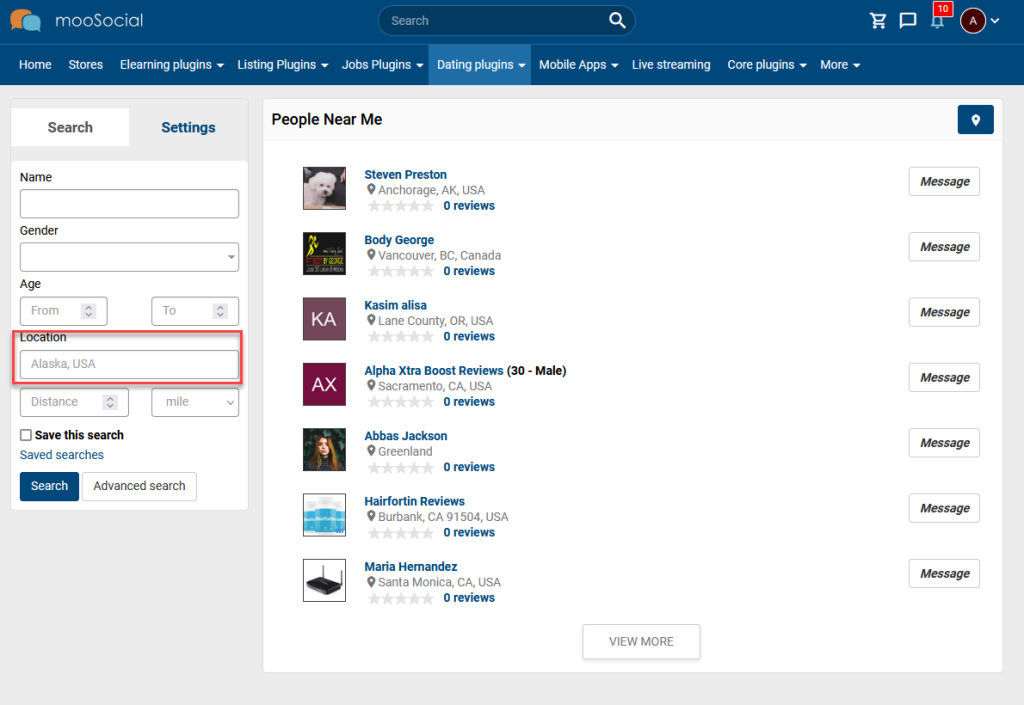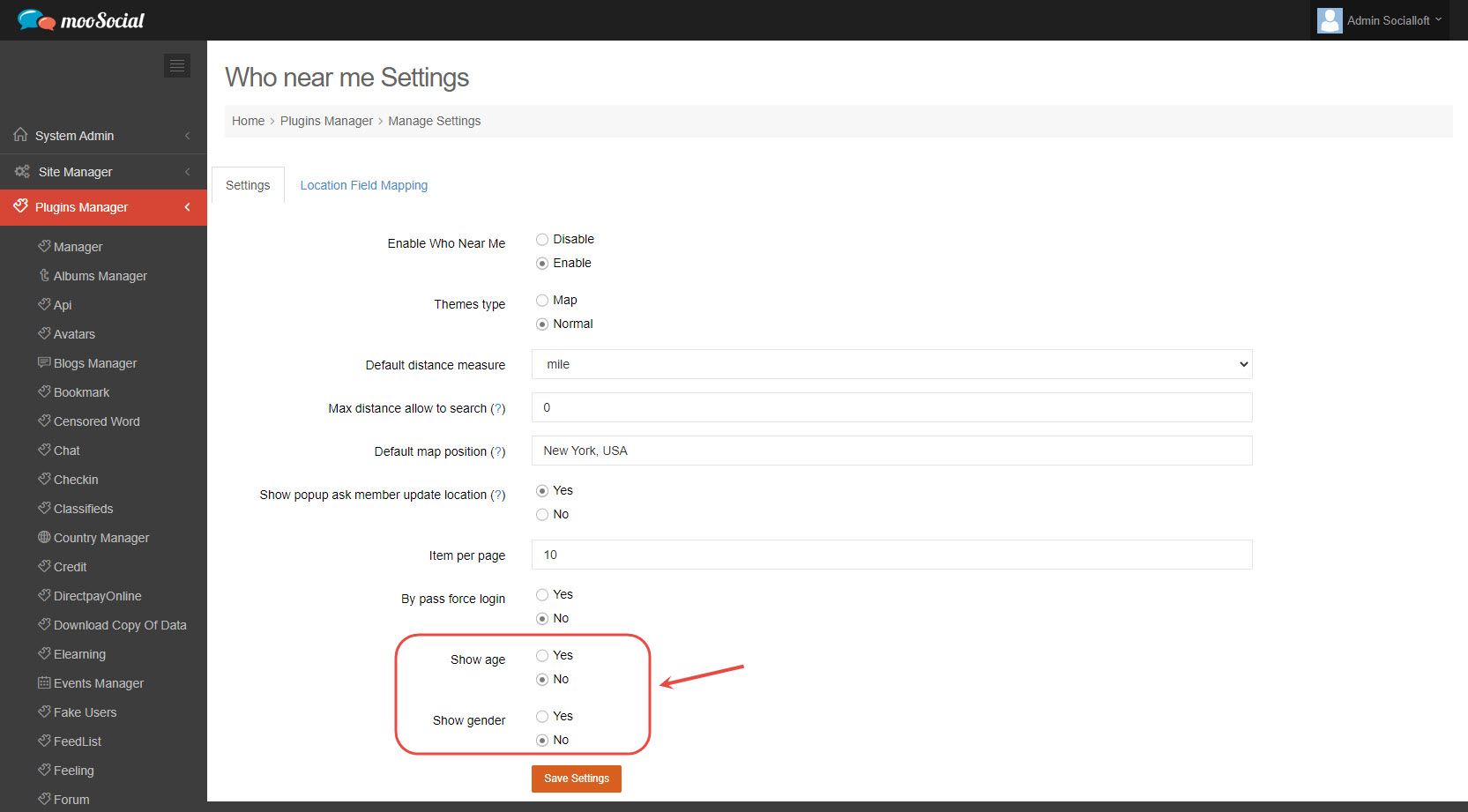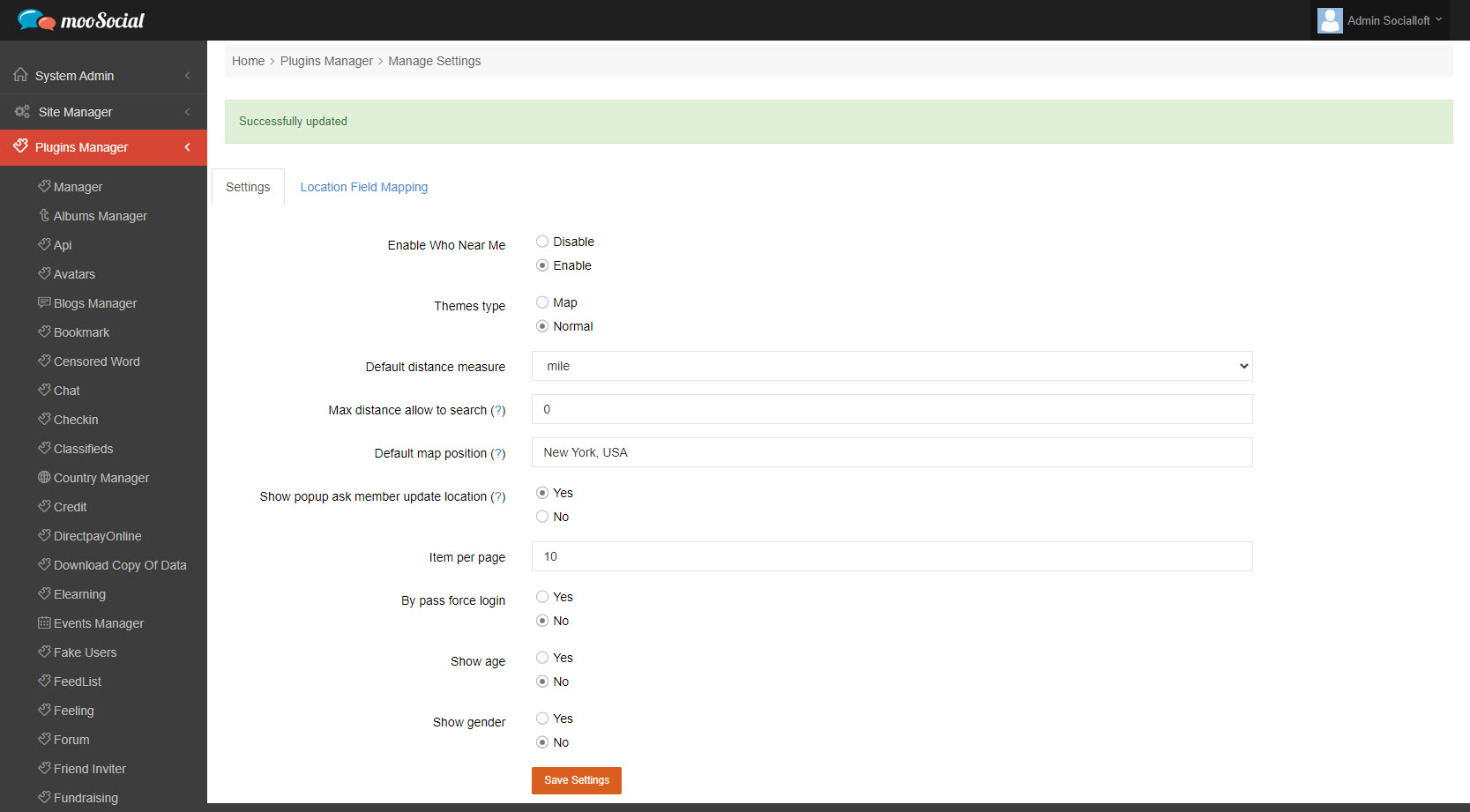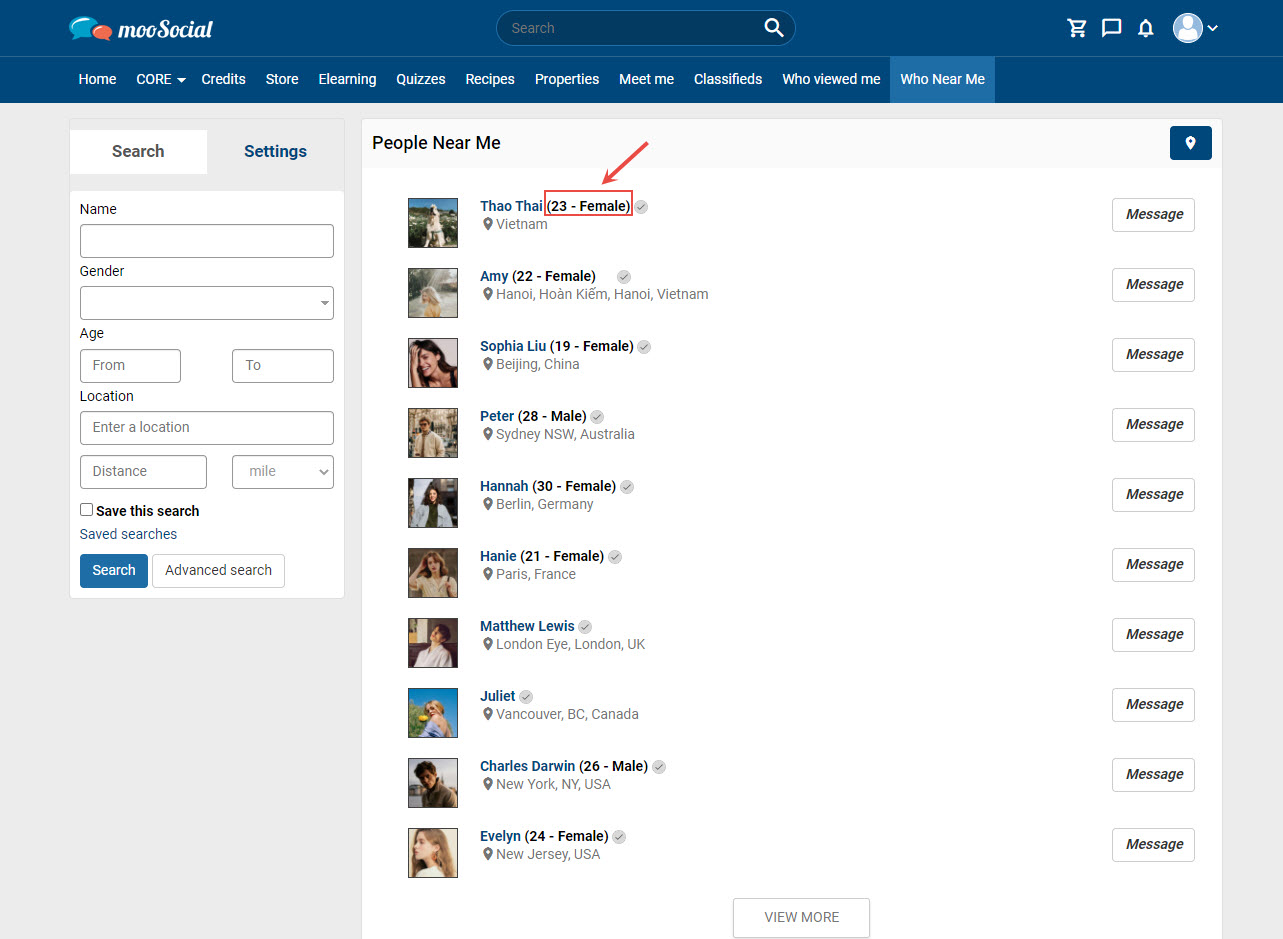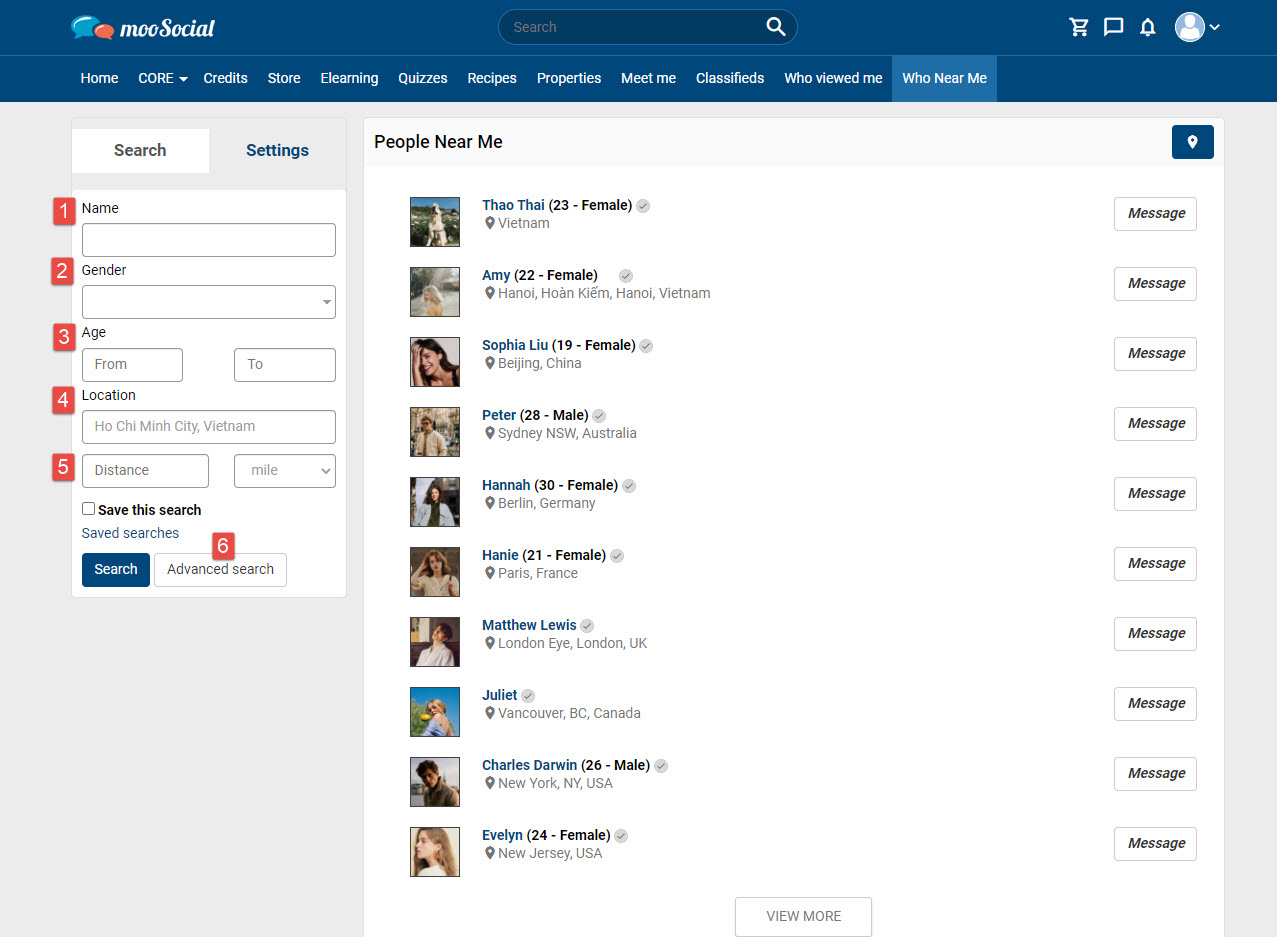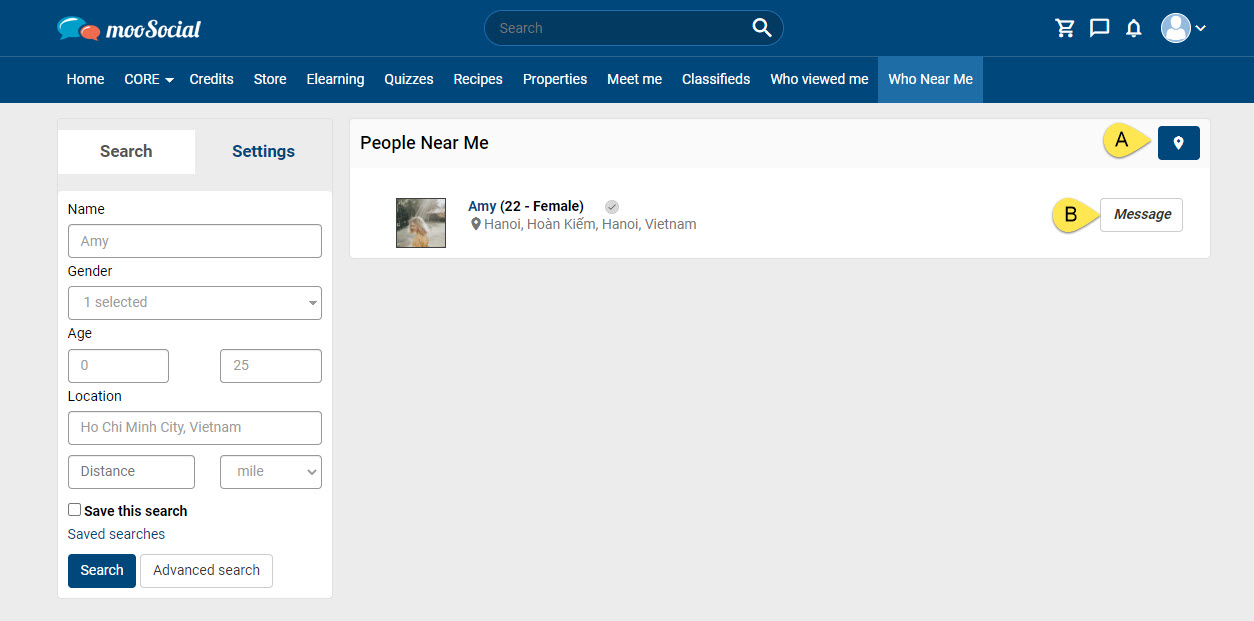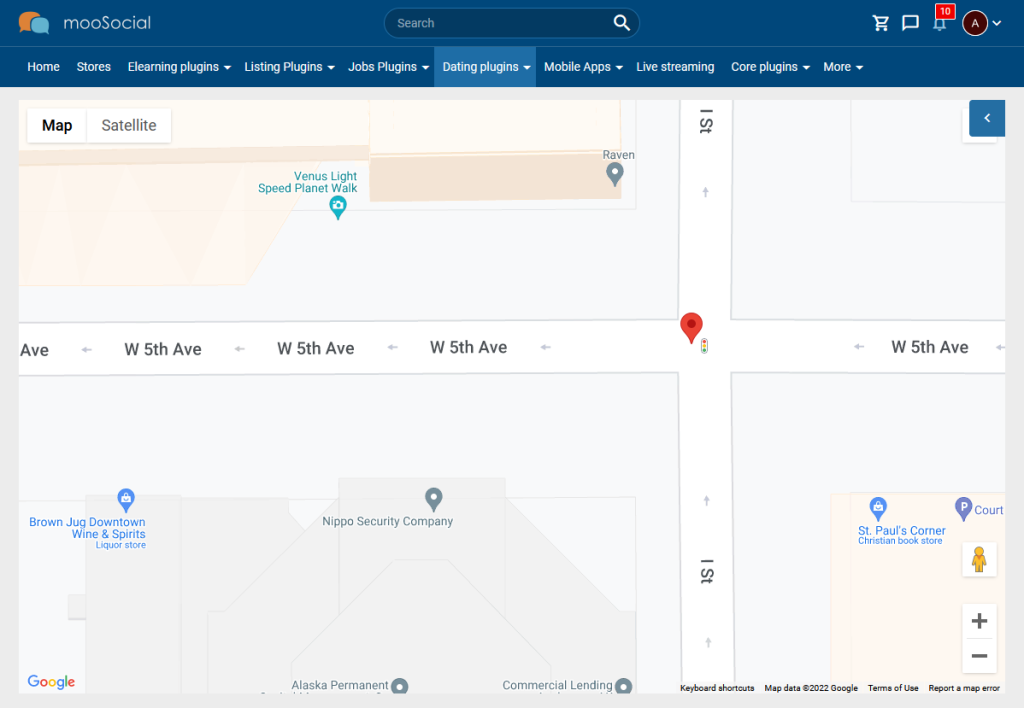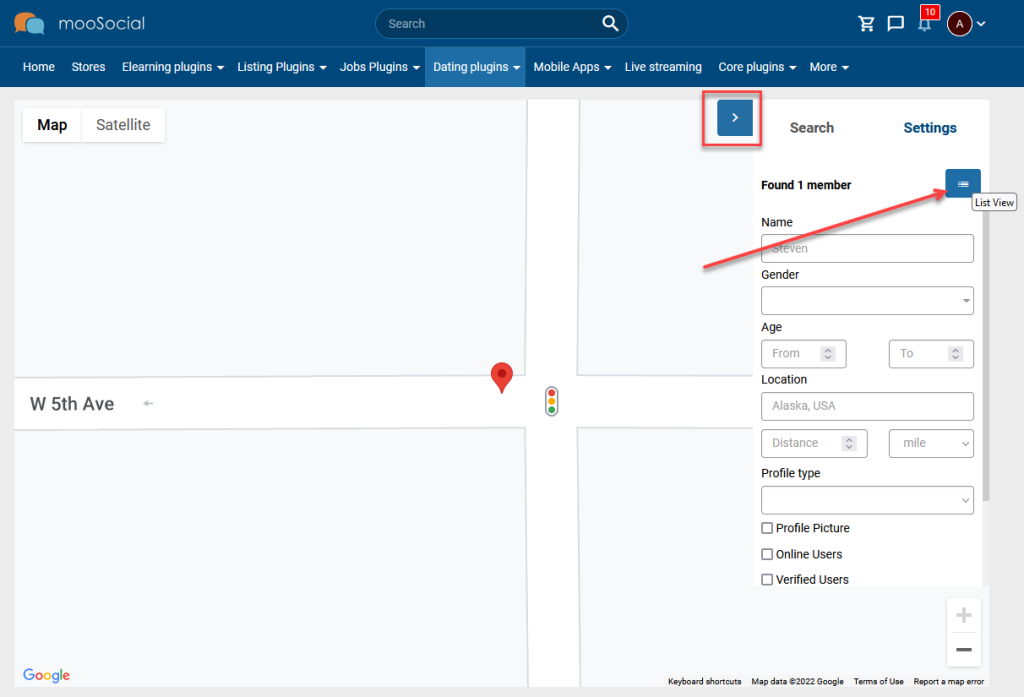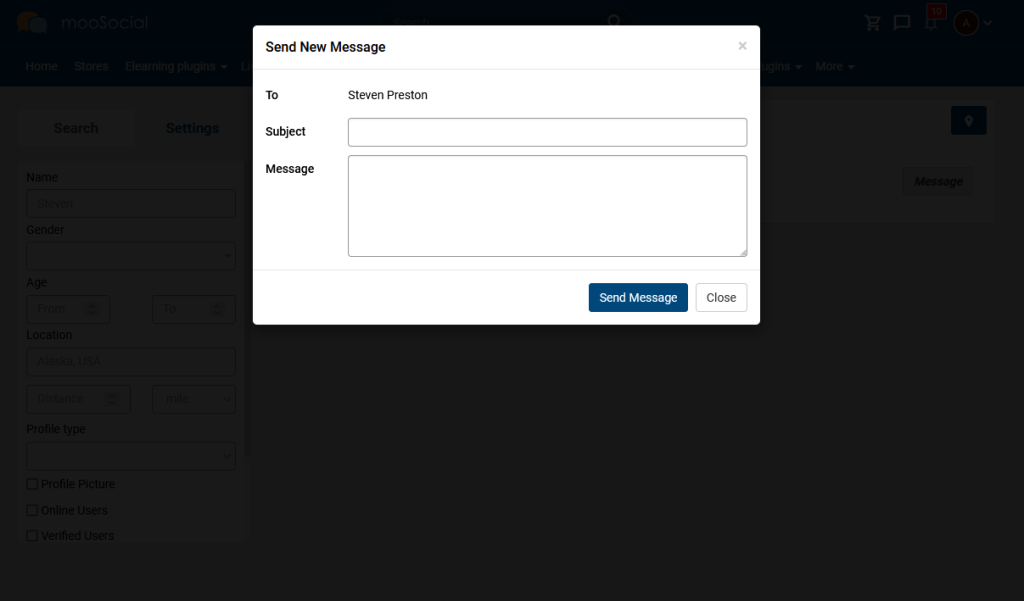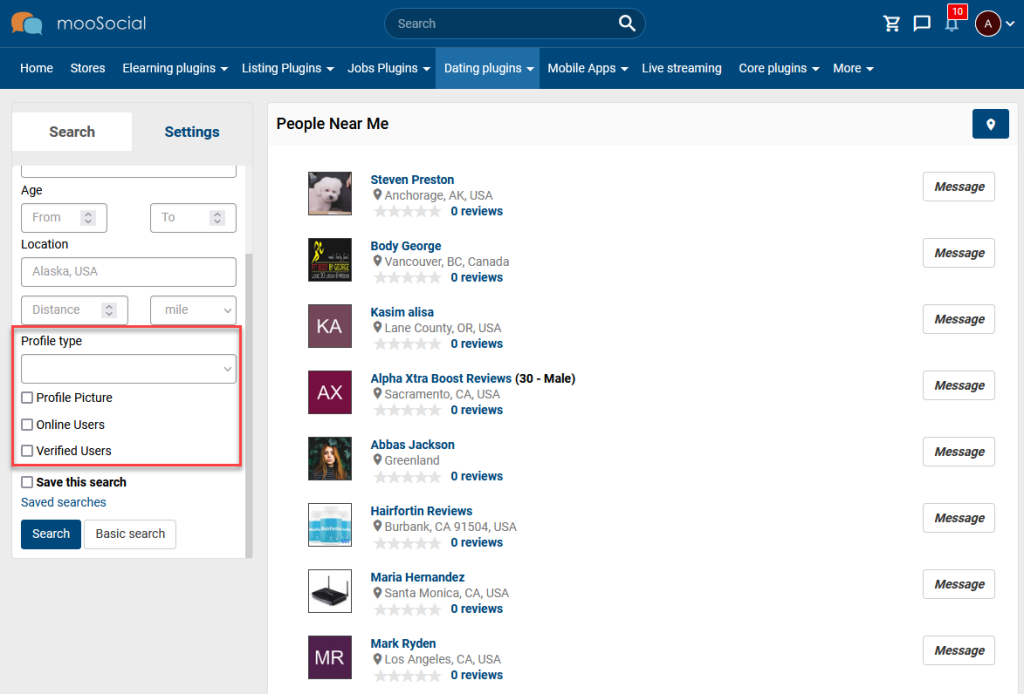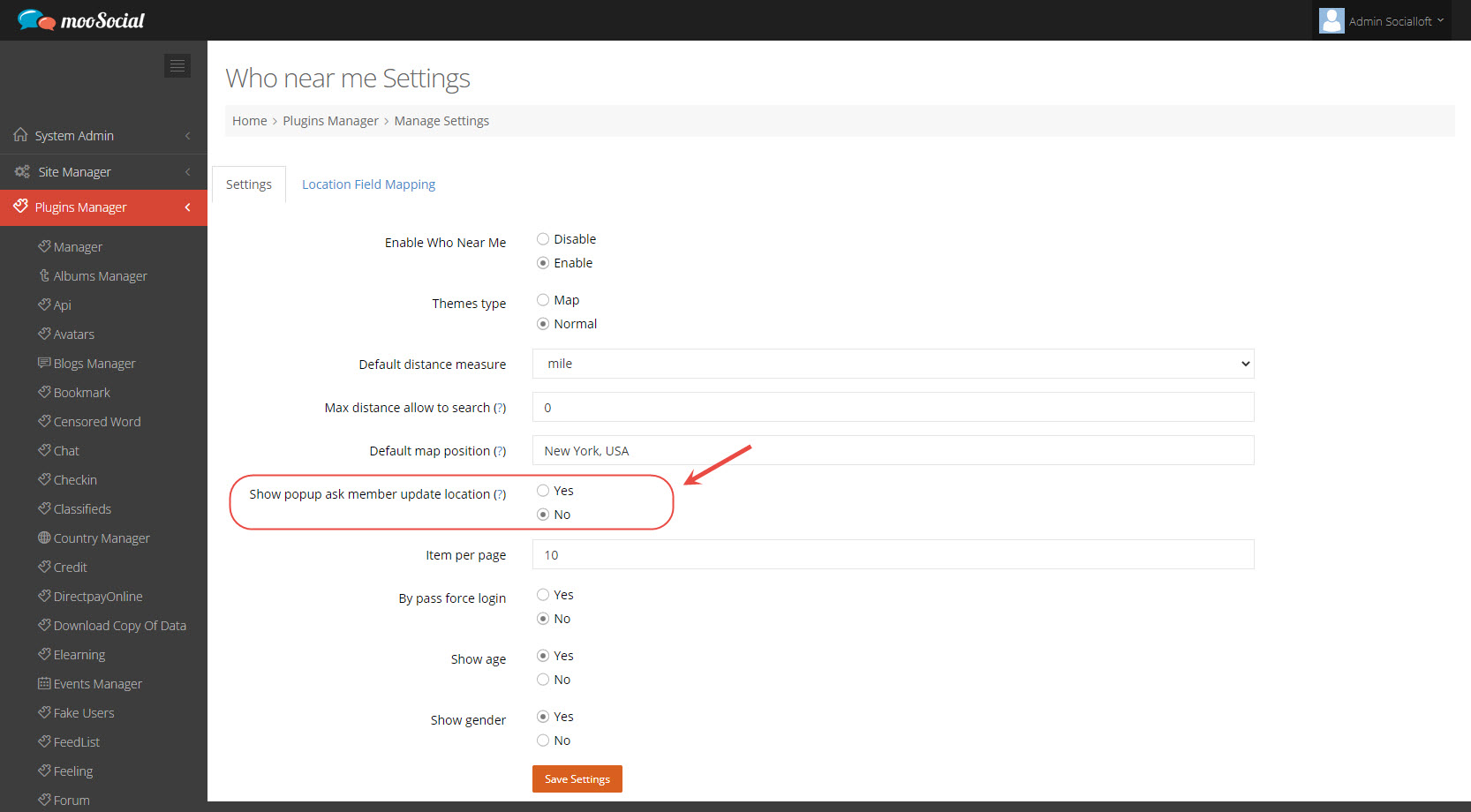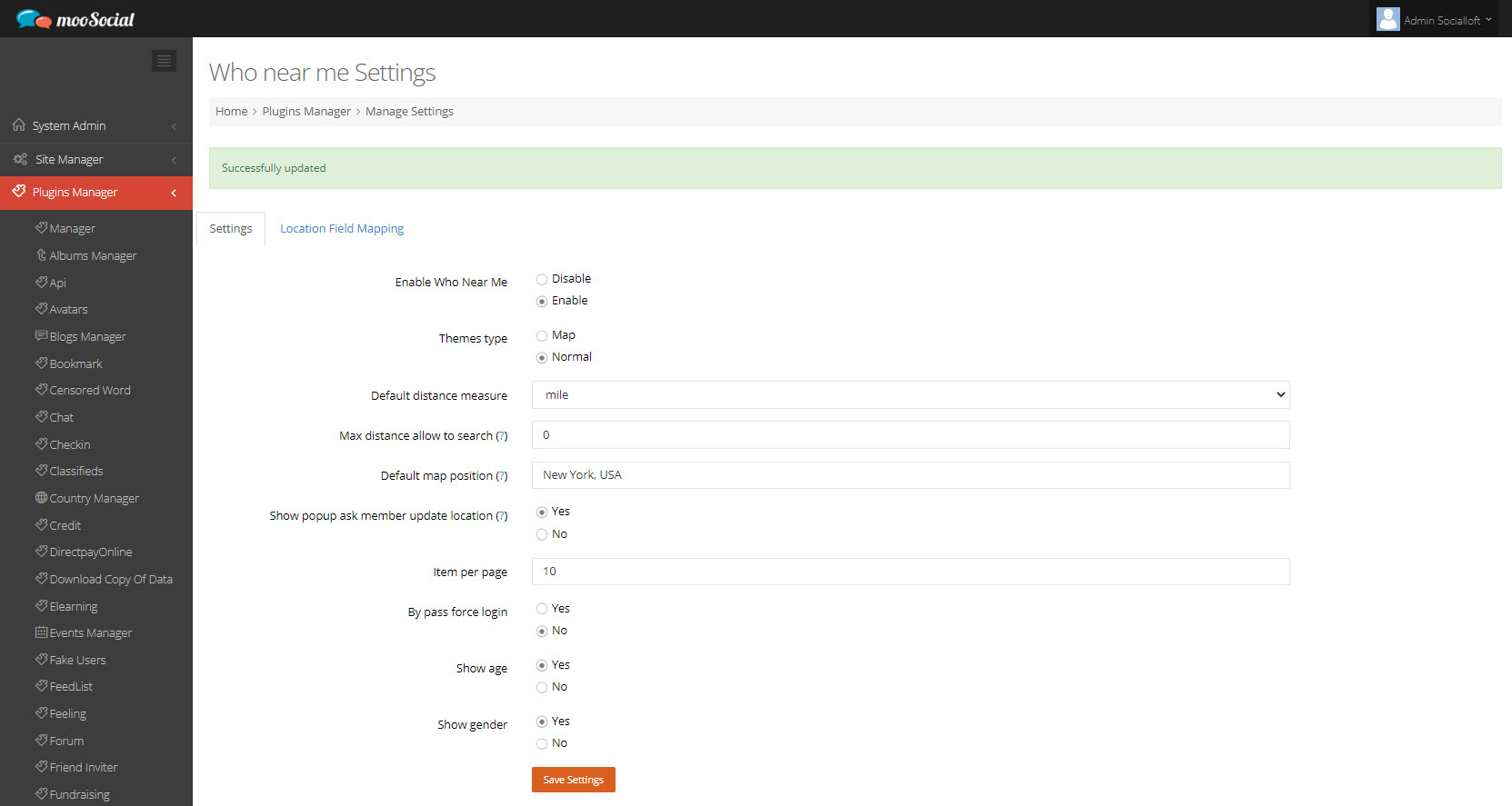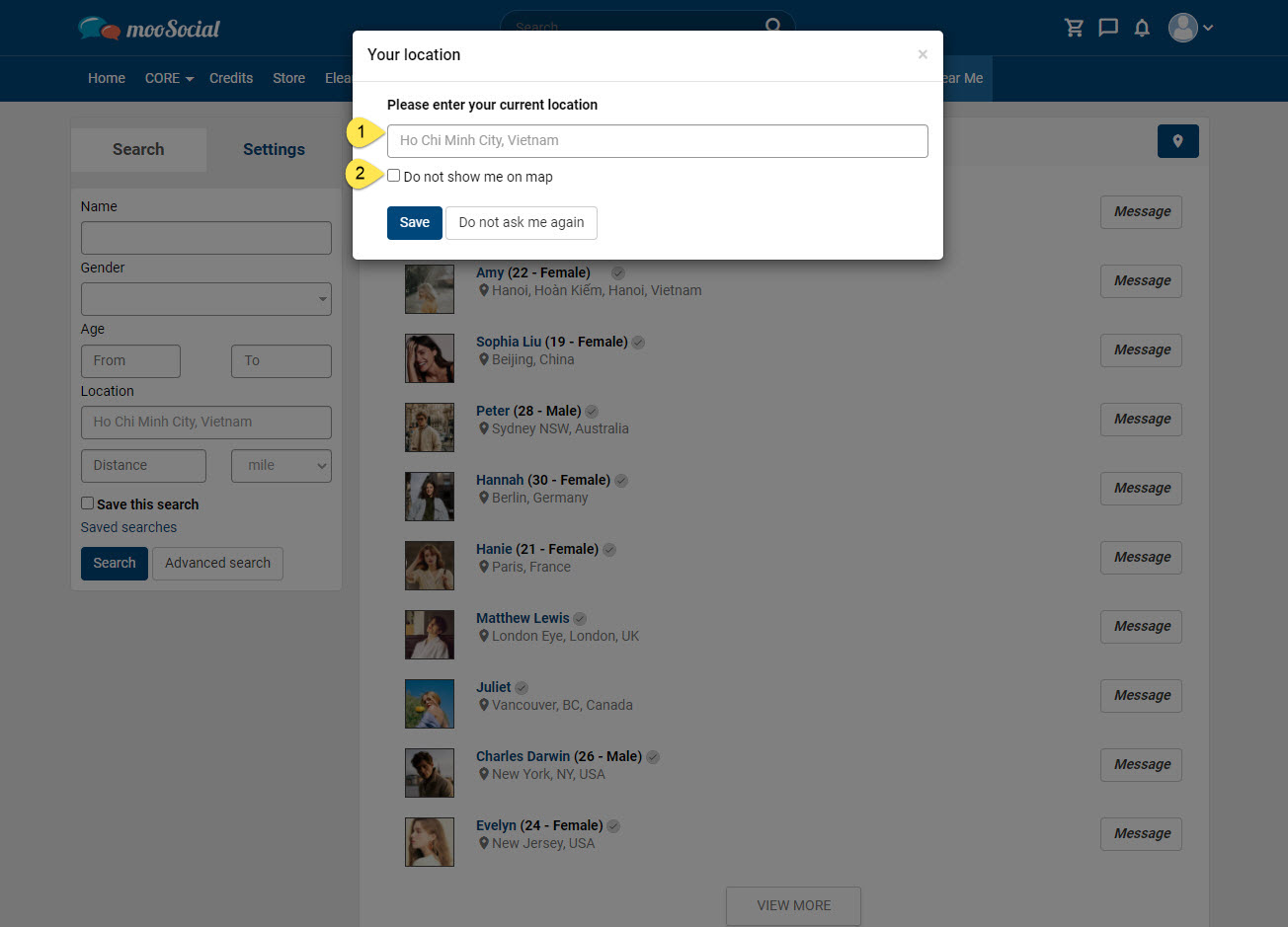This tutorial will show you how Site Admin can customize the Who Near Me plugin using the available options.
Access to Admin Dashboard => Plugin Manager => Who near me => Settings tab.
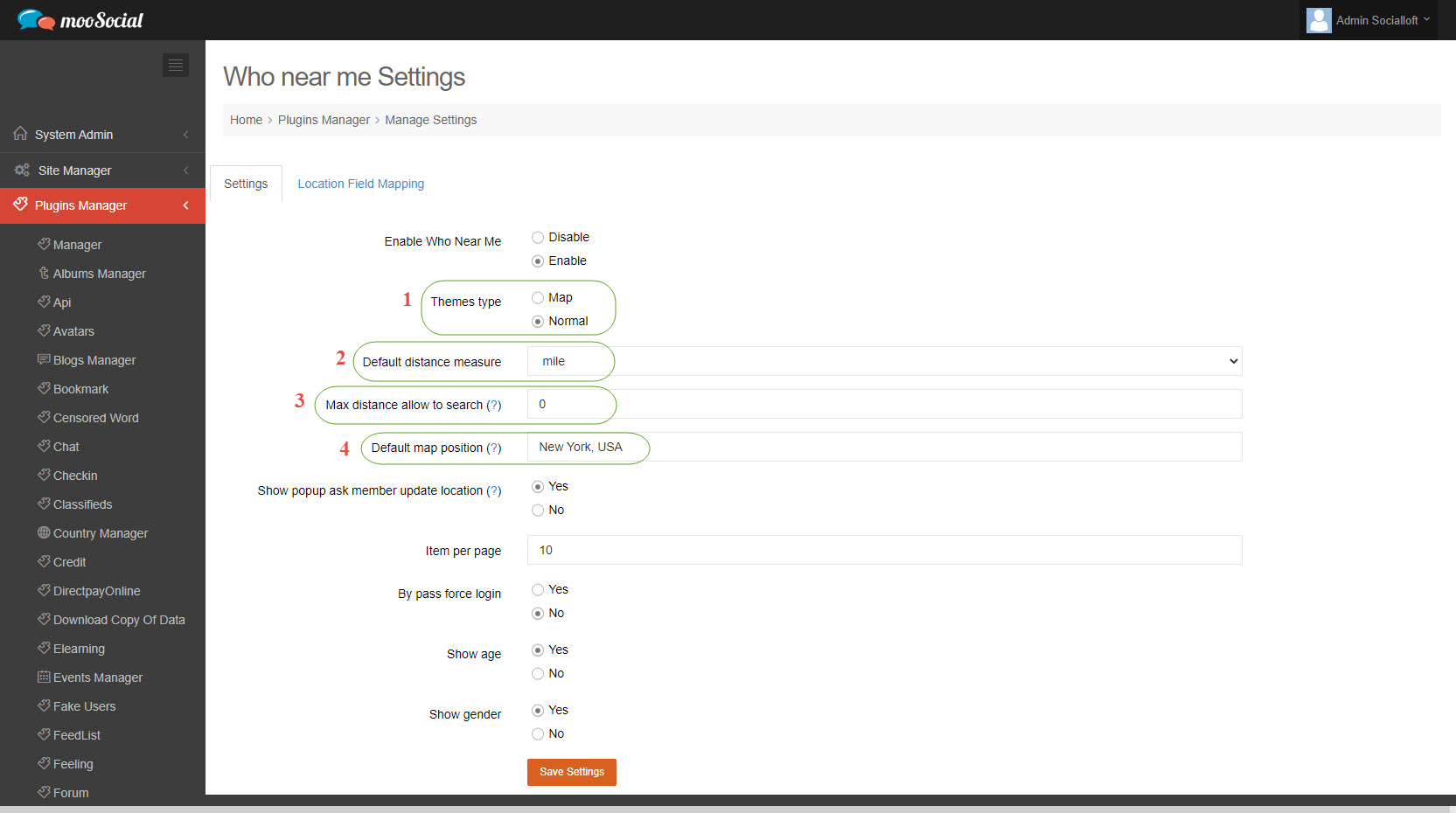
(1) Theme type: Admin can change the plugin’s theme type to Map or Normal.
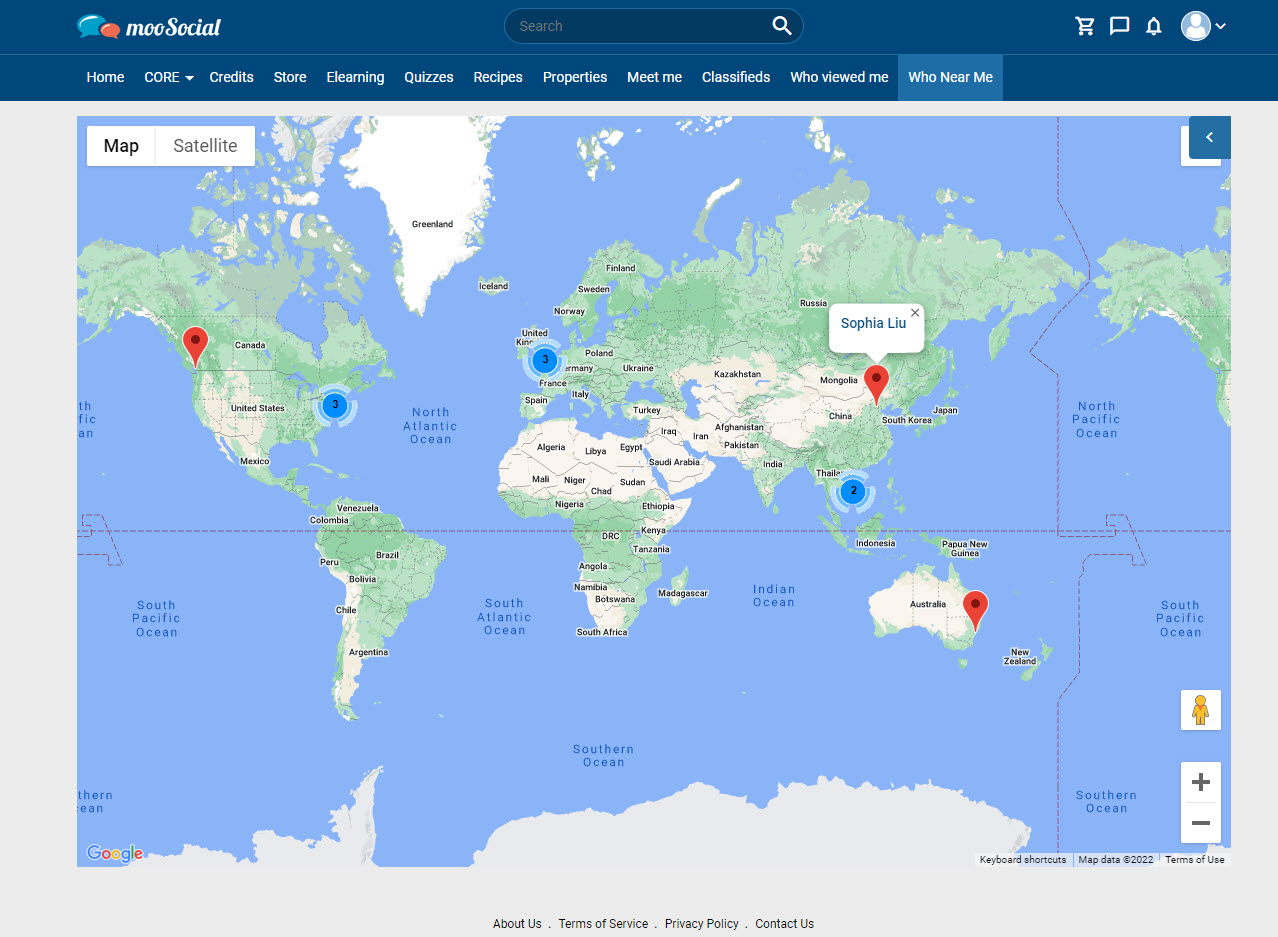
Map theme
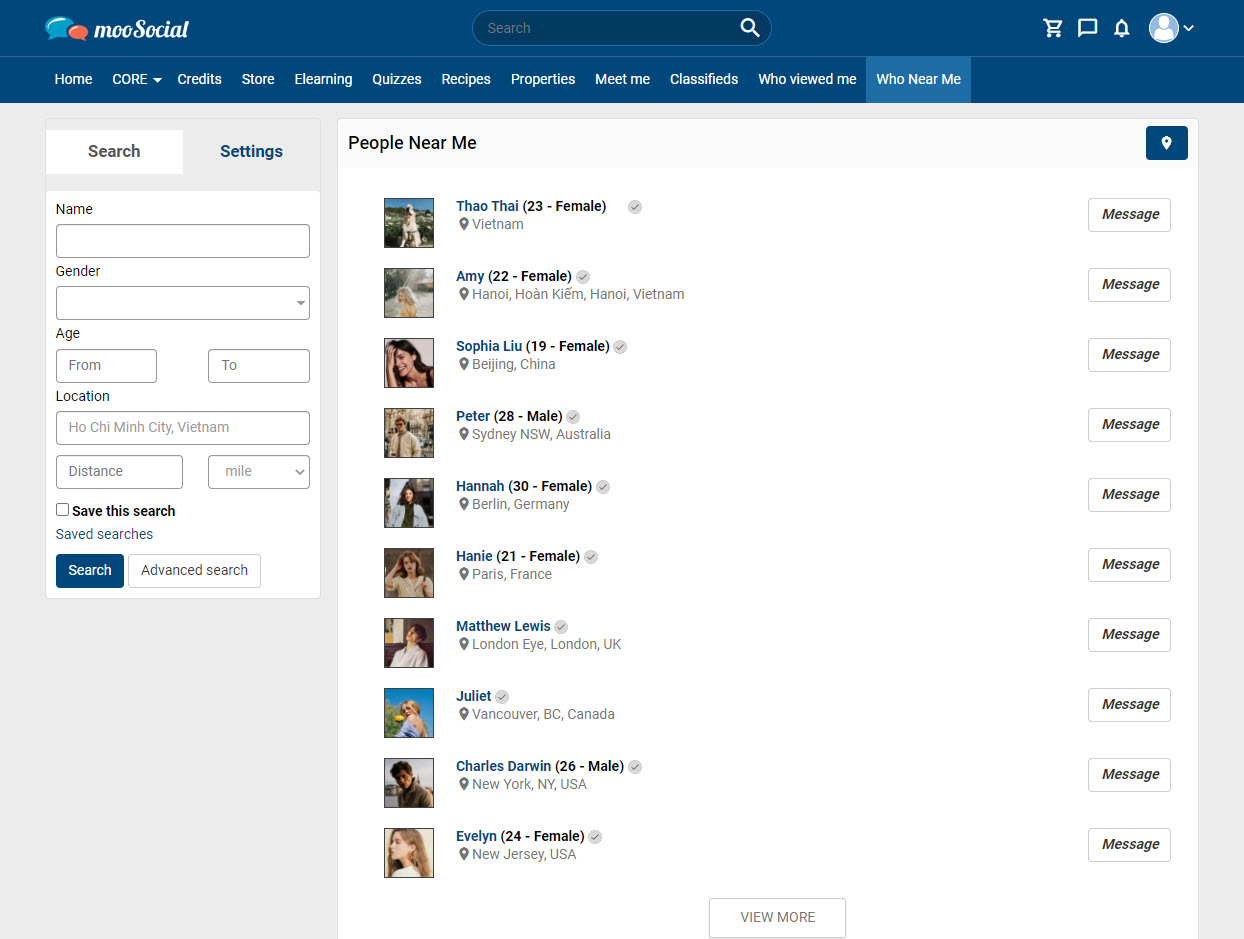
Normal theme
(2) Default distance measure: Select the unit (mile or Km) from the drop-down list to change the default distance measure.
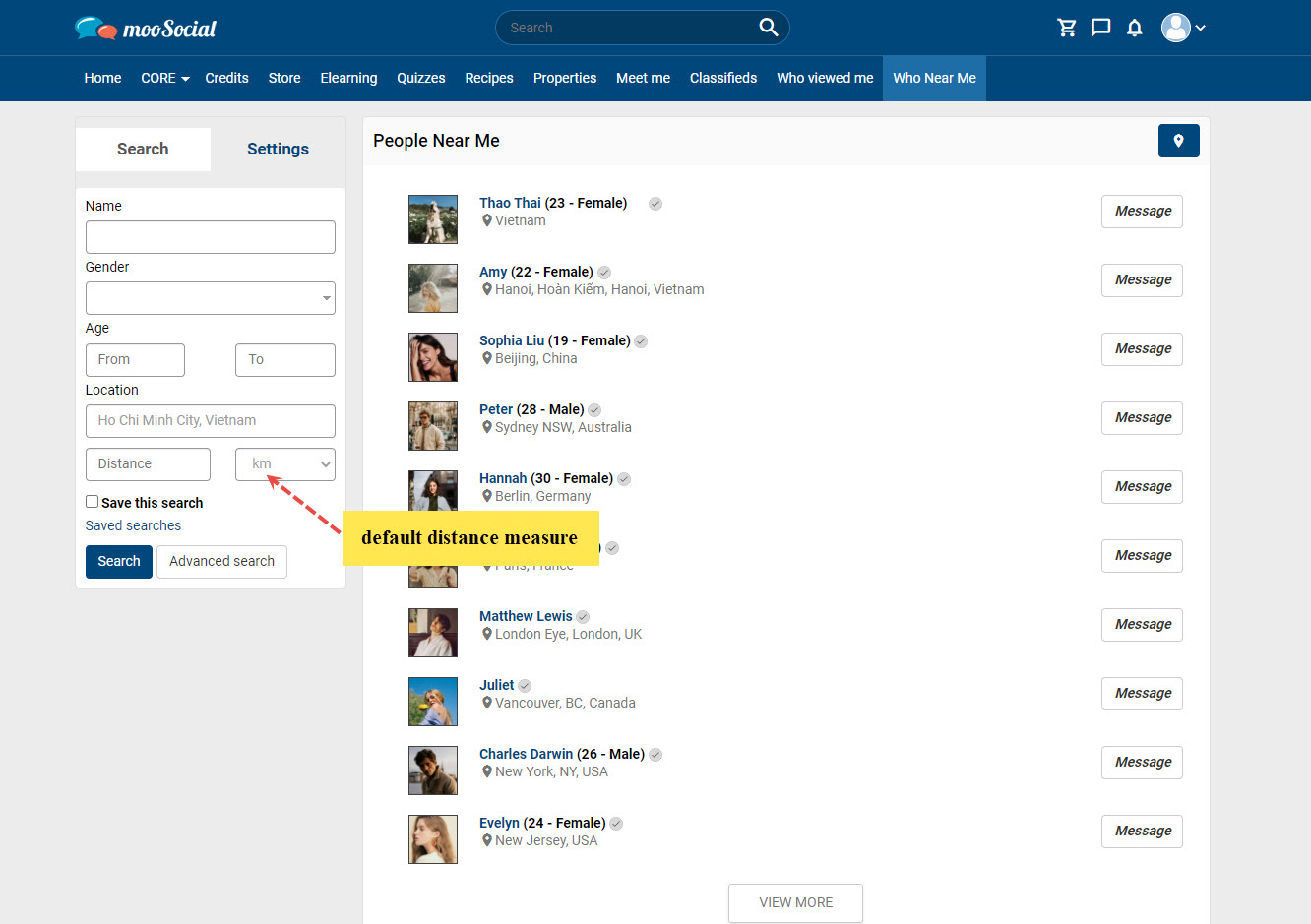
(3) Max distance allow to search: Admin can set the maximum distance allowed for members to search (0 is unlimited)
(4) Default map position: The map will load at this position if the member does not have a location.

Who Near Me plugin lets users the ability to locate other members that are close proximity to them or using a location of choice. This post will demonstrate how to map the existing location field with the location field of the Who Near Me plugin to initialize the location database.
NOTE: To do mapping, Profile Types (*) must to have a location field.
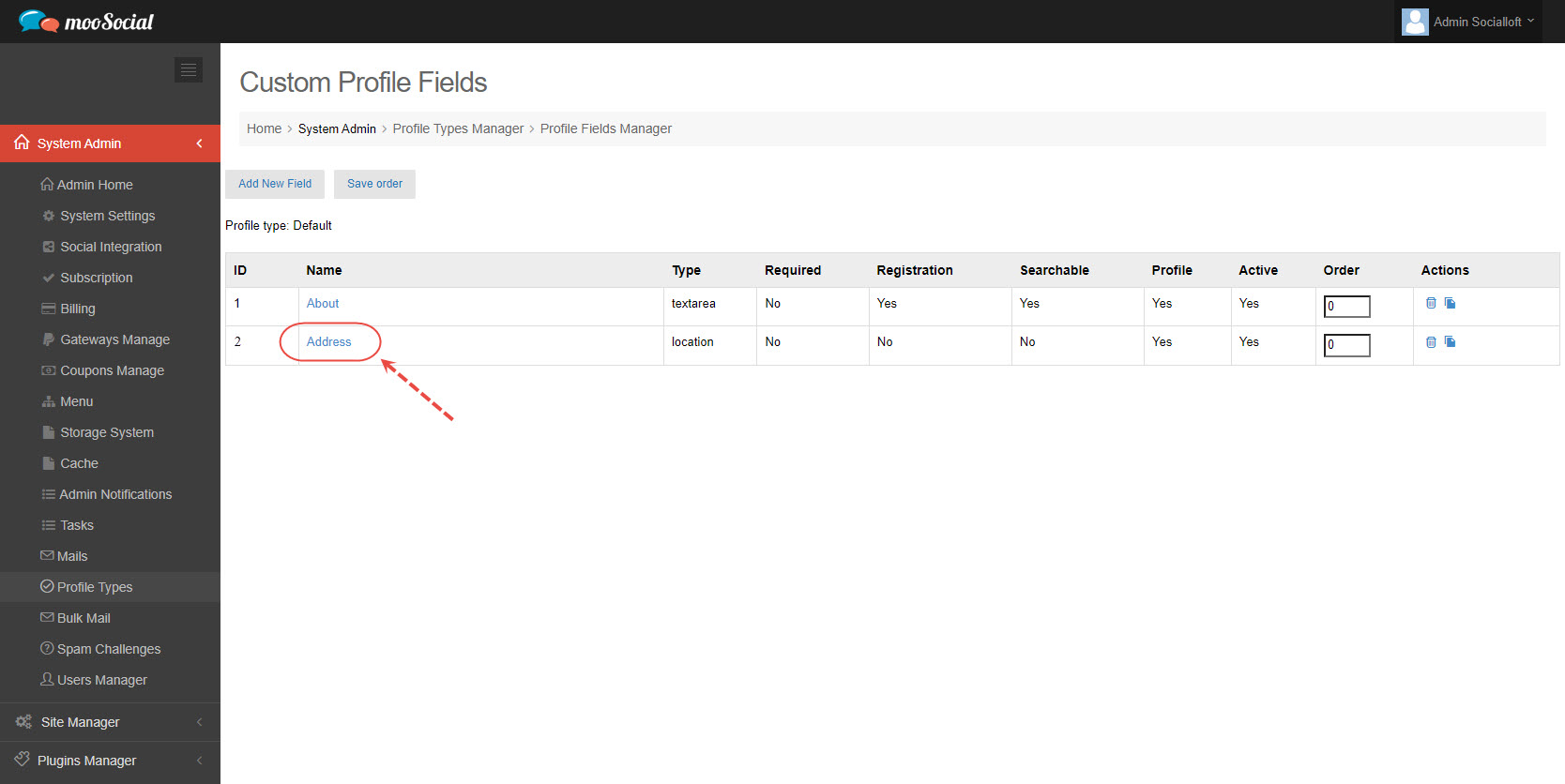
(Back-end)
Access to Admin Dashboard => Plugin Manager => Who Near Me => Location Field Mapping tab
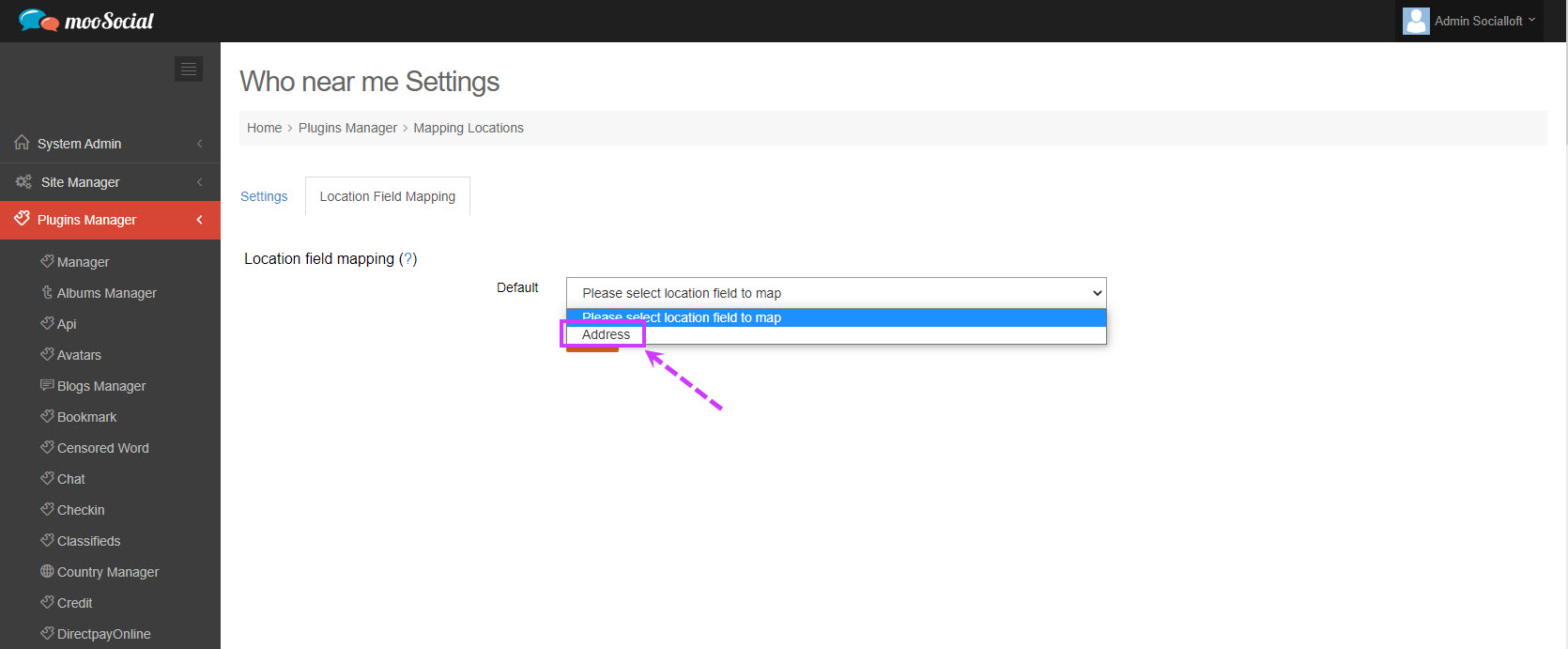
At above Profile Type, select the location field to map => Click on Save button.
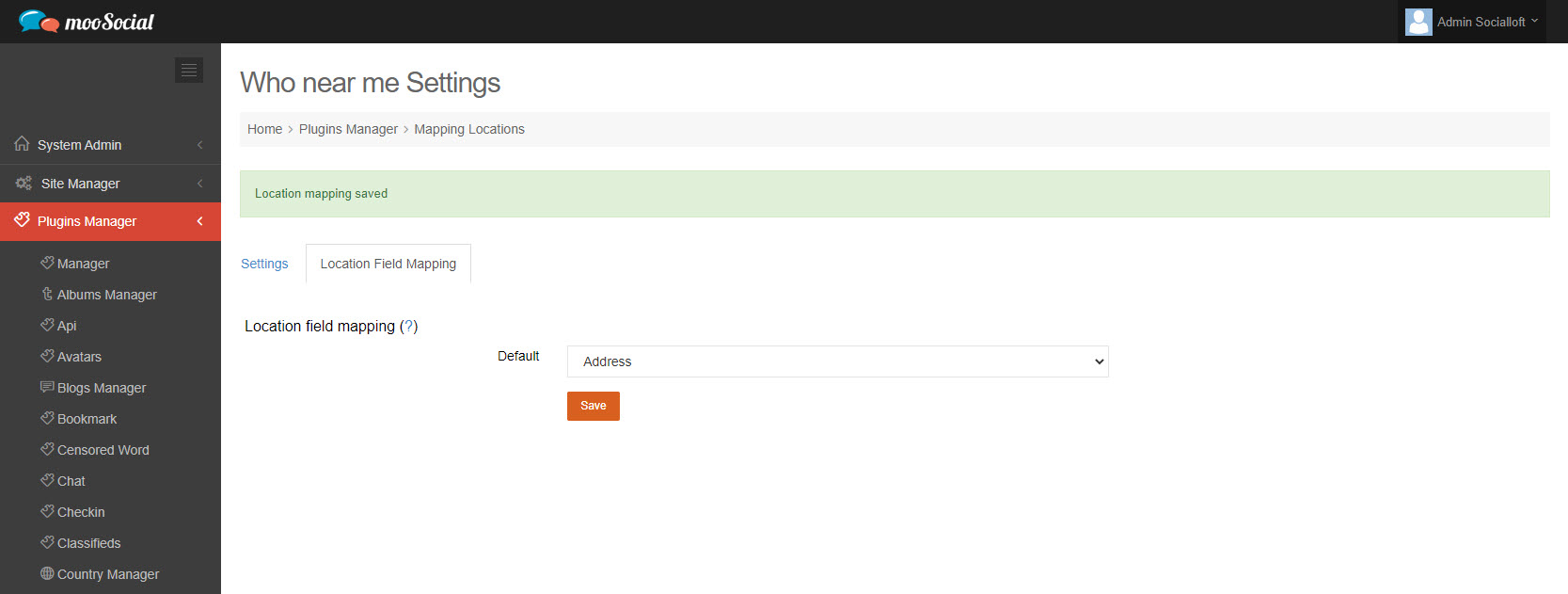
(Front-end)
Access site with accounts that used above Profile Types (*), edit the location field.
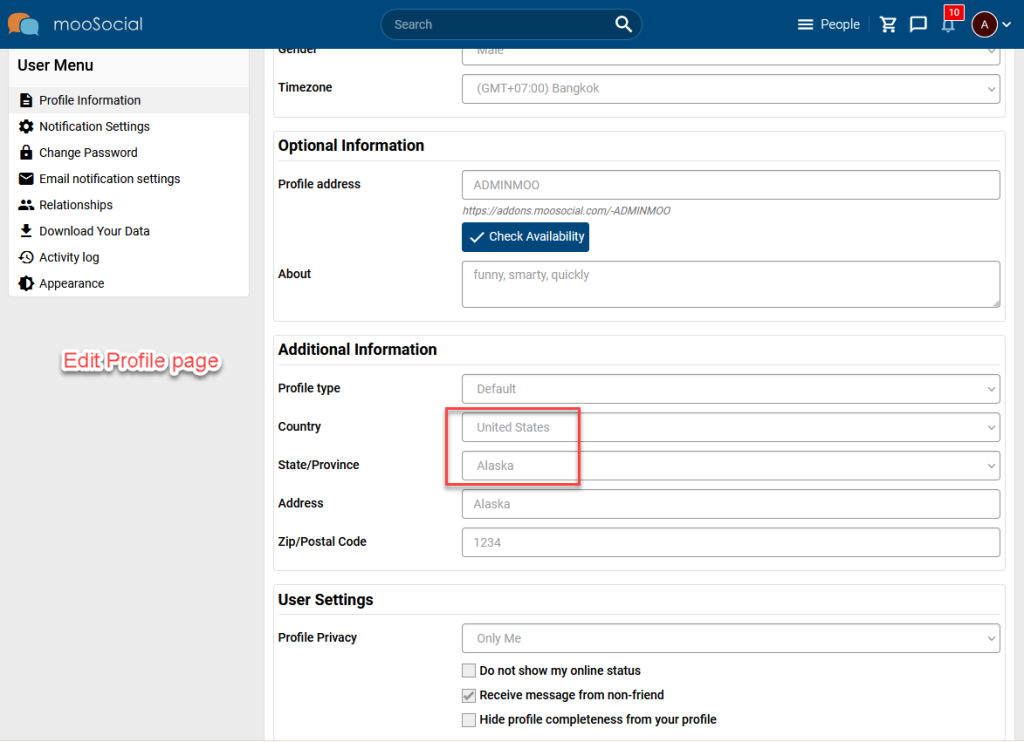
Go to Who Near Me page.
The location of users will be updated on the Who Near Me page automatically.
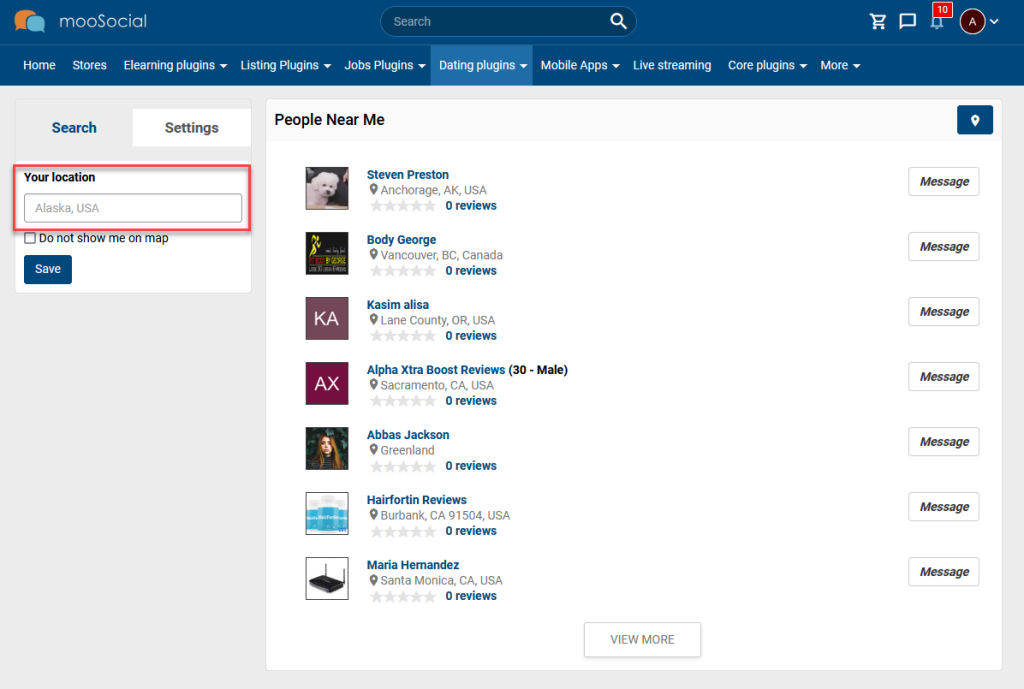
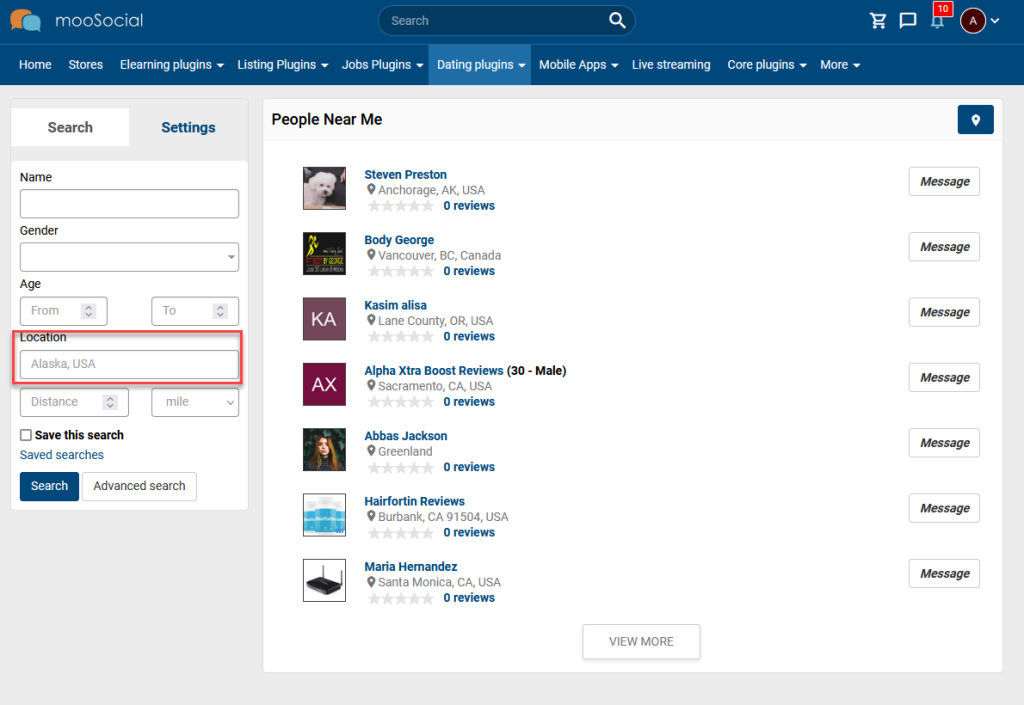
Who Near Me plugin allows Site Admin to enable or disable the display of Age and Gender. To know more about the process, follow the steps below:
Step 1: (Back-end)
Access to Admin Dashboard => Plugin Manager => Who Near Me => Settings tab.
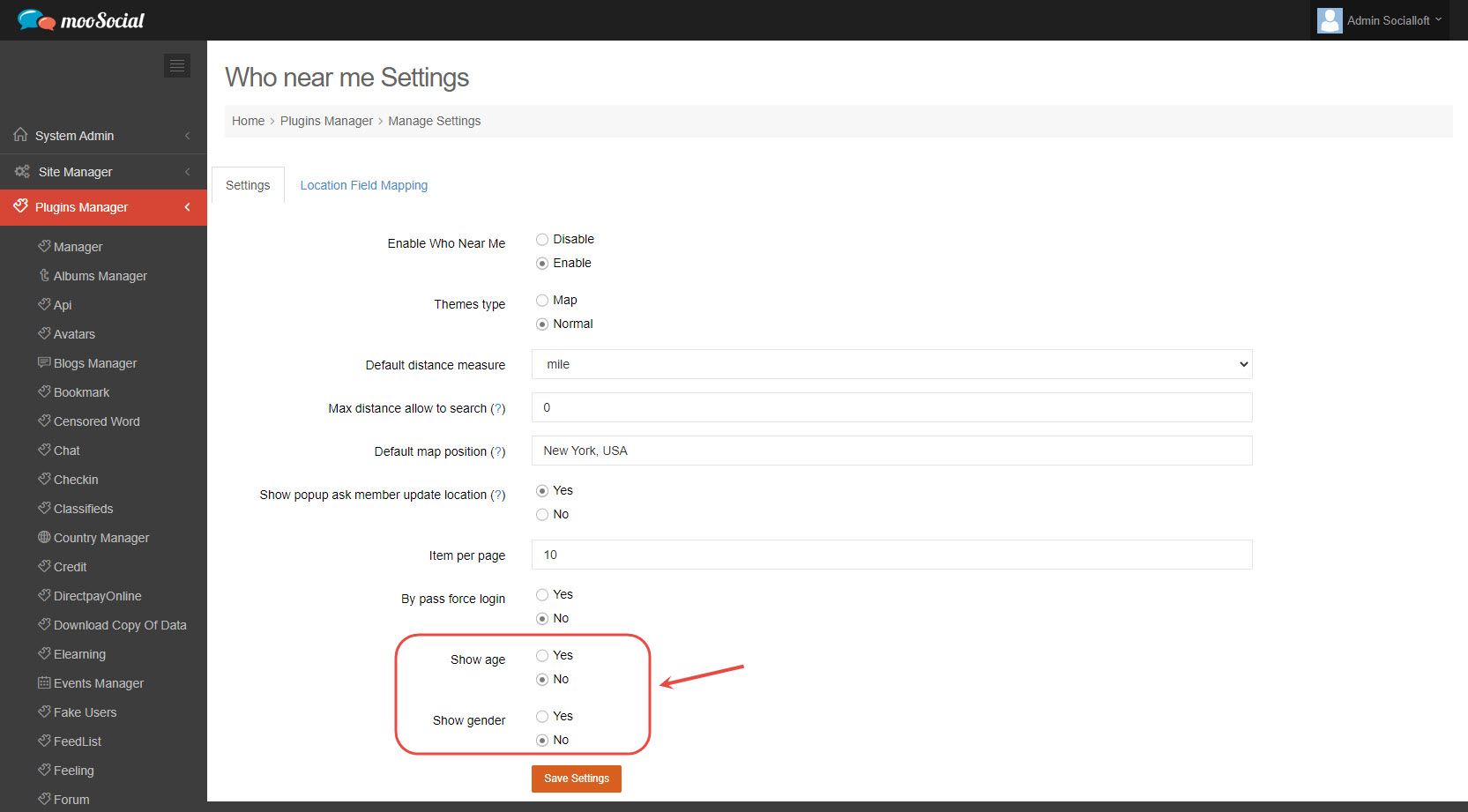
Step 2: Tick on Yes option => Click the Save Settings button.
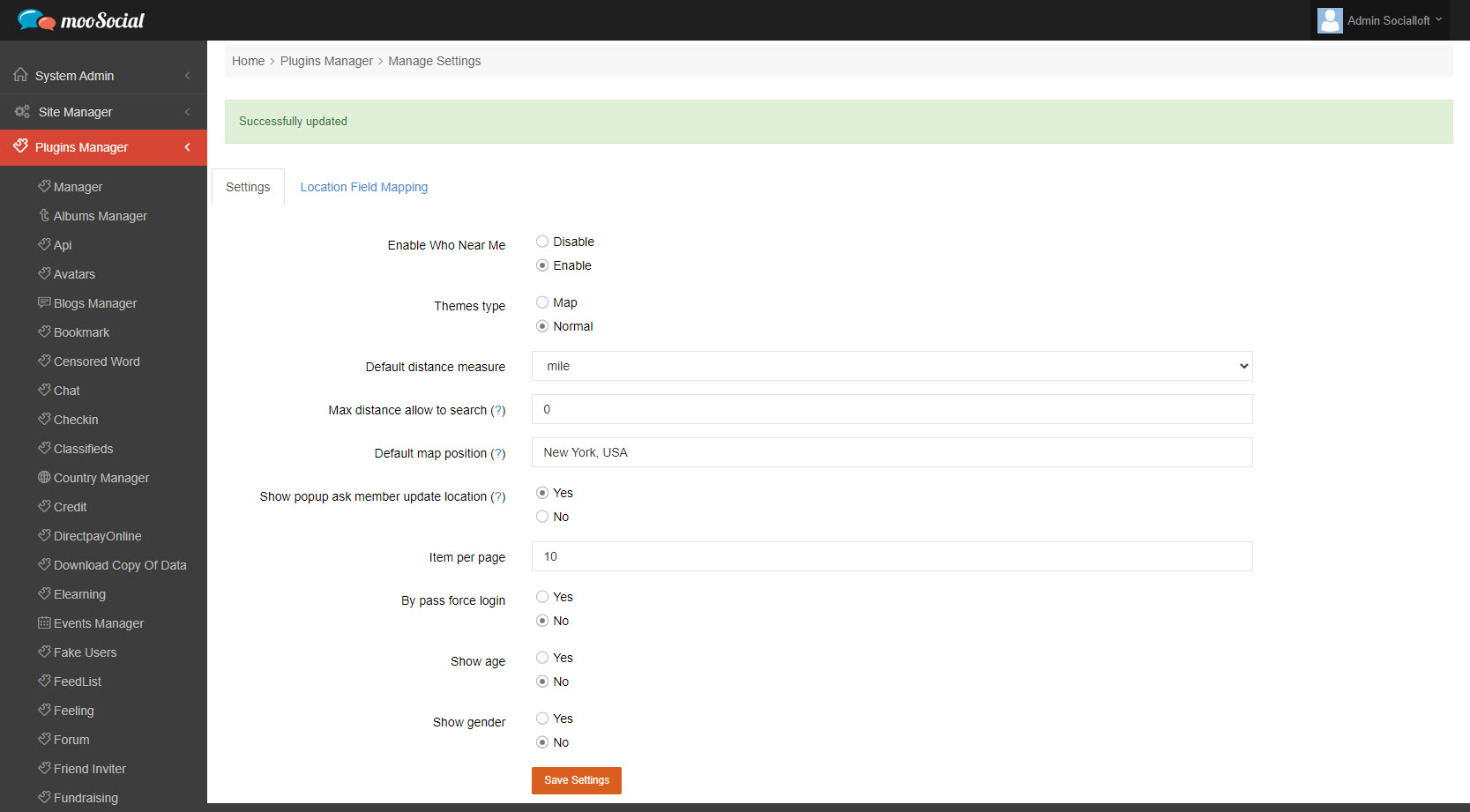
Step 3: (Front-end)
You will see the age and gender of members on Who Near Me page.
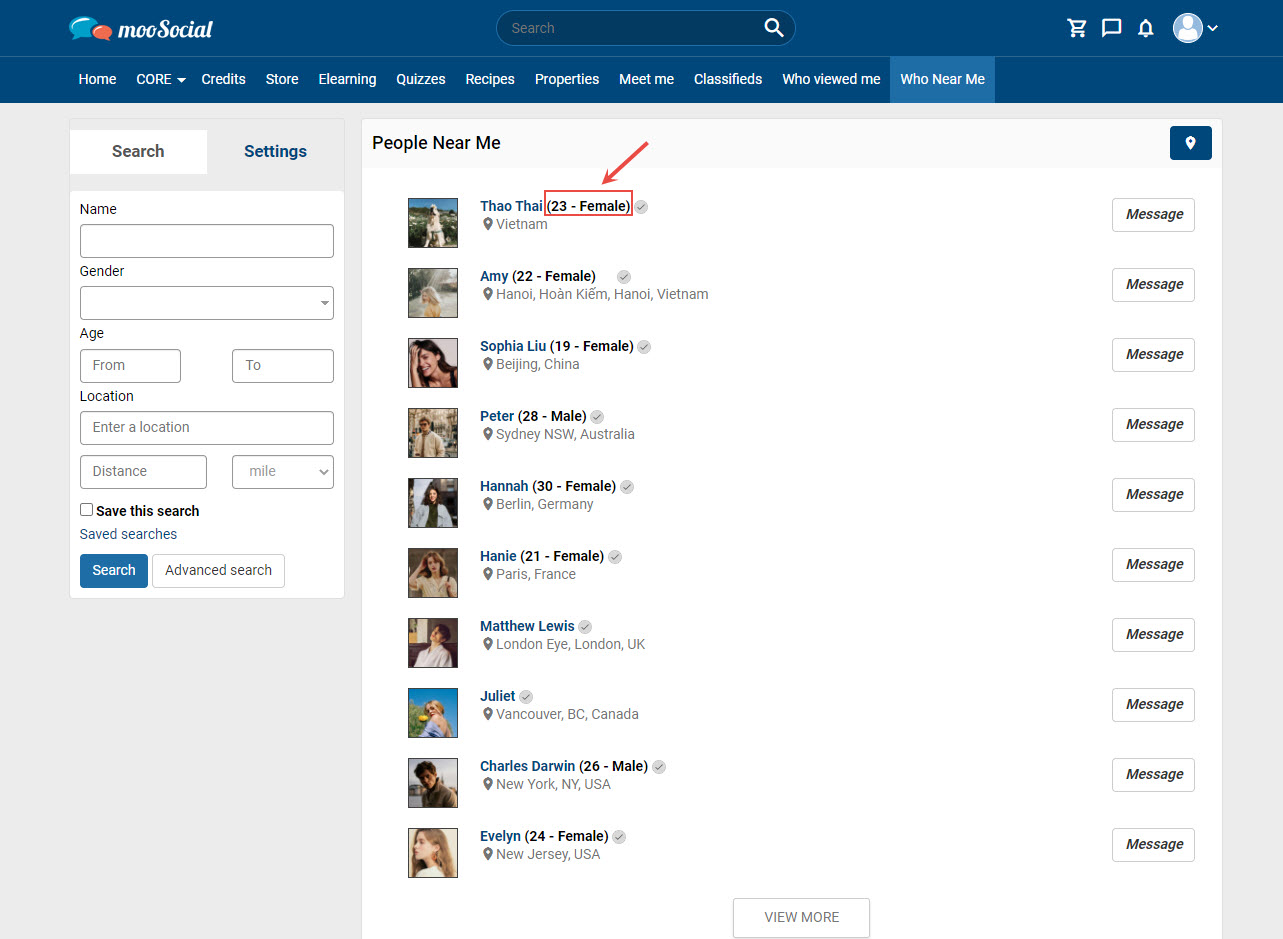
This tutorial will show you how to use the PEOPLE NEARBY/WHO NEAR ME plugin to find people nearby.
Go to Who Near Me page.
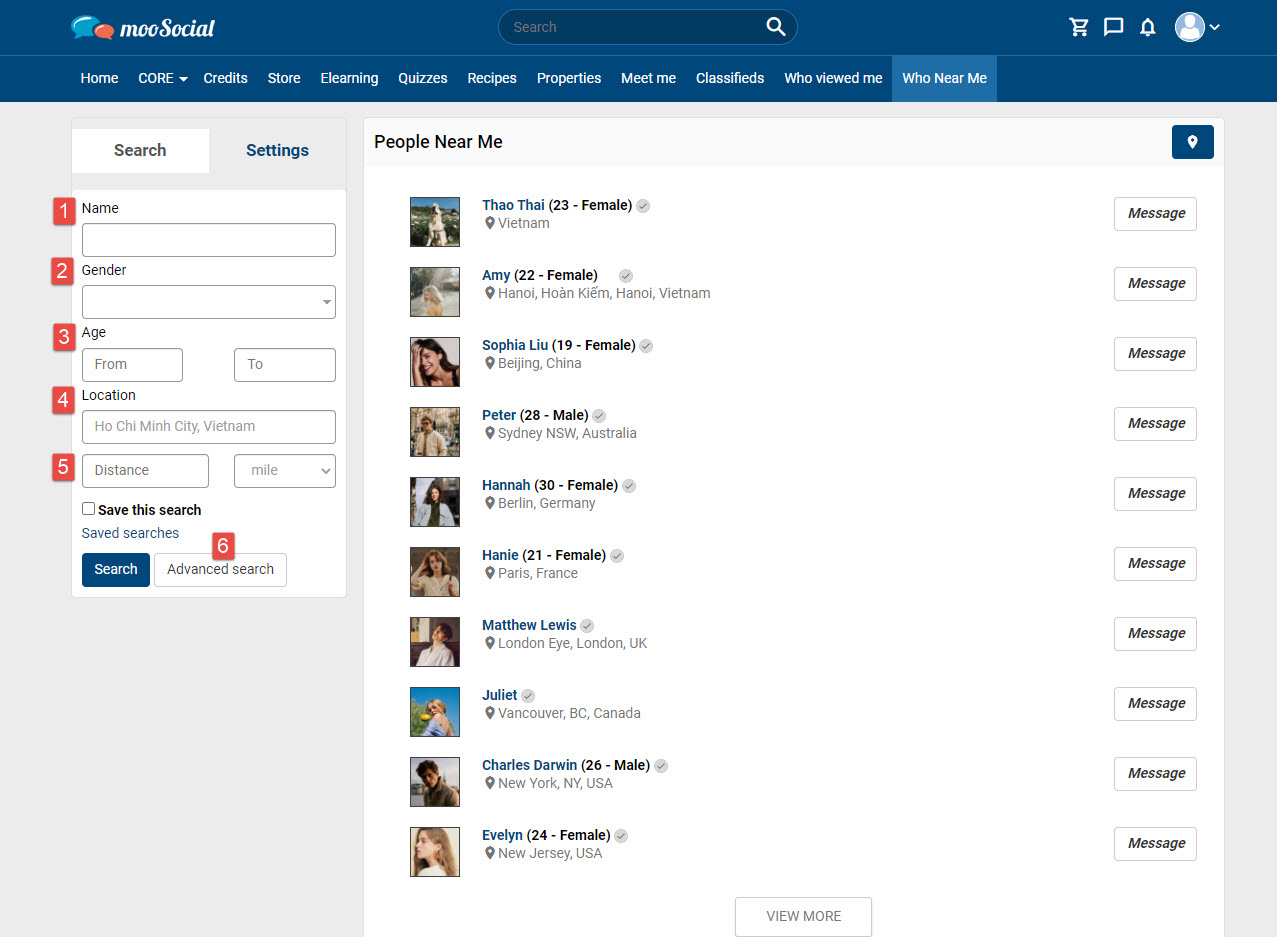
You can search for members by Name, Gender, Age, Location, Radius,..
Input data to these fields: [1], [2], [3], [4], [5], [6] => Click on Search button.
The search results are displayed as a list.
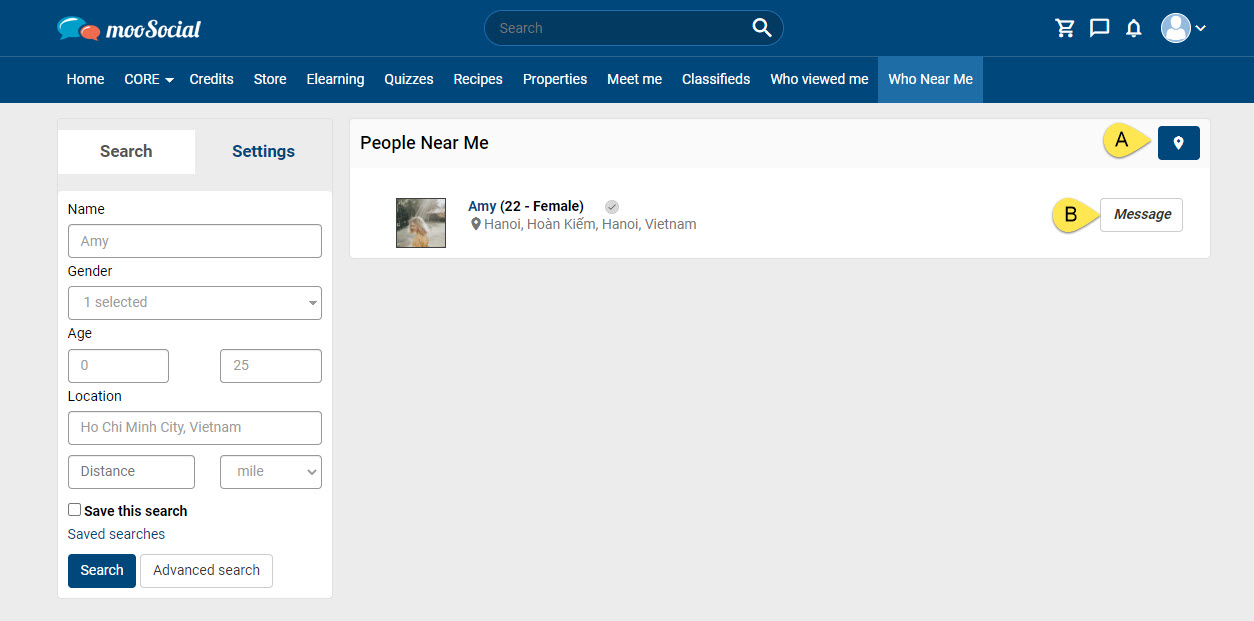
A. Click here to see the nearby people’s search results in map view.
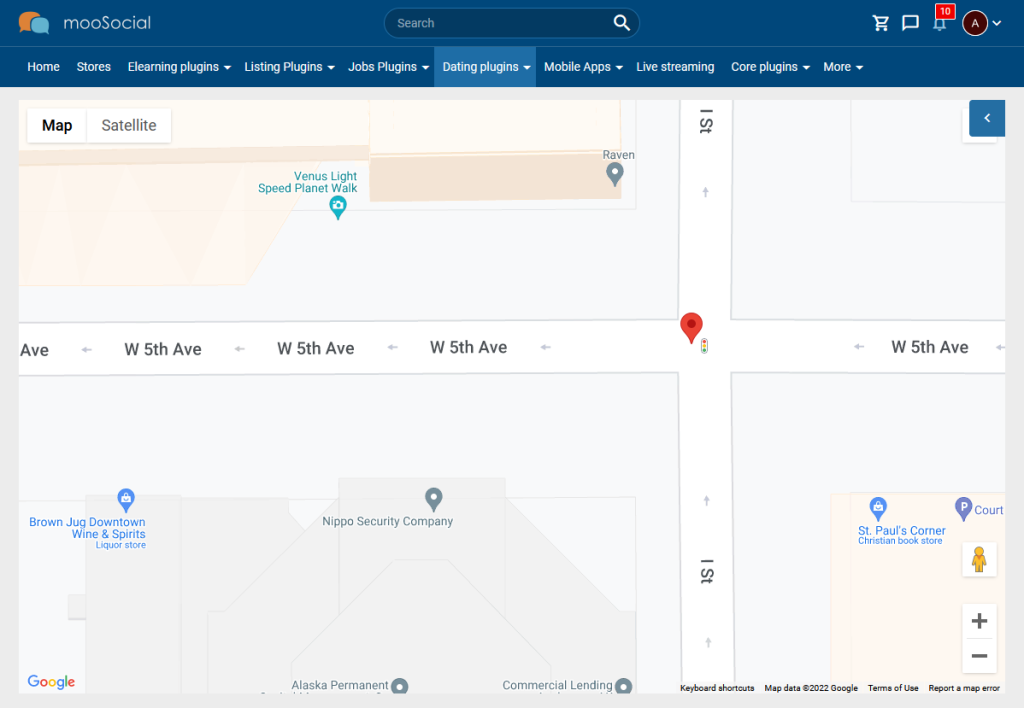
And can back to List view by clicking the List view icon:
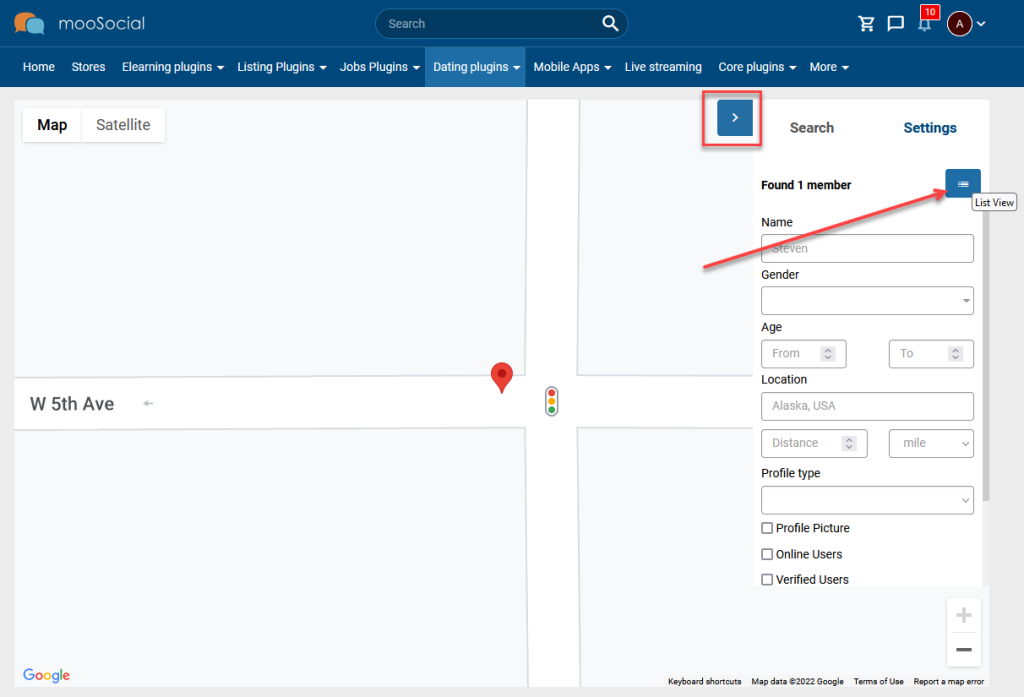
B. To chat with people nearby, click the Message button. => Show the popup to input message and Send Message.
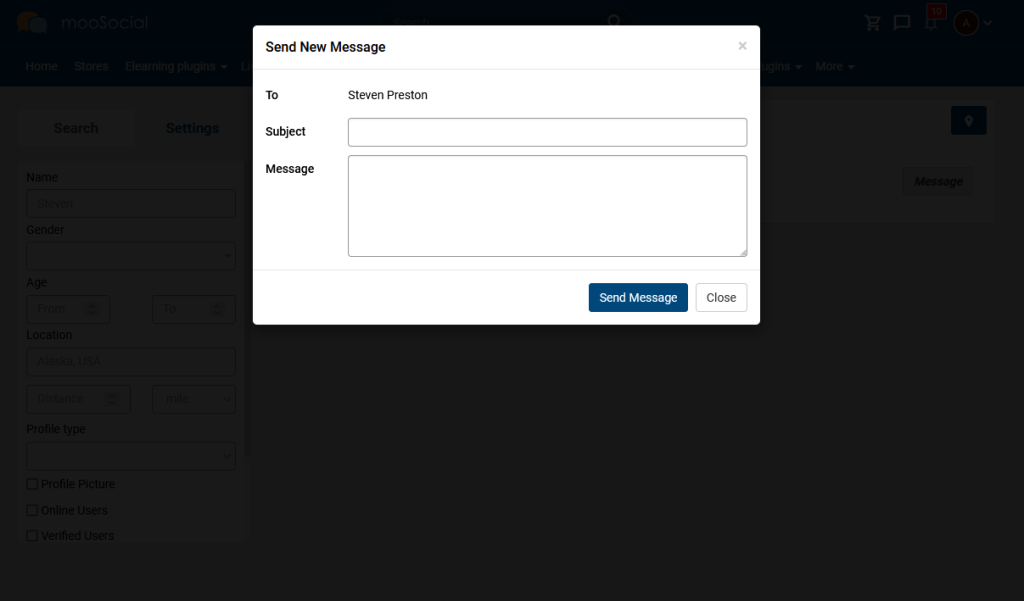
NOTE: Advance Search [6]
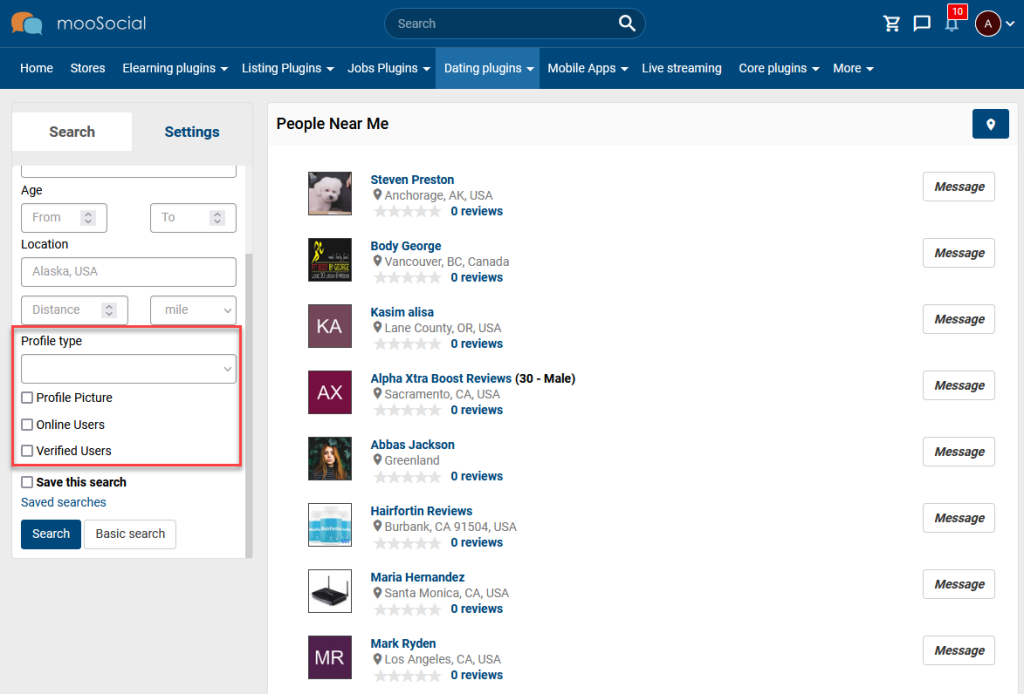
This article will walk you through the steps required to enable the Location Updates pop-up.
(Back-end)
Access to Admin Dashboard => Plugin Manager => Who Near Me => Settings tab.
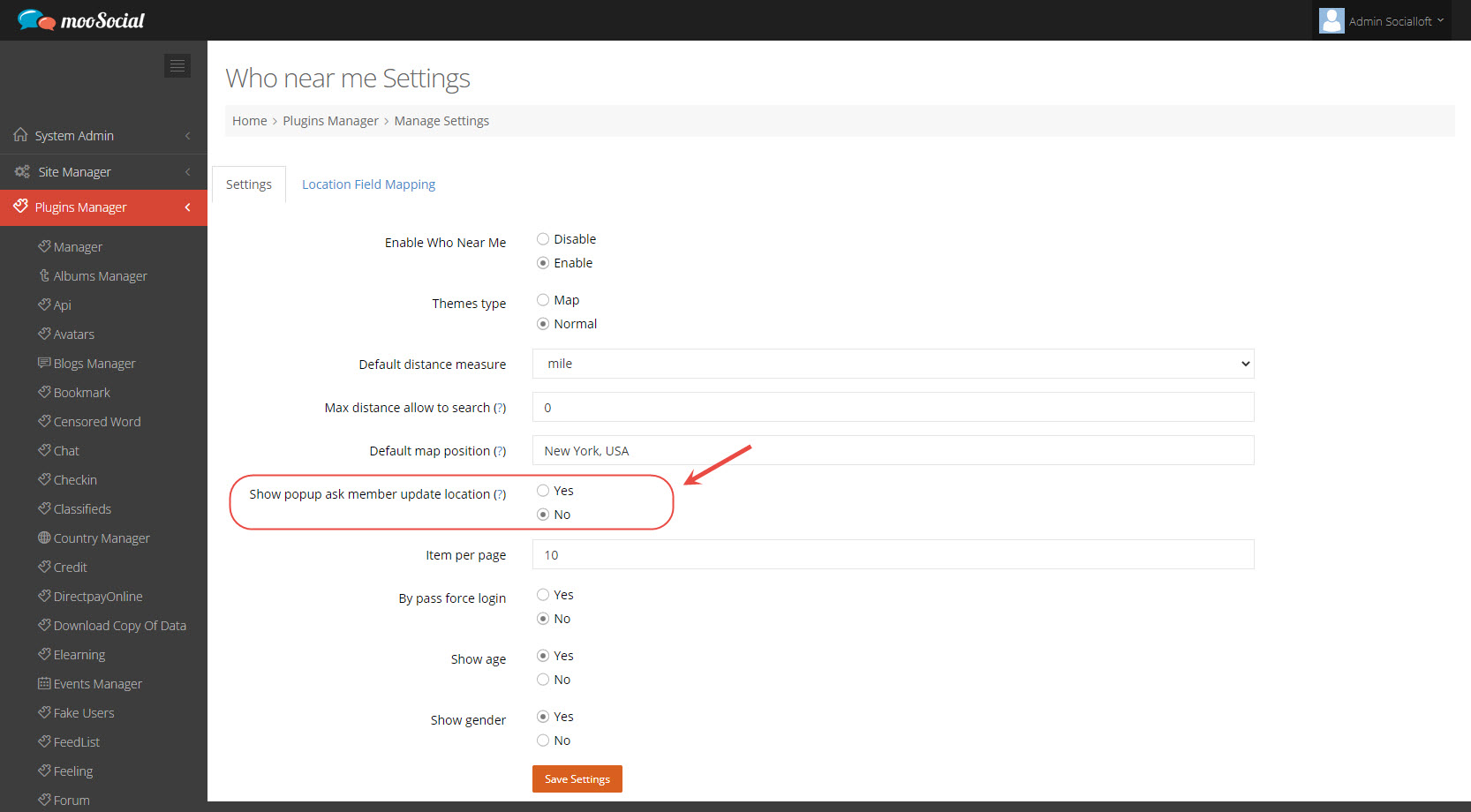
Tick on Yes option => Click the Save Settings button.
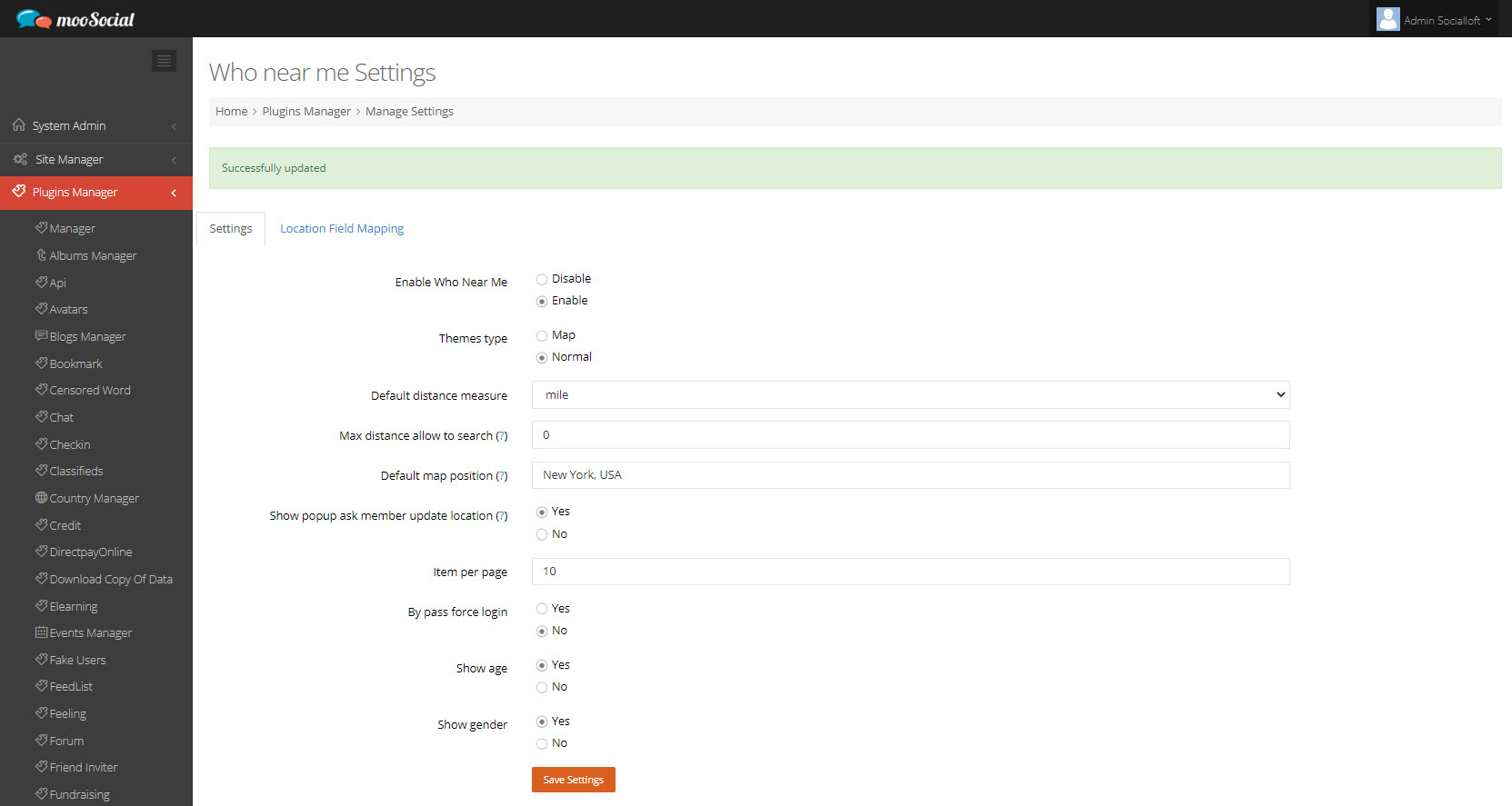
(Front-end)
Go to Who Near Me page.
Members will see a pop-up asking them to update their location whenever they visit the Who Near Me page, as shown below.
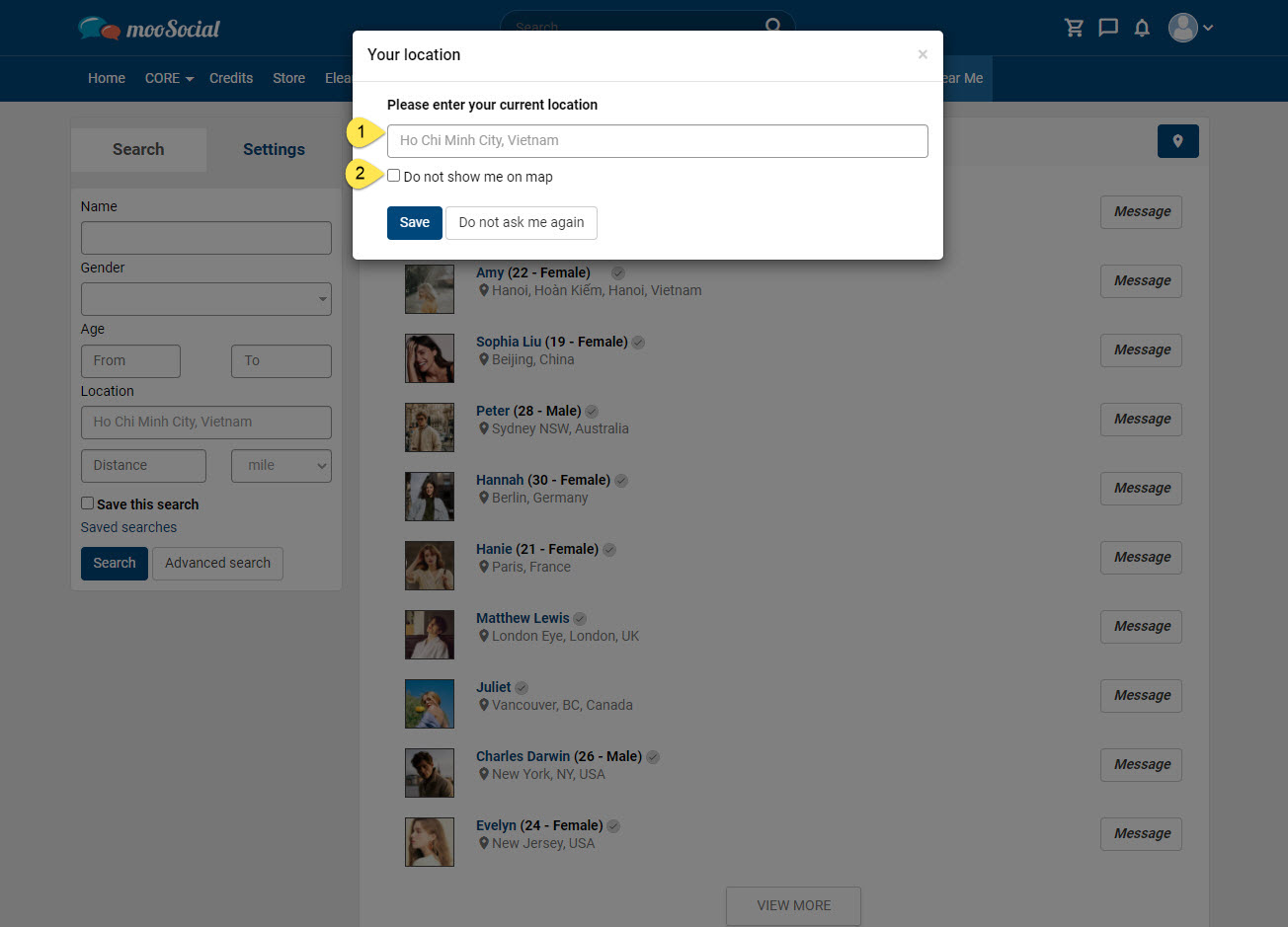
(1) Enter your current location
(2) Tick here if you don’t want to share your location.