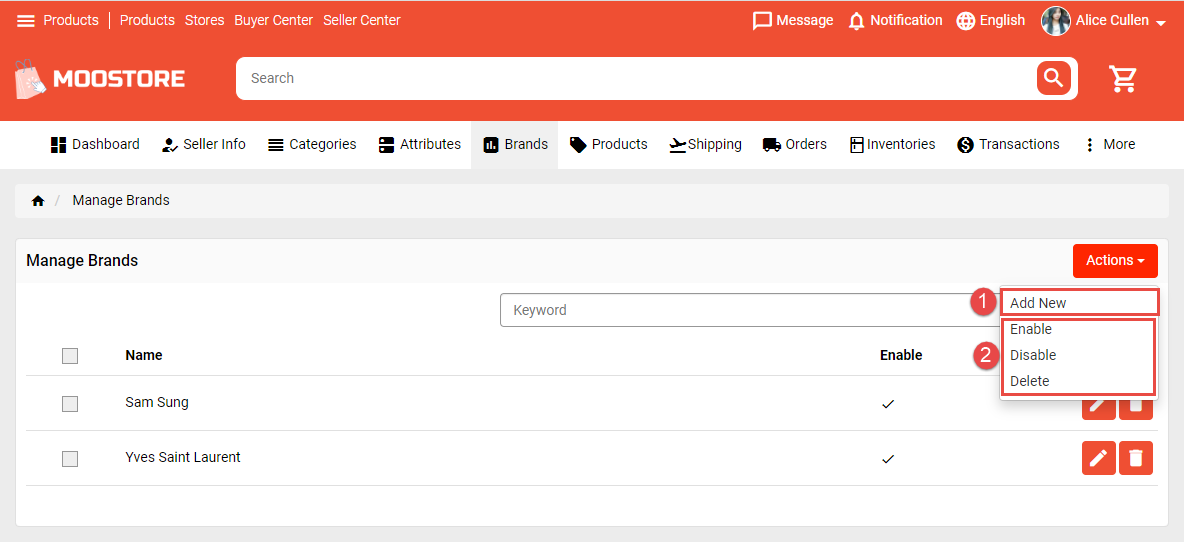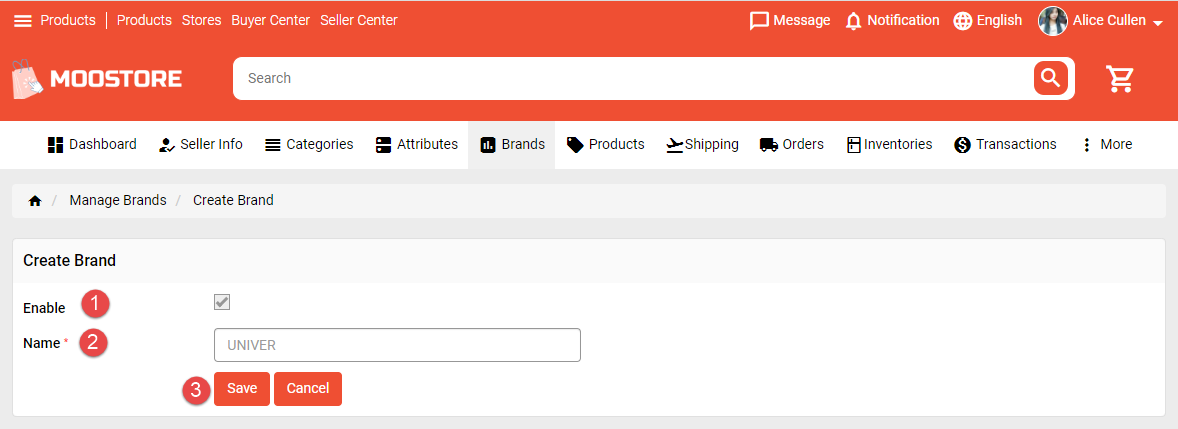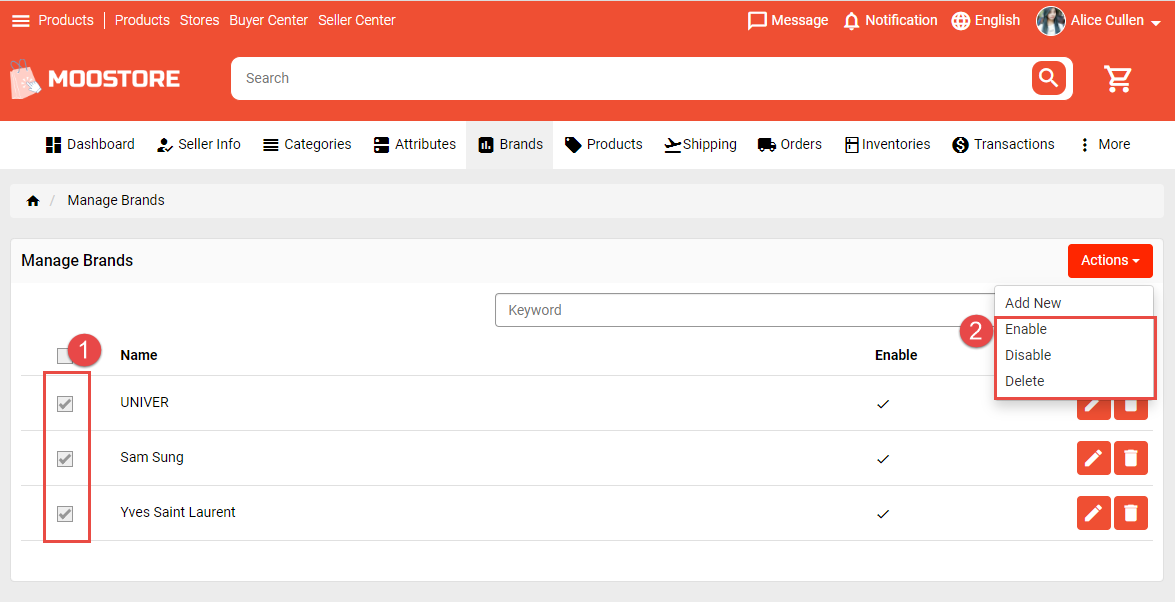A brand can enhance its customer experience by enhancing its business-related metrics like traffic, sales, and engagement over time.
Let’s start to find out how to manage brand.
1. Add new brand: Redirect to Create Brand page.
1. Enable brand.
2. Enter brand name.
3. Save new brand.
2. Enable/Disable/Delete brand.
1. Tick on brands you want to manage.
2. Select option to manage.