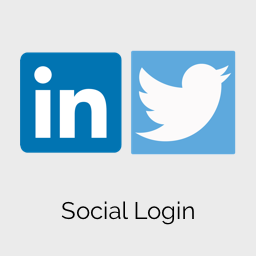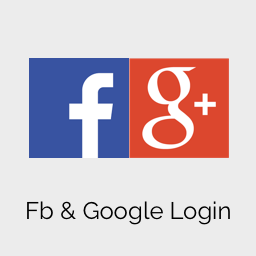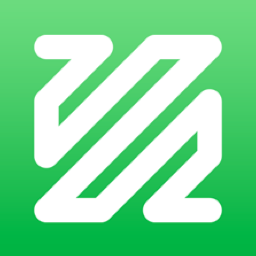Product Description
If you have any problems when enabling social login: Facebook, Google, Twitter and LinkedIn. Please purchase this service, we will help.
Please enter the following info into order notes when purchasing this service:
1) Hosting Information (Cpanel/FTP/SSH)
- Login IP / Domain
- Username/Password
2) Site Information (Site Admin User)
- Domain info
- Your site admin/password info
3) Your Social Accounts Details
- Email/Password
* This service is normally completed in 12 to 24 hours