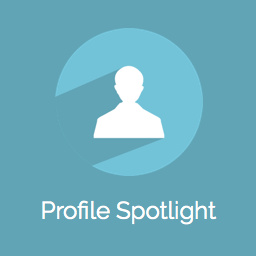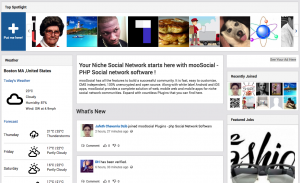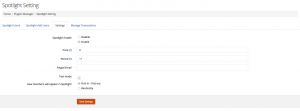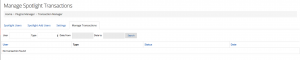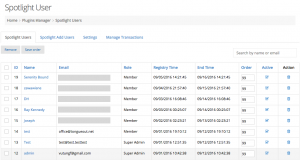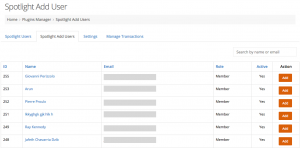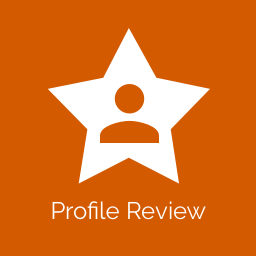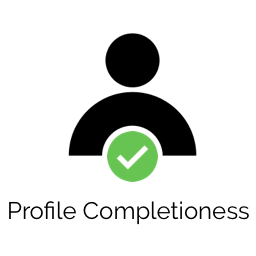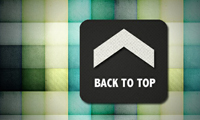Product Description
Profile Spotlight is a tool that helps your users can boost their popularity by putting their profile photo with profile link at the top of the page so everyone in the community can see it instantly. It is a must have tool whether your site is a dating, adults….
To put the profile into Spotlight area, member have to pay. This tool allows member can buy using Activity points or pay directly via payment gateway
Mobile App Support: Yes
Note: Have not been compatible with mooApp 1.8.
Product Version and Compatibility:
– 1.0 for mooSocial 2.4.0 to 2.5.0
– 1.1 for mooSocial 2.4.0 to 2.5.0
– 1.4 for mooSocial 2.5.0 to 2.6.0
– 1.5 for mooSocial 2.6.0 to 3.0.2
– 1.6 for mooSocial 2.6.0 to 3.0.2
– 1.7 for mooSocial 2.6.0 to 3.1.4
– 1.8 for mooSocial 3.1.5+
– 1.9 for mooSocial 3.1.5+
– 2.0 for mooSocial 3.1.5+
– 2.1 for mooSocial 3.1.8+
Product News and Discussion: click here
PLUGIN FEATURE
+ Spotlight widget displays the profile pictures with profile links by added date or Randomly.
+ Allows members to can add their profile picture with link into the Spotlight Area on top of the page.
+ Members can pay via earn credit, paypal or installed payment gateways
ADMINISTRATION
+ Install easily
+ Enable/Disable add-on
+ Manage the list of profiles that have been added to Spotlight Area
+ Manually add any profile to Spotlight area.
+ Price and period setting.