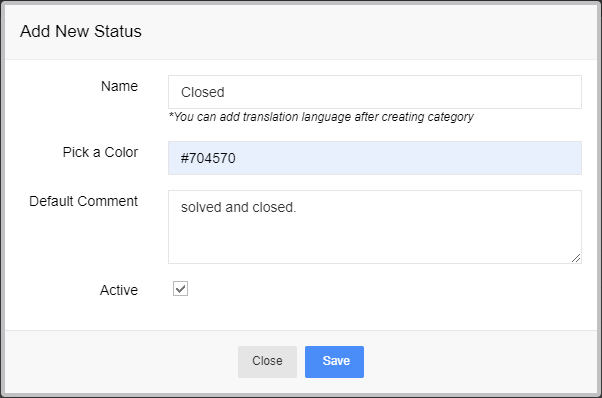Feedback Status provides a status for each of user’s feedback reports, so users will have a better understanding of their report’s resolution status and know how many similar reports have been grouped with theirs.
Follow this tutorial to find out how to manage status.
1. Go to Admin Control Panel.
2. At Plugins Manager sidebar >> click on Feedback.
3. Click on Status tab.
To manage status, you will need to know how to:
1. Add new status.
2. Active/Inactive status.
3. Edit status.
4. Delete status.
1. ADD NEW STATUS.
Step 1. Click on Add new button >> open Add New Status popup.
Step 2. Enter name, pick color and enter default comment.
Step 3. Check on Active >> Save.
2. ACTIVE/INACTIVE STATUS.
Click on Active/Inactive icon in the Active column to Active/Inactive each status.
3. EDIT STATUS.
Step 1. Click on Edit icon in the Options column >> open Add New Status popup.
Step 2. Edit name, color, default comment or active
Step 3. Click on Save button.
4. DELETE STATUS.
Click on Delete icon in the Options column to delete each status.