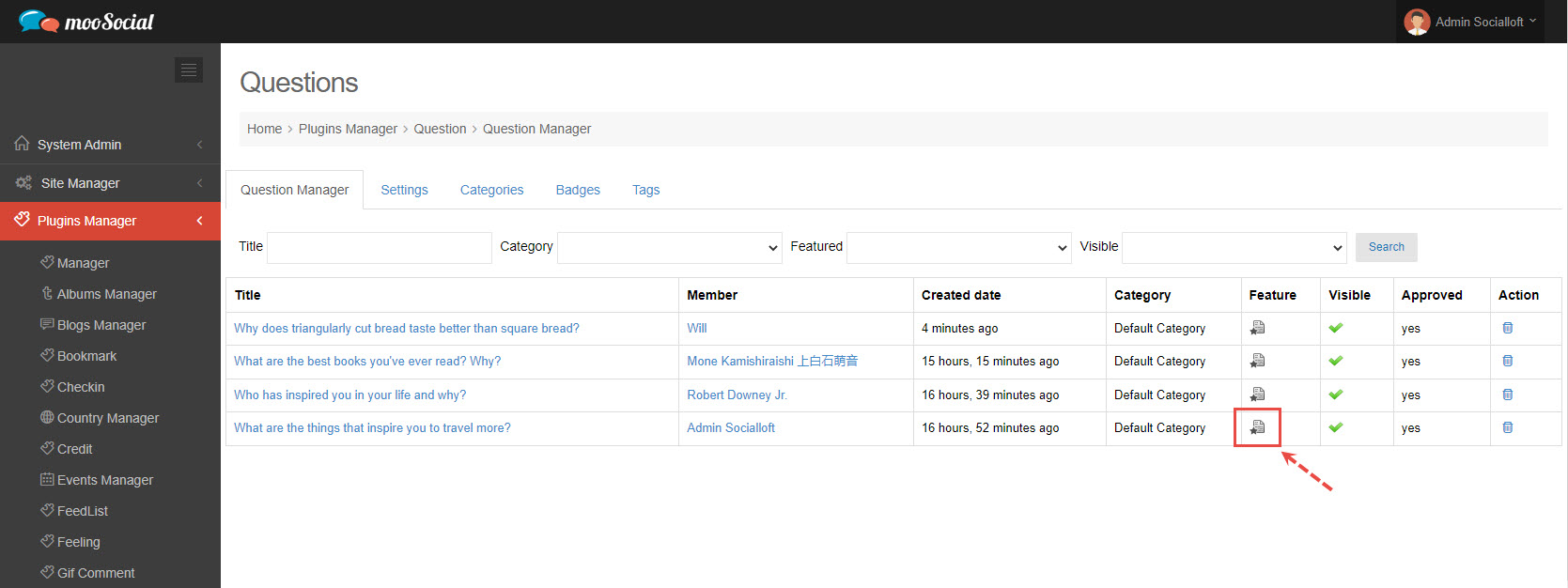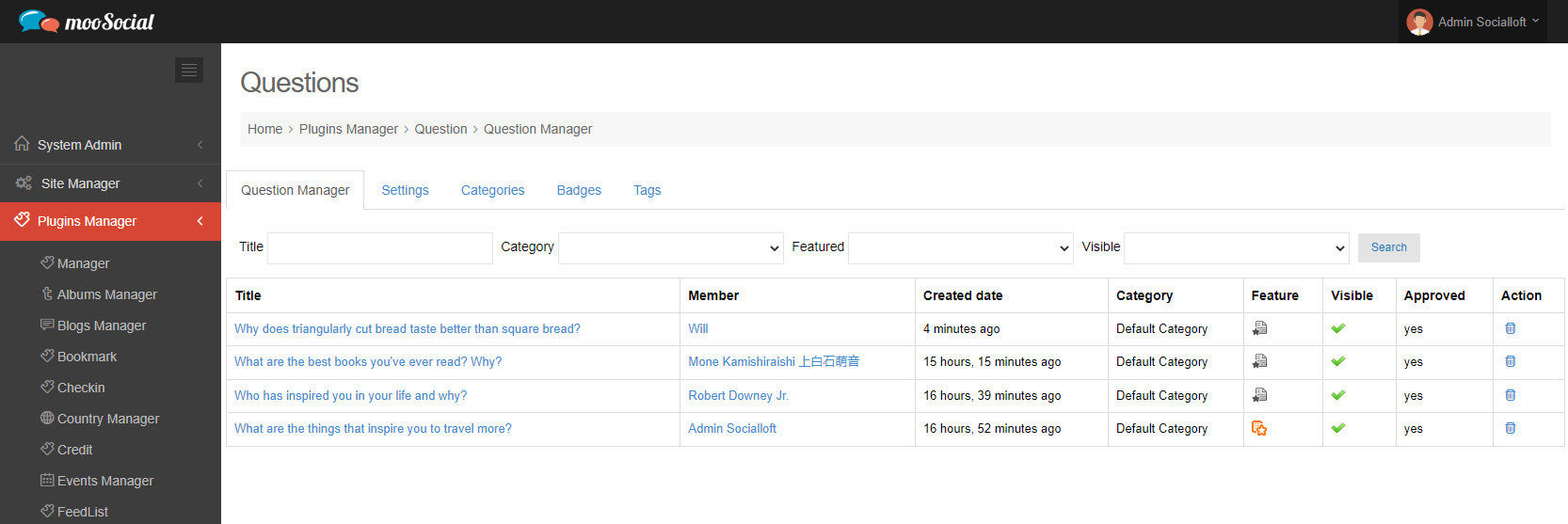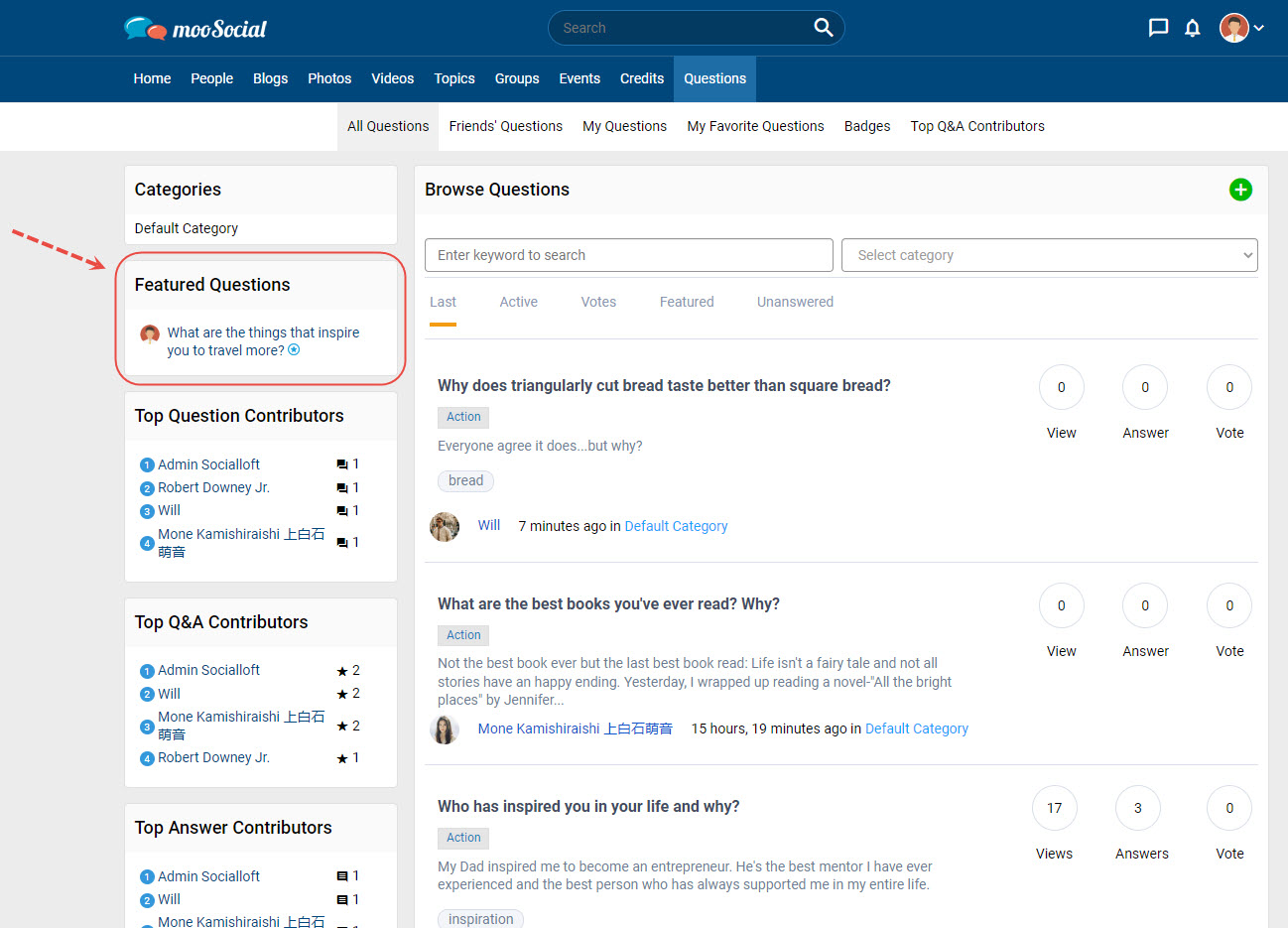This tutorial will show you how the Site Admin makes questions as Featured Questions by manual selection.
(Back-end) Go to Question => Question Manager tab.
Check on the icon in feature column at the question you want to feature.
(Front-end) Users will see the Featured Questions widget on the Question page.