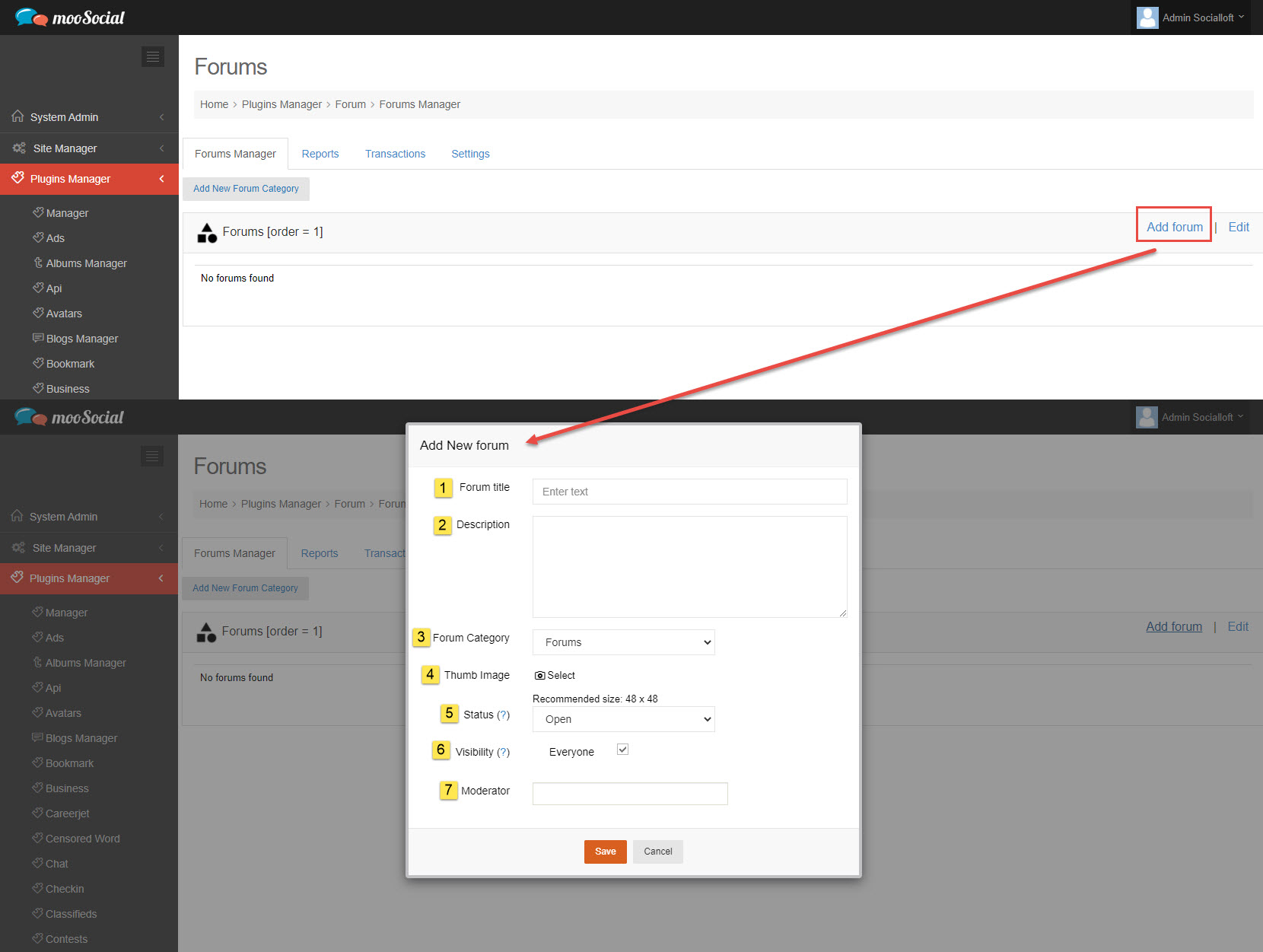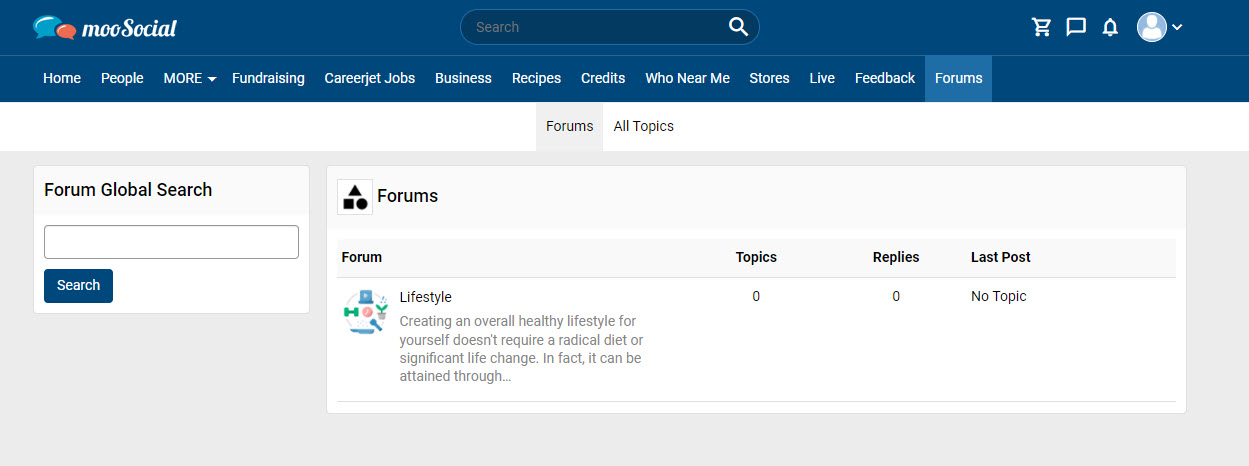An online forum is an effective community building tool where your website visitors can get involved by posting questions, sharing solutions, new ideas, and more. This article covers the process of creating a new Forum.
At Back-end: Go to Forum => Forum Manager
Click on Add forum => show pop-up.
Input data to these fields:
[1] Forum title
[2] Description
[3] Forum Category: select category for your forum
[4] Thumb Image: recommend size: 48 x 48
[5] Status: has 2 options
+ Open: Default
+ Lock: Only Site Admin and Moderators can post new topic into the forum.
[6] Visibility
+ Default: Everyone checkbox is checked.
+ Everyone checkbox is un-checked: this forum will be disable with all members.
[7] Moderator (optional)
=> Click on Save button.
At Front-end:
Users will see the forum on the Forums browse page.