Downloading mooSocial Trial
- From mooscoial.com, click on Customer Area > Addons Download
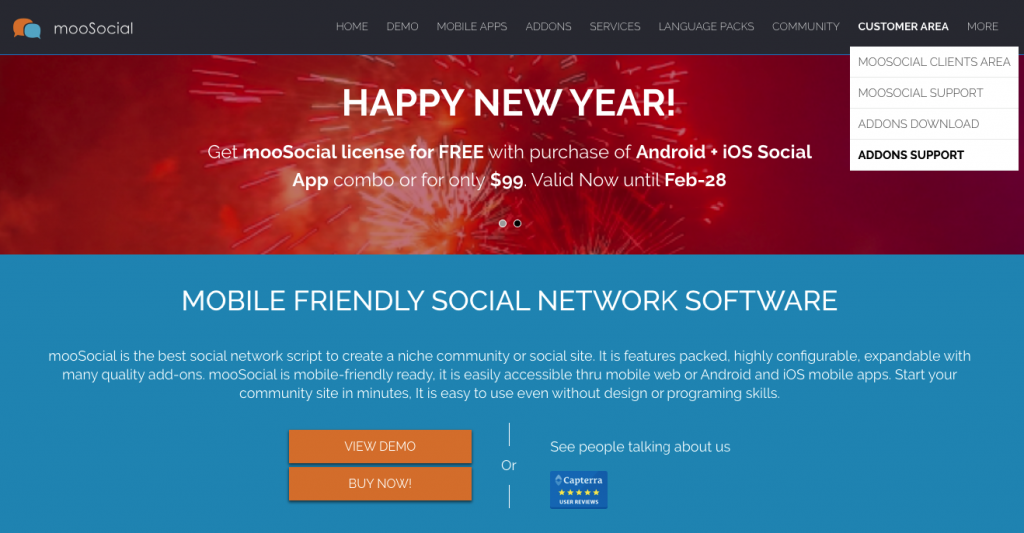
- Enter your credentials
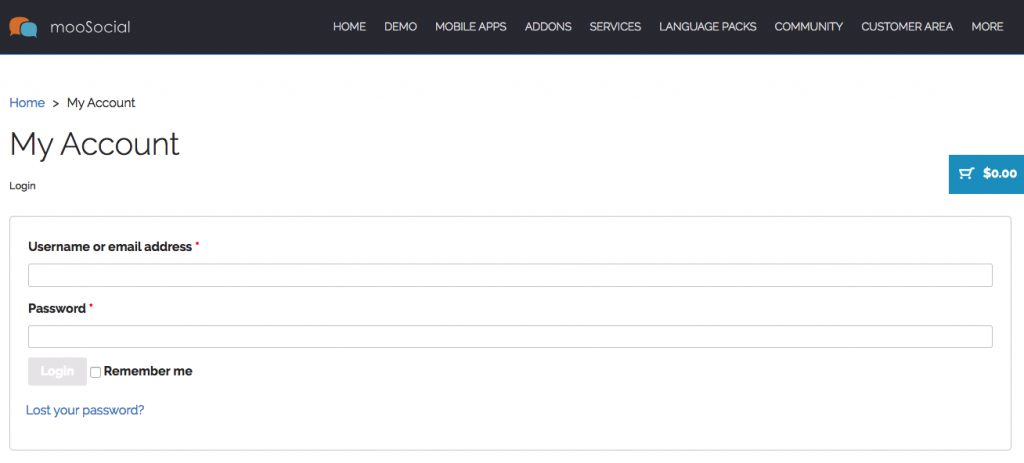
- Click on Trial Download

Installing mooSocial Trial
- The ionCube PHP Loader needs to be installed. This is a widely used PHP extension for running ionCube protected PHP code, website security and malware blocking. Please visit get-loader.ioncube.com for install assistance.
- Install mooSocial follow the installation guide here https://moosocial.com/wiki/doku.php?id=how_to:install_moosocial



