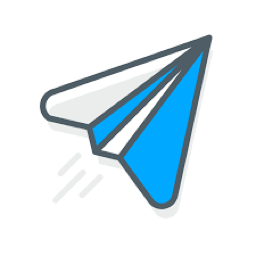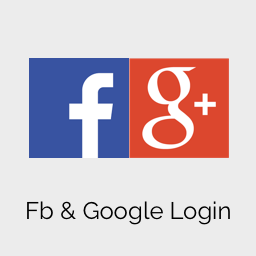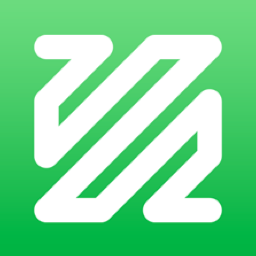Product Description
We will help to publish your IOS and Android app to Play Store and App Store. This service is suitable for people who can install the script but cannot publish the apps on their own.
This does not include App Store publish fee ($99/year) and Android publish fee ($25).
Our Service includes:
* Install required REST API Library and Social App Plugin on your site.
* Social App Customization with your own Branding and Theme (Your Logo, App Name, Launch Icon, Notify Icon, App Navigation Color)
* Provide “.apk” and “.ipa” app build files for app publishing on App Store using your own account
* App Landing Screens & Login Screen Integration Service for Android App and IOS app
Please enter the following info into order notes when purchasing this service:
1) Hosting Information (Cpanel/FTP/SSH)
- Login IP / Domain
- Username/Password
2) Site Information (Site Admin User)
- Domain info
- Your site admin/password info
3) Developer account details to republish apps if it’s required.
- Google developer account
- Apple developer account
* This service is normally completed in 1 to 2 weeks.