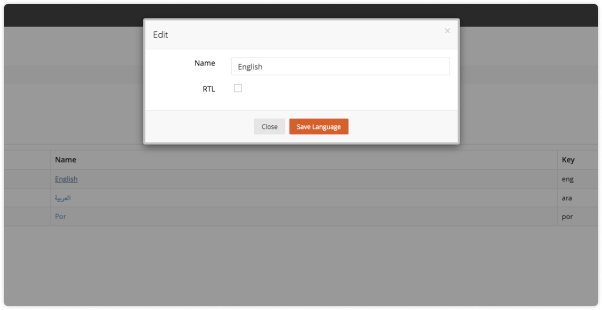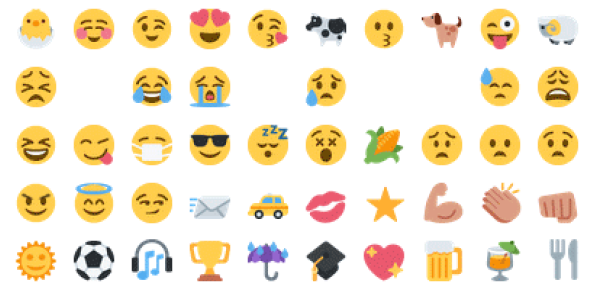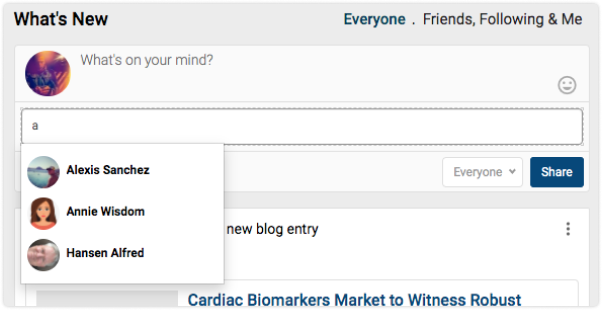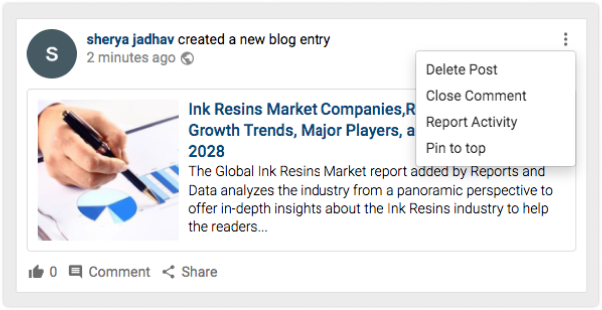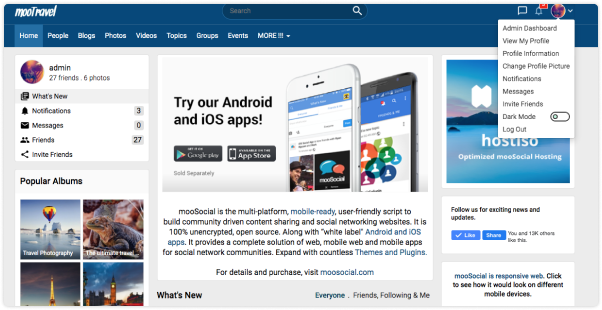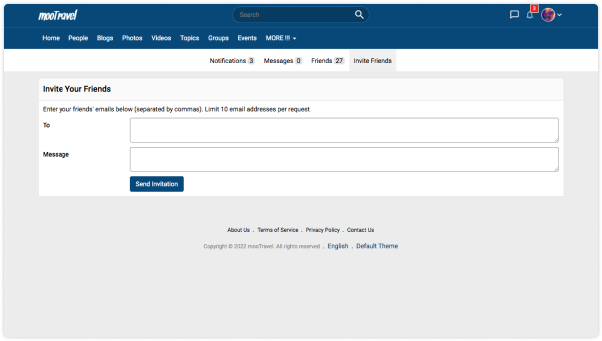RTL language setting is the feature that turn any LTR language to RTL language. on mooSocial social network platform, site owner can find this feature on language manager, language setting to turn it on.
Emoji
Tag/mention people
Tag/mention people is feature that allow people to receive notifications from a friend’s post when they are tagged to a post.
This is crucial feature of any successful social network platform. on Moosocial social network platform, tag a friend feature is found in a post new section and in tag feature on a photo.
Report abuse, block user
Report abuse is a useful feature when users of social network platform help to report any content that violate the content policy so that admin can see it in the admin section. Then admin can check if these content is appropriate or not. On mooSocial network platform, you can find report feature on many types of content like: post, photos, videos, blogs, topics, events, groups and even profiles.
Block user is a feature that allow users of a social network platform to restrict access of other user to view their own profile or content. For example, when user A blocks user B, user B cannot view A profile and A posts on social network.